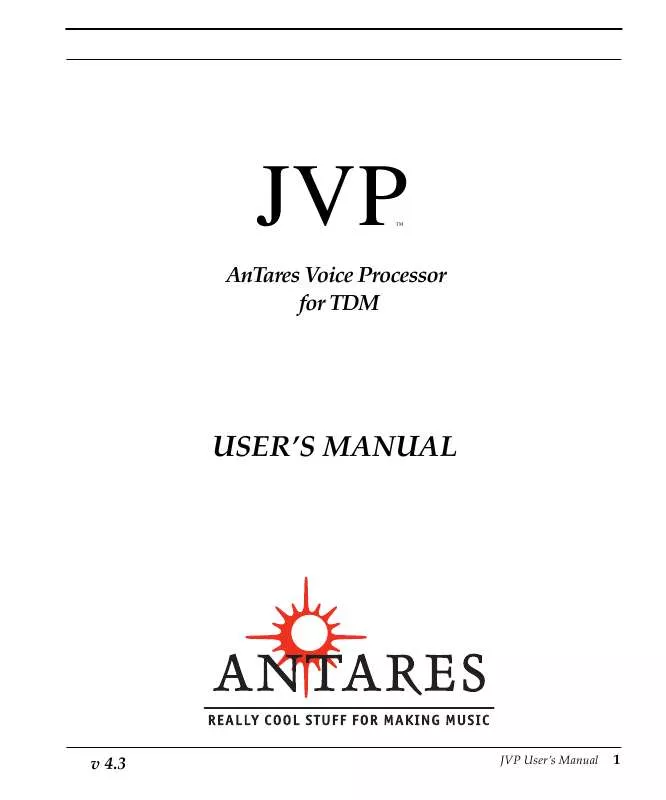User manual ANTARES JVP
Lastmanuals offers a socially driven service of sharing, storing and searching manuals related to use of hardware and software : user guide, owner's manual, quick start guide, technical datasheets... DON'T FORGET : ALWAYS READ THE USER GUIDE BEFORE BUYING !!!
If this document matches the user guide, instructions manual or user manual, feature sets, schematics you are looking for, download it now. Lastmanuals provides you a fast and easy access to the user manual ANTARES JVP. We hope that this ANTARES JVP user guide will be useful to you.
Lastmanuals help download the user guide ANTARES JVP.
Manual abstract: user guide ANTARES JVP
Detailed instructions for use are in the User's Guide.
[. . . ] JVP
ª
AnTares Voice Processor for TDM
USERÕS MANUAL
v 4. 3
JVP UserÕs Manual
1
JVP - AnTares Voice ProcessorTM
© 1999 Antares Audio Technologies All Rights Reserved Antares Audio Technologies 464 Monterey Ave, 2nd Floor Los Gatos, CA, 95030 (408) 399-0008, (888) 332-2636 web: www. antaresTech. com
JVP - AnTares Voice Processor software and this user manual are protected by copyright law. Making copies, adaptations, or derivative works without prior written authorization of Antares Audio Technologies is prohibited by law and constitutes a punishable violation of the law. Antares Audio Technologies retains all ownership rights to JVP software and other software offered by Antares Audio Technologies and their documentation. Use of JVP is limited by the license agreement printed on the envelope containing your original diskette. [. . . ] To reset the clipping indicator, click on it. The level adjust sliders have a gain range of +24 db to -60 dB in 1 dB increments. To zero the control, press <option> and click in the area of the slot in which it travels.
28
JVP UserÕs Manual
General Controls
Tool Bypass Buttons
Tool Bypass Button
Clicking on a Tool Bypass Button removes that tool from the signal path. This is useful for isolating the effect the tool is having on the Þnished sound. Clicking on all the Bypass buttons will leave only the input and output level adjust sliders in the signal path.
Tool Display Buttons
The interface for each of JVPÕs tools is contained on that toolÕs control page. To display the controls for a given tool, click on that toolÕs Display Button. The Tool Display Buttons work like radio buttons - only one can be active at a time.
Tool Display Button
Gain Reduction Indicators
The Gain Reduction Indicators associated with the De-esser and the Compressor enable you to see these tools running when you are viewing other pages. They have a 30 dB range and display the same information as the main Gain Reduction meters on the De-esser and Compressor pages.
Gain Reduction Indicator
Setting Menu
JVP has a Setting menu which allows you to store your most used JVP set-ups and recall them almost instantaneously. The Setting menu allows an unlimited number of ÒsnapshotsÓ of JVPÕs settings to be saved. This data is saved in the ÒJVP PreferencesÓ Þle in the SystemÕs ÒPreferencesÓ folder and are compatible with settings from the Sound Designer version of JVP. All settings on each tool including the input and output level settings can be saved and recalled using the Setting menu. To save settings in the Settings Menu, 1. Choose Save Settings AsÉ from the Setting menu.
JVP UserÕs Manual
29
Introducing JVP
A dialog box appears requesting a setting name.
2. Type the name of the setting in the text box and click on Save. The settings are now saved under the name you typed. These settings appear at the bottom of the Setting menu. Choose the desired setting from the Setting menu. Choose Delete SettingsÉ from the Setting menu. A dialog appears with the list of the settings in the menu.
2. Scroll down to the desired setting and select it by clicking on it. You may select multiple settings for deletion by shift-clicking or click dragging over the items to be deleted. To make a non-contiguous selection, press <command> and click on the items to select them. [. . . ] The control is adjusted by dragging the knob. When the control is set at 0 dB gain, the delay tap is effectively disabled.
Pan Control
In a stereo to stereo or mono to stereo JVP, the output of each delay tap can be panned to any location between the Left and Right channels. The control is adjusted by dragging the slider with the mouse or by pressing on or about the slot in which it travels. The effect of moving the slider is heard during the drag. [. . . ]
DISCLAIMER TO DOWNLOAD THE USER GUIDE ANTARES JVP Lastmanuals offers a socially driven service of sharing, storing and searching manuals related to use of hardware and software : user guide, owner's manual, quick start guide, technical datasheets...manual ANTARES JVP