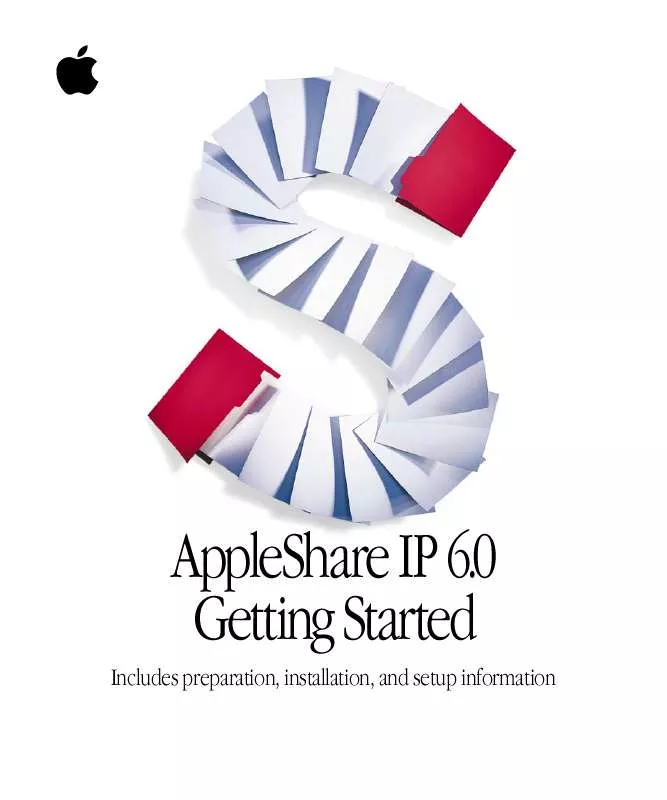User manual APPLE APPLESHARE IP 6.0 GETTING STARTED MANUAL
Lastmanuals offers a socially driven service of sharing, storing and searching manuals related to use of hardware and software : user guide, owner's manual, quick start guide, technical datasheets... DON'T FORGET : ALWAYS READ THE USER GUIDE BEFORE BUYING !!!
If this document matches the user guide, instructions manual or user manual, feature sets, schematics you are looking for, download it now. Lastmanuals provides you a fast and easy access to the user manual APPLE APPLESHARE IP 6.0. We hope that this APPLE APPLESHARE IP 6.0 user guide will be useful to you.
Lastmanuals help download the user guide APPLE APPLESHARE IP 6.0.
Manual abstract: user guide APPLE APPLESHARE IP 6.0GETTING STARTED MANUAL
Detailed instructions for use are in the User's Guide.
[. . . ] AppleShare IP 6. 0 Getting Started
Includes preparation, installation, and setup information
K Apple Computer, Inc.
© 1998 Apple Computer, Inc. Under the copyright laws, this manual may not be copied, in whole or in part, without the written consent of Apple. Your rights to the software are governed by the accompanying software license agreement. The Apple logo is a trademark of Apple Computer, Inc. , registered in the U. S. [. . . ] Note: If you performed a custom installation, this window will only show information for the servers that have been installed on this computer.
2
Click the Set Up Servers button. When the server setup is complete, click OK. The following window appears.
3
Setting Up AppleShare IP 6. 0
35
By default, AppleShare IP Easy Setup will start the servers that are installed on your computer. If you don't want the servers to be started now, click the checkbox so that the X disappears.
4
Click the right arrow. If the Start Servers checkbox was checked, AppleShare IP Easy Setup starts the servers and displays a progress bar. Once the startup process is complete (or if you did not start the servers) the following window appears.
5
Click the Start Manager button. The AppleShare IP Manager provides a convenient central point for administering the AppleShare IP server programs. Now skip ahead to "Using AppleShare IP 6. 0 for the First Time" on page 45.
Custom Setup
You need to follow the Custom Setup procedure if DNS service is not available on your network. Custom Setup guides you through the process of setting up MacDNS, a domain name system (DNS) program that comes with AppleShare IP 6. 0.
36
Chapter 2
After you choose the Custom Setup option, AppleShare IP Easy Setup displays the following window.
Note: If you're upgrading from a previous version of AppleShare, your previous serial number is listed.
1
Type the AppleShare IP 6. 0 serial number in the text box, then click the right arrow. You can find your serial number on the label of your AppleShare IP 6. 0 CD holder or on the sheet you received when purchasing a new serial number. Be sure to store the serial number in a safe place. You may also want to keep a photocopy of the number in another location. AppleShare IP Easy Setup displays the following window.
Setting Up AppleShare IP 6. 0
37
This window summarizes the information that AppleShare IP Easy Setup will ask you to provide.
2
Click the right arrow. The following window appears.
3
Type your organization's domain name in the text box. Your organization's domain name is the name by which the computers on your network are known to the Domain Name System (DNS) service on your network--for example, "yourdomain. edu. " Your network administrator (or Internet service provider) should provide you with this name. Note: After you've finished setting up AppleShare IP, you can learn more about the Domain Name System in AppleShare IP Help or in the MacDNS Administrator's Guide in the MacDNS folder inside the AppleShare IP 6. 0 folder.
4
Click the right arrow button.
38
Chapter 2
The following window appears.
5
Type your computer's DNS name in the text box. The DNS (or "host") name is the name that your DNS server "maps" to your computer's unique IP (Internet Protocol) address when communication to or from that address is taking place. This allows clients to connect to your server by entering an easy-to-remember name in place of an IP address. A DNS name cannot contain spaces, punctuation, or special characters that appear when you press the Option key in combination with another key. You can use a name that matches or is similar to your computer's "Computer name" (as defined in the File Sharing control panel). For example, if your computer's name is "Mt. Shasta, " its DNS name can be "shasta" or "mtshasta, " but it cannot be "Mt. [. . . ] Make sure that the new hard disk has a name that is different from the startup disk. Install Mac OS 8. 1 (which includes Open Transport 1. 3) and AppleShare IP software on the new hard disk. For instructions, see "Installing AppleShare IP 6. 0 Software" on page 25. Drag a copy of the Users & Groups Data File from the Preferences folder inside the System Folder on your startup disk to the Preferences folder inside the System Folder on the new hard disk. [. . . ]
DISCLAIMER TO DOWNLOAD THE USER GUIDE APPLE APPLESHARE IP 6.0 Lastmanuals offers a socially driven service of sharing, storing and searching manuals related to use of hardware and software : user guide, owner's manual, quick start guide, technical datasheets...manual APPLE APPLESHARE IP 6.0