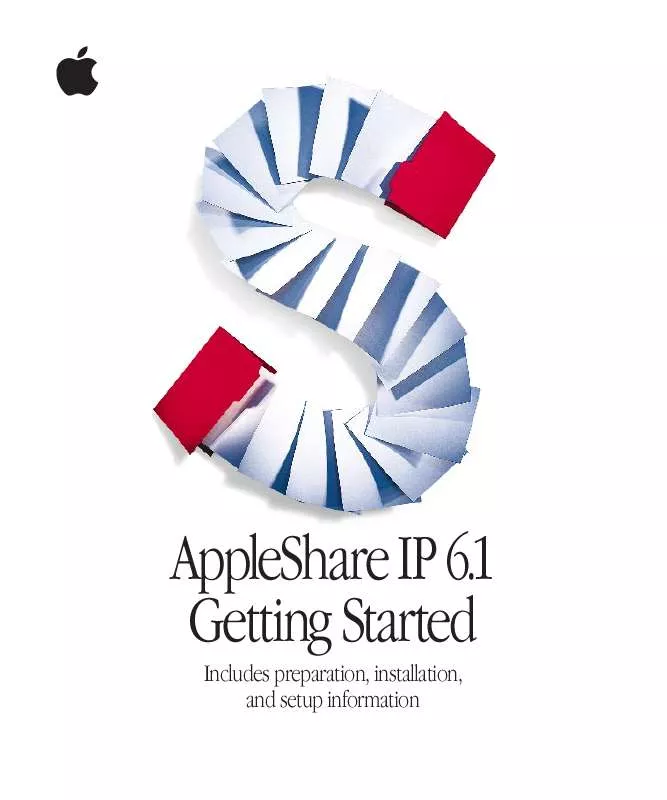User manual APPLE APPLESHARE IP 6.1 GETTING STARTED MANUAL
Lastmanuals offers a socially driven service of sharing, storing and searching manuals related to use of hardware and software : user guide, owner's manual, quick start guide, technical datasheets... DON'T FORGET : ALWAYS READ THE USER GUIDE BEFORE BUYING !!!
If this document matches the user guide, instructions manual or user manual, feature sets, schematics you are looking for, download it now. Lastmanuals provides you a fast and easy access to the user manual APPLE APPLESHARE IP 6.1. We hope that this APPLE APPLESHARE IP 6.1 user guide will be useful to you.
Lastmanuals help download the user guide APPLE APPLESHARE IP 6.1.
Manual abstract: user guide APPLE APPLESHARE IP 6.1GETTING STARTED MANUAL
Detailed instructions for use are in the User's Guide.
[. . . ] AppleShare IP 6. 1 Getting Started
Includes preparation, installation, and setup information
K Apple Computer, Inc.
© 1998 Apple Computer, Inc. Under the copyright laws, this manual may not be copied, in whole or in part, without the written consent of Apple. Your rights to the software are governed by the accompanying software license agreement. The Apple logo is a trademark of Apple Computer, Inc. , registered in the U. S. [. . . ] Now skip ahead to "Using AppleShare IP for the First Time" on page 45.
Custom Setup
You need to follow the Custom Setup procedure if DNS service is not available on your network. Custom Setup guides you through the process of setting up MacDNS, a domain name system program that comes with AppleShare IP. If you use Custom Setup, you need to configure your MacDNS file after you've finished using Easy Setup. For instructions, see the MacDNS Administrator's Guide in the MacDNS folder inside the AppleShare IP 6. 1 folder on your startup disk.
Important
36
Chapter 2
After you choose the Custom Setup option, AppleShare IP Easy Setup displays the following window.
1
Type the AppleShare IP serial number in the text box, then click the right arrow. Note: If you are upgrading from a previous version of AppleShare or AppleShare IP, your previous serial number appears in the window. You do not need to enter a new serial number. You can find your serial number on the label of your AppleShare IP CD holder or on the sheet you received when purchasing a new serial number. Be sure to store the serial number in a safe place. You may also want to keep a photocopy of the number in another location. For convenience, the serial number comes printed on a small adhesive label. Don't put the adhesive label on a CD-ROM disc or floppy disk). The label could come loose while inside a disk drive and damage the drive.
Important
Setting Up AppleShare IP
37
AppleShare IP Easy Setup displays the following window, summarizing the information that you need to provide.
2
Click the right arrow. The following window appears.
3
Type your organization's domain name in the text box. This is the name by which the computers on your network are known to the DNS service on your network--for example, "yourdomain. edu. " Your network administrator (or Internet service provider) should provide you with this name.
38
Chapter 2
Note: After you've finished setting up AppleShare IP, you can learn more about the DNS in AppleShare IP Help or in the MacDNS Administrator's Guide in the MacDNS folder inside the AppleShare IP 6. 1 folder.
4
Click the right arrow button. The following window appears.
5
Type your computer's DNS name in the text box. The DNS name is the name that your DNS server associates with your computer's unique IP address when communication with that address is taking place. Users can connect to your server by entering an easy-to-remember name in place of an IP address. A DNS name cannot contain spaces, punctuation, or Option-key characters. You may want to use a name that is similar to the computer name defined in the File Sharing control panel. For example, if your computer's name is "Mt. Shasta, " its DNS name can be "shasta" or "mtshasta, " but it cannot be "Mt. Shasta" or "mt. shasta. " Note: If you will be turning on Windows file sharing service, the DNS name should be less than 13 characters.
6
Click the right arrow.
Setting Up AppleShare IP
39
The following window appears.
7 8
Type the e-mail address of the person who should receive mail if a problem arises. [. . . ] For instructions, see Chapter 1, "Installing Your Software, " on page 9. Copy the Users & Groups Data File from the Preferences folder inside the System Folder on your startup disk to the same location on the new hard disk. If your computer is being used to run the Web & File Server, copy the AppleShare IP Preferences folder from the Preferences folder inside the System Folder on your startup disk to the same location on the new hard disk. If you are replacing your startup disk and if your computer is providing Web service, copy the default Web folder (defined in the Web & File Server Settings window) from your startup disk to the new hard disk.
2 3 4
5 6
7
69
This step is not necessary if you are adding a new startup disk and you plan to use both hard disks.
8
If you are replacing your startup disk and if your computer is being used to share data, use the Web & File Admin program's Duplicate Folder command to copy shared folders from the startup disk to the new hard disk. [. . . ]
DISCLAIMER TO DOWNLOAD THE USER GUIDE APPLE APPLESHARE IP 6.1 Lastmanuals offers a socially driven service of sharing, storing and searching manuals related to use of hardware and software : user guide, owner's manual, quick start guide, technical datasheets...manual APPLE APPLESHARE IP 6.1