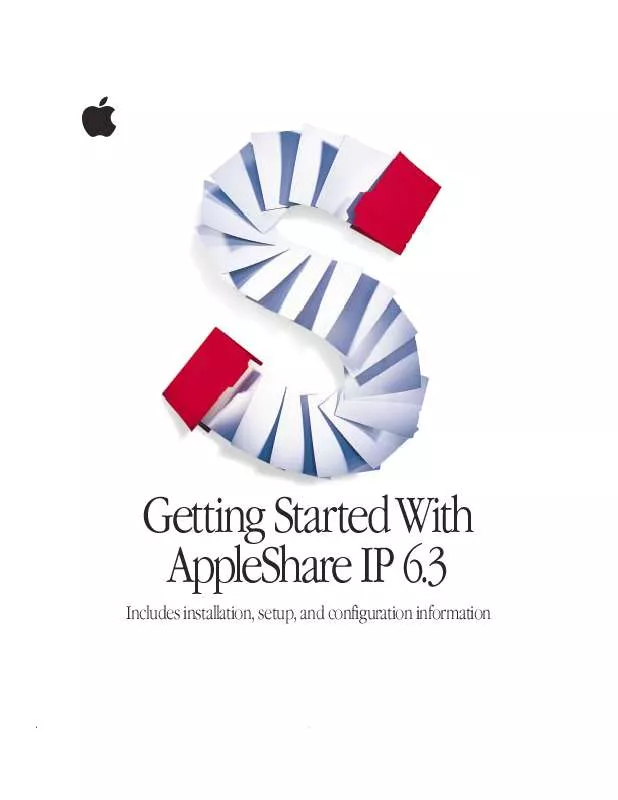User manual APPLE APPLESHARE IP 6.3 GETTING STARTED MANUAL
Lastmanuals offers a socially driven service of sharing, storing and searching manuals related to use of hardware and software : user guide, owner's manual, quick start guide, technical datasheets... DON'T FORGET : ALWAYS READ THE USER GUIDE BEFORE BUYING !!!
If this document matches the user guide, instructions manual or user manual, feature sets, schematics you are looking for, download it now. Lastmanuals provides you a fast and easy access to the user manual APPLE APPLESHARE IP 6.3. We hope that this APPLE APPLESHARE IP 6.3 user guide will be useful to you.
Lastmanuals help download the user guide APPLE APPLESHARE IP 6.3.
Manual abstract: user guide APPLE APPLESHARE IP 6.3GETTING STARTED MANUAL
Detailed instructions for use are in the User's Guide.
[. . . ] Getting StartedWith AppleShare IP 6. 3
Includes installation, setup, and configuration information
KApple Computer, Inc.
© 1999 Apple Computer, Inc. Under the copyright laws, this manual may not be copied, in whole or in part, without the written consent of Apple. Your rights to the software are governed by the accompanying software license agreement. The Apple logo is a trademark of Apple Computer, Inc. , registered in the U. S. [. . . ] Click "Share this item and its contents. " Choose Read Only from the Everyone pop-up menu, and make sure Read & Write is selected for the Owner category. Close the Access Privileges window and click Save.
3 4 5 6 7
Setting Up Windows File Sharing If any Windows or Windows NTbased computers will connect to your AppleShare IP server, you need to configure file services for Windows file sharing and make sure the appropriate networking software is installed on Windows client computers. This section describes how to set up a network in which all your Windows clients are on the same subnetwork (or subnet) as your AppleShare IP file server. If your Windows clients are not on the same subnet as the file server, you need to follow the setup instructions in the File Services section of AppleShare IP Help. To set up Windows file sharing when your Windows clients are on the same subnet as the file server, follow these steps:
1 2 3 4 5
Open Mac OS Server Admin. Press the File Services button and choose Configure File Server. Select the "Enable Windows file sharing (SMB)" checkbox. If necessary, enter a name for the file server in the Server Name text field. By default, the file server assigns the AppleShare IP server's unqualified DNS name (the name before the first dot) as the Windows file sharing server name. (For example, an AppleShare IP server with the DNS name "myserver. company. com" has "myserver" as the unqualified Windows server name. ) Apple recommends you use the name provided because that makes it easier for some clients to connect to the file server.
22
Chapter 2
If you decide to change the server name, it must be a valid Windows host name with 13 or fewer characters and no special characters or punctuation (such as /\[]:+"|<>=;, *?or space).
6
Type the workgroup name for your server in the Workgroup text field. Windows computers use the workgroup name to describe their local group of computers on the network.
7
If you like, type a description for the server in the Description text box. Users see this information in their Network Neighborhood (when they are in list view). You may want to enter your name and phone number so users know whom to contact for information.
8 9
Click Save. If the server is running, press the File Services button and choose Stop File Server. After the server stops, choose Start File Server.
10
Make sure you've created at least one share point with a valid Windows folder name. The name should have fewer than 13 characters and no special characters or punctuation. For instructions on creating a share point, see "Creating Share Points" on page 20.
11
Make sure the following networking software is installed and configured on each of your Windows client computers: m Windows 98 or Windows 95 clients: Client for Microsoft Networks, TCP/IP Protocol, and File Sharing for Microsoft Networks m Windows NT clients: Workstation and TCP/IP Protocol software For instructions on installing or configuring this software, see your Windows software documentation.
12
On a Windows computer on your network, connect to the file server using the Network Neighborhood. Double-click the AppleShare IP server's icon to connect to the server.
Setting Up AppleShare IP Services
23
Note: If you don't see the icon, try connecting to the server later. It may take a short while for the icon to appear after you've set up file sharing.
Users in a different workgroup need to double-click the Entire Network icon, double-click the correct workgroup icon, and double-click the file server icon.
Turning On Mail Services For users to send and receive e-mail messages via TCP or AppleTalk, you need to enable mail service for each user. Note: If you are sharing user and group information among servers, you must set up mail services for each user on the primary server. If you're upgrading from a previous version of the AppleShare mail server, your previous user and group mail settings are still valid. [. . . ] Verify that the mail server is using the correct mail database by checking the mail server log. For information, see the Mail Services section of AppleShare IP Help.
17
If your computer is being used to run the print server, start the print server. Verify that the print server is working correctly by checking the print server log. For information, see the Print Services section of AppleShare IP Help.
Changing the Startup Disk
41
18
Stop each AppleShare IP service and shut down your computer. [. . . ]
DISCLAIMER TO DOWNLOAD THE USER GUIDE APPLE APPLESHARE IP 6.3 Lastmanuals offers a socially driven service of sharing, storing and searching manuals related to use of hardware and software : user guide, owner's manual, quick start guide, technical datasheets...manual APPLE APPLESHARE IP 6.3