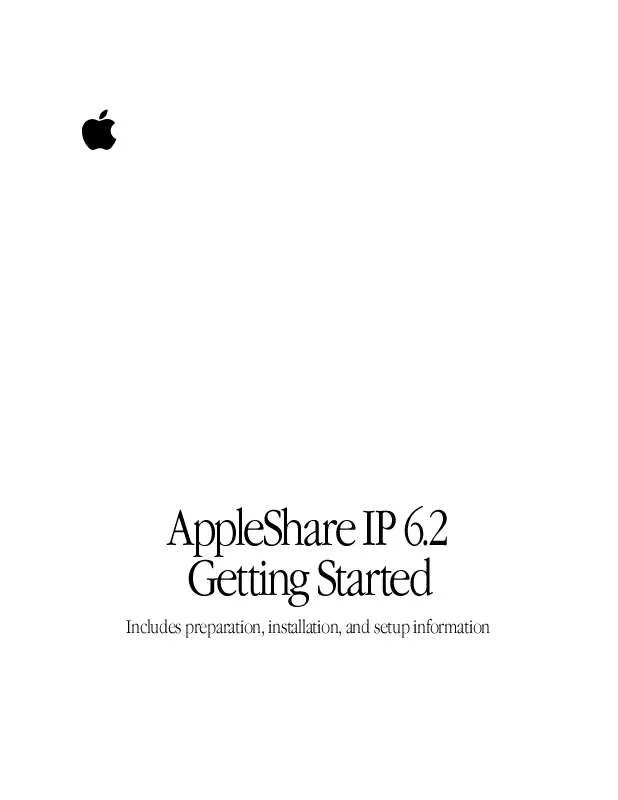User manual APPLE APPLESHARE IP 6.2 GETTING STARTED
Lastmanuals offers a socially driven service of sharing, storing and searching manuals related to use of hardware and software : user guide, owner's manual, quick start guide, technical datasheets... DON'T FORGET : ALWAYS READ THE USER GUIDE BEFORE BUYING !!!
If this document matches the user guide, instructions manual or user manual, feature sets, schematics you are looking for, download it now. Lastmanuals provides you a fast and easy access to the user manual APPLE APPLESHARE IP 6.2. We hope that this APPLE APPLESHARE IP 6.2 user guide will be useful to you.
Lastmanuals help download the user guide APPLE APPLESHARE IP 6.2.
Manual abstract: user guide APPLE APPLESHARE IP 6.2GETTING STARTED
Detailed instructions for use are in the User's Guide.
[. . . ] AppleShare IP 6. 2 Getting Started
Includes preparation, installation, and setup information
K Apple Computer, Inc.
© 1999 Apple Computer, Inc. Under the copyright laws, this manual may not be copied, in whole or in part, without the written consent of Apple. Your rights to the software are governed by the accompanying software license agreement. The Apple logo is a trademark of Apple Computer, Inc. , registered in the U. S. [. . . ] Note: Users will not be able to access AppleShare IP services by use of a domain name until you configure your DNS file.
14
After you've finished updating your MacDNS configuration file, go to "Using AppleShare IP for the First Time" on page 41.
AppleTalk Setup
You should choose AppleTalk if you plan to provide AppleShare IP services only over an AppleTalk network. After you choose AppleTalk, AppleShare IP Easy Setup displays the following window.
1
Type the AppleShare IP serial number in the text box, then click the right arrow. Note: If you are upgrading from a previous version of AppleShare or AppleShare IP, your previous serial number appears in the window. You do not need to enter a new serial number. You can find your serial number on the label of your AppleShare IP CD holder or on the sheet you received when purchasing a new serial number. A serial number looks similar to this: A-111-BBB-222-CCC-333-DDD-444-EEE-555
38
Chapter 2
Be sure to store the serial number in a safe place. You may also want to keep a photocopy of the number in another location. The serial number comes printed on a small adhesive label. Don't put the adhesive label on a CD-ROM disc or floppy disk. The label could come loose while inside a disk drive and damage the drive.
Important
AppleShare IP Easy Setup displays the following window, summarizing the services that will be set up and the network protocol over which the services will be available.
Note: If you performed a custom installation, this window will only show information for the servers that have been installed on this computer.
2
Click the Set Up Servers button. When the server setup is complete, click OK. Click the right arrow.
3
Setting Up AppleShare IP
39
The following window appears.
By default, AppleShare IP Easy Setup will start the servers that are installed on your computer. If you don't want to start the servers now, deselect the checkbox.
4
Click the right arrow. If the Start Servers checkbox was checked, AppleShare IP Easy Setup starts the servers and displays a progress bar. The following window appears.
5
Click the Start Manager button. The AppleShare IP Manager provides a convenient central point for administering the AppleShare IP server programs.
40
Chapter 2
Using AppleShare IP for the First Time If you clicked the Start Manager button at the conclusion of the AppleShare IP Easy Setup program, the AppleShare IP Manager window appears. (If you don't see this window, open the AppleShare IP Manager by double-clicking its icon in the AppleShare IP 6. 2 folder. )
The AppleShare IP Manager window displays status information about the servers installed on your computer and provides an easy way to open server administration programs. To open an administration program, click a button along the left side of the window, or choose a command--for example, Open Web & File Admin--from the File menu. In this section, you'll use the AppleShare IP Manager to access the administration programs and perform the following final setup tasks: m set up shared users and groups by designating primary and secondary servers (if desired) m register a user m set up AppleShare file sharing and FTP services by creating a share point m set up Web service by setting access privileges to the Web Folder m turn on Windows file sharing (if you have Windows clients) m turn on AppleShare IP Remote Administration m set up mail service by turning on mail for registered users m set up print service by creating a print queue Note: This section takes you through the first-time setup tasks that are required to provide AppleShare IP services to your users. In some cases, more detailed information is available in AppleShare IP Help. After you complete the instructions in this manual, you may want to review these tasks in AppleShare IP Help.
Setting Up AppleShare IP
41
Setting Up Shared Users and Groups
If you've installed AppleShare IP on multiple servers and you want to perform all users and groups administration on one server, you can set up servers to get the latest users and groups information from a primary server. Note: To install the same AppleShare IP service ( Web & File Server, Print Server, or Mail Server) on more than one computer, you need to purchase a copy of AppleShare IP for each computer. [. . . ] For instructions, see Chapter 1, "Installing Your Software, " on page 9. Copy the Users & Groups Data File from the Preferences folder inside the System Folder on your startup disk to the same location on the new hard disk. If your computer is being used to run the Web & File Server, copy the AppleShare IP Preferences folder from the Preferences folder inside the System Folder on your startup disk to the same location on the new hard disk. If you are replacing your startup disk and if your computer is providing Web service, copy the default Web folder (defined in the Web & File Server Settings window) from your startup disk to the new hard disk.
2 3 4
5 6
7
67
This step is not necessary if you are adding a new startup disk and you plan to use both hard disks.
8
If you are replacing your startup disk and if your computer is being used to share data, use the Web & File Admin program's Duplicate Folder command to copy shared folders from the startup disk to the new hard disk. [. . . ]
DISCLAIMER TO DOWNLOAD THE USER GUIDE APPLE APPLESHARE IP 6.2 Lastmanuals offers a socially driven service of sharing, storing and searching manuals related to use of hardware and software : user guide, owner's manual, quick start guide, technical datasheets...manual APPLE APPLESHARE IP 6.2