Detailed instructions for use are in the User's Guide.
[. . . ] AppleWorks 5 User's Manual
Includes instructions for using your software
FOR MAC OS
K Apple Computer, Inc.
© 1998 Apple Computer, Inc. Under the copyright laws, this manual may not be copied, in whole or in part, without the written consent of Apple. Your rights to the software are governed by the accompanying software license agreement. The Apple logo is a trademark of Apple Computer, Inc. , registered in the U. S. [. . . ] To replace cell addresses with named cells or ranges in a formula, choose Replace References from the menu in the entry bar.
To Do this
Replace named cells with cell addresses in formulas
Select the cell or range that holds the formula you want to work with. Choose Replace Names from the menu in the entry bar. Deselect the names you want to exclude from replacement with cell addresses and click Replace.
Index from or * Chooseand click Gothe Topic. Then choose a topic from the list To
Spreadsheet 7-15
To
Do this
Replace cell addresses with Select the cell or range that holds the formula you want to work named cells or ranges in with. Choose Replace References from the menu in the entry formulas bar. Then deselect the cell addresses that you want to exclude from replacement with named cells or ranges and click Replace.
Example 1: Using cell names in a formula
This example shows you how to name two cells and use the names in a formula.
1. Open a new, blank spreadsheet document, and then type Income, Expenses, and Profit in cells A1, A2, and A3, respectively.
2. Format column B for currency.
Select the entire column, click on the Default button bar (or choose Number from the Format menu, select Currency, and then click OK).
3. Select cell B1 and choose Define Name from the 5. Select cell B2 and choose Define Name from the
menu in the entry bar. Click Define to accept the suggested name, Income. Click Define to accept the suggested name, Expenses. Cells B1 and B2 are now named Income and Expenses.
Cell name appears here
8. Type 1000 and 800 in cells B1 and B2, respectively.
7-16 AppleWorks 5 User's Manual
9. Select cell B3 and type an equal sign (=). Choose Expenses from the
menu in the entry bar and type a minus sign (-). menu in the entry bar and press Enter.
The formula contains the named cells Income and Expenses.
Example 2: Replacing named cells with cell references
This example shows you how to replace the named cells you defined in Example 1 with cell references.
1. Select cell B3 and choose Replace Names from the
menu in the entry bar.
2. In the dialog box, note that Expenses and Income are suggested for replacement
with cell addresses. You want to replace them both, so click Replace. The named cells are replaced with their corresponding cell addresses.
Spreadsheet 7-17
Changing cells, rows, and columns
There are several features that control how you display and work with data in rows and columns. You can resize, hide, insert, and delete rows and columns.
Resizing or hiding rows and columns
In the Help index, * see: E hiding E resizing, spreadsheet cells
To resize all the rows or columns in a range by the same amount, start by selecting multiple rows or columns. [. . . ] Then choose a topic from the list and click Go To Topic.
I-8 AppleWorks 5 User's Manual Multimedia fields attributes, changing 8-34 described 8-9 moving with database document 8-17 Squares, drawing arranging 5-15 borders of 5-3, 5-10 changing appearance of 5-9 orientation of 5-15 coloring 5-10 connecting 5-14 copying attributes of 5-11 one or more 5-9 deleting 5-9 described 5-3 drawing tools 5-4 duplicating 5-9 filling 5-10 grouping and ungrouping 5-15, 5-16 inserting in text 4-34 locking and unlocking 5-16 moving 5-8 pasting 3-10 reshaping or smoothing 5-13 scaling 5-12 selecting 5-6 selection preferences 3-22 storing in libraries 3-18 Online service 10-2 Onscreen Help. See Help Opaque paint mode 6-7, 6-13 Opening button bar 3-6 documents AppleWorks 2-10 Assistants 2-4 from different applications 2-18 linked 9-3 new 2-2 stationery (templates) 2-7 HTML files 11-10 libraries 3-19 palettes fill and pen 5-9 library 3-19 links 9-2 mail merge 9-24 stylesheet 9-5 Operators 7-23, 8-25 Options stationery 2-13 Order keys 7-11 Outdenting (indented paragraphs) 4-11 Outline styles 4-19, 9-7 Outlines 4-144-18 Ovals, drawing 5-4 See also Objects Overlapping document windows 3-3 images 6-2, 6-7 objects 5-15, 6-2
N
Name fields 8-8, 8-14, 8-23 Named cells 7-12 cells in formulas 7-14 search 8-26 Naming cells 7-13 documents 2-9 fields 8-3, 8-12 layouts 8-30, 8-33 reports 8-38 searches 8-26 sort sequences 8-22, 8-23 Negative numbers entering 7-5 formatting 7-10 New documents, creating 2-2 Newsletter Assistant 2-6 Non-breaking space 4-5 Number fields 8-8 Numbering footnotes 4-28 outlines 4-15, 4-17 pages 3-16 paragraphs 4-11 sections 4-27 Numbers entering in spreadsheets 7-5, 7-10 formatting, in databases 8-20, 8-34 spreadsheets 7-10 sorting paragraphs by 4-14
P
Page view 2-21, 3-12 Pages adding to draw documents 5-18 breaking, in documents database 8-37 spreadsheet 7-20 word processing 4-23 counting 4-33 displaying in word processing documents 4-23 going to 3-3 margins and guides for, showing/ hiding 3-12, 3-18 master 5-17 numbering 3-16 orientation and size of 2-21, 3-18 title 3-15, 4-21 viewing in page view 3-12 Paint bucket 6-5 Paint documents See also Paint frames book marks in 6-17 creating 6-2 custom icons for 6-16 described 1-10, 6-3 linked frames in 9-30 links to different or same document 6-17 memory for 6-16 modes for 6-7, 6-13 painting in 6-4 pictures in 6-15 preferences for 3-21 previewing 6-16 resizing 6-16 resolution and depth 6-15 slides in 9-19
O
Objects See also Arcs; Bezigons; Circles, drawing; Freehand objects; Lines; Polygons; Rectangles, drawing; Regular polygons; Rounded rectangles, drawing;
*Choose Index from the
or Help menu and scroll to the entry. Then choose a topic from the list and click Go To Topic.
Index I-9 text and spreadsheets in 6-14 tools, using in 6-4 when to use 6-1 zooming images in 6-10 Paint frames See also Frames; Paint documents book marks in 6-17 creating in any document 6-2 draw documents 5-20 spreadsheet documents 7-34 word processing documents 4-34 described 6-3 linking 9-29 links to different or same document 6-17 opening and closing 6-4 painting in 6-4 point of origin 6-4 resizing 6-4 Painting tools 6-5 Paintings and drawings, differences between 6-2 Palettes See also Colors; Gradients; Patterns; Textures described 3-8 fill and pen 5-9, 6-6 library 3-18 links 9-2 mail merge 9-24 preferences for 3-22 stylesheet 9-5 Pane controls 3-1 Pane, scrollback 10-5 Paragraph Sorter Assistant 2-6, 4-14 Paragraph styles 9-7, 9-13 Paragraphs adding bullets, numbers, or checkboxes to 4-11 aligning text in 4-12 copying ruler settings for 4-14 counting 4-33 indenting 4-11 line spacing, changing 4-8 reordering 4-12 sorting 2-6, 4-14 space between 4-13 styles for 9-7, 9-13 Parts, database copying summary fields in 8-37 deleting and resizing 8-37 described 8-36 inserting 8-36 Passwords opening protected documents 2-10 setting 2-17 Paste Function button 7-27 Pasting See also Copying; Cutting cell data 7-8 formats 7-10 described 3-10 formats cell 7-10 paragraph 4-14 library items 3-20 objects 5-9 objects in a spreadsheet cell 3-10 styles 9-17 text from communications documents 3-10 Patterns See also Palettes changing in charts 7-33 copying from objects 5-11 setting for database fields 8-34 images 6-6 objects 5-10 Pencil 6-5 Perspective, adding to images 6-11 Phone book (communications) 10-3, 10-8 Pick Up command 6-13 Picture clippings 3-11 Pictures adding to database fields 8-9, 8-14 database layouts 8-33 drawings 5-19 headers and footers 3-14 HTML files 11-5 libraries 3-18 paintings 6-15 spreadsheets 7-33 word processing documents 4-34 formatting, in database fields 8-34 inline 4-34 wrapping text around 4-35 Pixels changing size of 6-15 described 6-1, 6-15 editing individual 6-10 Point of origin, for paint frames 6-4 spreadsheet frames 7-4 Pointer. See Arrow pointer Polygons See also Objects closing 3-22 connecting 5-14 reshaping 5-13 tools for drawing 5-4 Pop-up menus in database fields described 8-8 finding 8-26, 8-28 selecting 8-19 Postal codes, in databases 8-8 Preferences 3-21 Presentation Assistant 2-6 Previewing documents to be printed 2-21, 3-12 Printing choosing page size and orientation 3-18 documents communications 10-7 database 8-40 described 2-20 merge 9-25 spreadsheet 7-21 with links 9-3 Help topics 2-20 labels 8-40 scrollback pane contents 10-5 spreadsheet headings 7-21 Protecting spreadsheet cells 7-6, 7-12 PT document type 2-4 Publish & Subscribe *Publish & Subscribe
Q
QuickHelp application 1-4
*Choose Index from the
or Help menu and scroll to the entry. [. . . ]

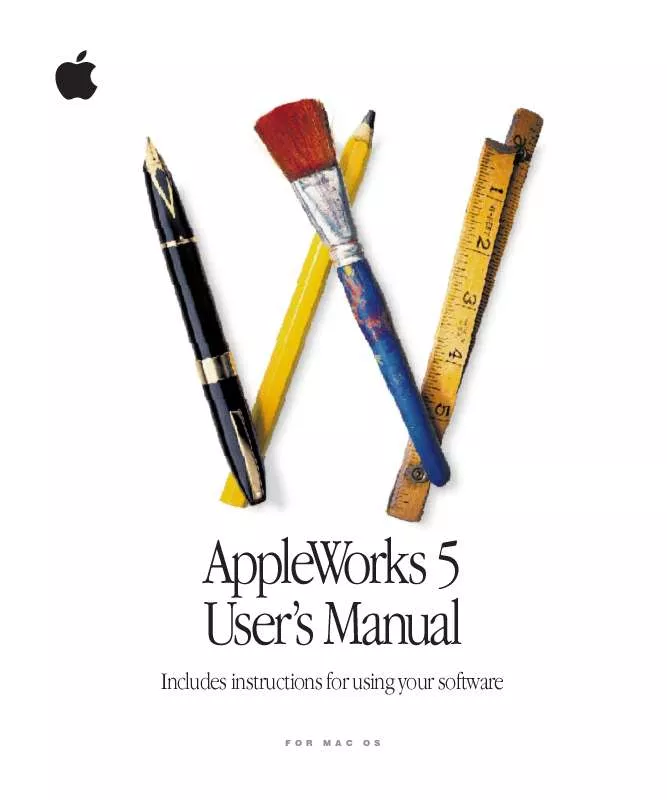
 APPLE APPLEWORKS 5 FOR WINDOWS 95 & NT 4.0 (1979 ko)
APPLE APPLEWORKS 5 FOR WINDOWS 95 & NT 4.0 (1979 ko)
 APPLE APPLEWORKS 5 QUICK REFERENCE FOR MAC OS (84 ko)
APPLE APPLEWORKS 5 QUICK REFERENCE FOR MAC OS (84 ko)
 APPLE APPLEWORKS 5 INSTALLATION MANUAL FOR MAC OS (212 ko)
APPLE APPLEWORKS 5 INSTALLATION MANUAL FOR MAC OS (212 ko)
 APPLE APPLEWORKS 5 QUICK REFERENCE FOR WINDOWS 95 NT 4.0 (153 ko)
APPLE APPLEWORKS 5 QUICK REFERENCE FOR WINDOWS 95 NT 4.0 (153 ko)
 APPLE APPLEWORKS 5 INSTALLATION MANUAL FOR WINDOWS 95 NT 4.0 (243 ko)
APPLE APPLEWORKS 5 INSTALLATION MANUAL FOR WINDOWS 95 NT 4.0 (243 ko)
