User manual APPLE APPLEWORKS 6
Lastmanuals offers a socially driven service of sharing, storing and searching manuals related to use of hardware and software : user guide, owner's manual, quick start guide, technical datasheets... DON'T FORGET : ALWAYS READ THE USER GUIDE BEFORE BUYING !!!
If this document matches the user guide, instructions manual or user manual, feature sets, schematics you are looking for, download it now. Lastmanuals provides you a fast and easy access to the user manual APPLE APPLEWORKS 6. We hope that this APPLE APPLEWORKS 6 user guide will be useful to you.
Lastmanuals help download the user guide APPLE APPLEWORKS 6.
You may also download the following manuals related to this product:
Manual abstract: user guide APPLE APPLEWORKS 6
Detailed instructions for use are in the User's Guide.
[. . . ] Getting Started With AppleWorks 6
Includes basics for new users and project examples and ideas for all users
K Apple Computer, Inc.
© 2001 Apple Computer, Inc. Under the copyright laws, this manual may not be copied, in whole or in part, without the written consent of Apple. Your rights to the software are governed by the accompanying software license agreement. The Apple logo is a trademark of Apple Computer, Inc. , registered in the U. S. [. . . ] How frames work in a document: m When you select the frame, the drawing menus appear in the menu bar so you can manipulate the frame. For example, you can use the Arrange commands to position the frame on a page. m When you enter a frame (by double-clicking it), the menus and tools change to those that you need for working in that type of frame. Frames are not the only way to integrate different kinds of content. See AppleWorks Help for details on how to draw in any document type; insert images, documents, and other types of files; use clip art (and more) from the Clippings window; and insert sounds and movies.
Many of the examples in this book use frames, including:
m "Brochure" on page 40 (includes text frames) m "Business Cards" on page 42 (includes painting frames) m "School Report" on page 62 (includes spreadsheet and table frames) For details on creating and working with frames, see "Integrating different kinds of content in a document (frames)" in AppleWorks Help. See also "Controlling the Way Objects and Frames Interact With Text" on page 27.
26
Chapter 2
Adding Tables to Your Documents
The tables feature is new in AppleWorks 6. You can add a table to any type of document. To add a table:
1 2
If the Tools window is not open, choose Show Tools from the Window menu. Select the table frame tool.
3 4
Position the pointer where you want the table to appear, and drag diagonally to indicate the size of the table. Enter the number of rows and columns in the dialog box. You can enter, edit, and delete items in the table. You can drag to reposition rows and columns and to resize the table. You can also change border and background styles. Note: Because a table is a frame, you can choose how you want the table to interact with text. See "Controlling the Way Objects and Frames Interact With Text, " next.
These examples use tables:
m "Homework Sheet" on page 52 m "School Report" on page 62
Controlling the Way Objects and Frames Interact With Text
There are three ways you can position items, such as graphics and frames, in a wordprocessing document or frame: m place the item inline with the text m make the item "float" so that it does not appear inline with the text m make the text wrap around the item
Getting to Know AppleWorks 6
27
Placing an Item Inline With Text
Like a word in a sentence, an inline item moves with the text flow as you edit your document. The table below outlines how to place an item inline with text.
Object inline with text
Type of item
Do this to place it inline with text
Object or frame (that is not already inline) in the same AppleWorks document
m Create the object or frame and select it. m Click to place the I-beam pointer where you want the item to appear in the text, then choose Paste from the Edit menu. m Select the text tool in the Tools window. m Click to place the I-beam pointer where you want the file to appear. m Choose Insert from the File menu and select the file (or drag it to your document). m Double-click to place the I-beam pointer where you want the item to appear (make sure nothing in the document is selected), then choose Paste from the Edit menu. Shortcut: Select the text tool and double-click to place the pointer, then drag the item into your document.
File
Object or frame in another document or application, or an item from Clippings or Mac OS Scrapbook
28
Chapter 2
Making an Item "Float" Independently of Text
Unlike an inline item, a floating item does not flow with the text as you edit the document. [. . . ] Ex quibus que Roma ibus de minores niam pro praem aliquanto plu duxi in colon norum sub sac tuto ignosci potuit, ra ias quam trir ramento iis emes fue militiae dedi. quam trecenta, aut remisi in meo mu runt. et Naves cepi ses iis omnibus nicipia sua Sin cer ely ag centas praeter ros adsignavi , eas, si quae
Bobby
LaPierre
Examples and Ideas
55
Mailing Labels The Mailing Labels were created from a database document generated by the Mailing Label Assistant.
To find out how to Choose AppleWorks Help from the Help menu, then
copy objects
click "Drawing and working with objects, " then "Manipulating and positioning objects, " then "Copying or duplicating objects" click "Drawing and working with objects, " then "Manipulating and positioning objects, " then "Resizing objects" click "Organizing information (databases), " then "Creating and printing labels"
resize objects by scaling
create labels from a database document
Tip: To make sure labels print correctly, print a test page on regular paper before printing on the label sheet.
56
Chapter 3
Avery mailing labels easily created with the Mailing Label Assistant
Tom Smith 2345 Mardo Way Anytown, USA 95595
Copied and scaled logo elements from letterhead
BOBBY'S
catering service
1425 Sunshine Way Anytown, USA 95595
Addresses generated from database
Judy Smith
1425 Sunshine Way Anytown, USA 95595
retro hair salon
1425 Sunshine Way Anytown, USA 95595
Examples and Ideas
57
Postcard The Postcard is a drawing document.
To find out how to Choose AppleWorks Help from the Help menu, then
draw shapes add text or painting frames tint images
click "Drawing and working with objects, " then "Drawing objects, " then "Drawing shapes" click "Integrating different kinds of content in a document (frames), " then "Creating frames" click "Painting and working with images, " then "Changing the appearance of painted images, " then "Tinting a painted image" click "Drawing and working with objects, " then "Manipulating and positioning objects, " then "Moving objects forward or backward" click "Working with text (word processing), " then "Merging data into another document (mail merge)"
manipulate the layering of objects
use the mail merge feature to insert addresses automatically from an address database
Tips: The Address List Assistant makes it easy to create your database of addresses. (For information about accessing Assistants, see "Taking Advantage of Assistants and Templates" on page 12. ) When you use a tinted image as a background for text, choose white as the fill color and apply the Tint command several times to make the image light enough for the text to be clear and easy to read.
58
Chapter 3
Layered drawn objects
e it Writ wn! [. . . ]
DISCLAIMER TO DOWNLOAD THE USER GUIDE APPLE APPLEWORKS 6 Lastmanuals offers a socially driven service of sharing, storing and searching manuals related to use of hardware and software : user guide, owner's manual, quick start guide, technical datasheets...manual APPLE APPLEWORKS 6

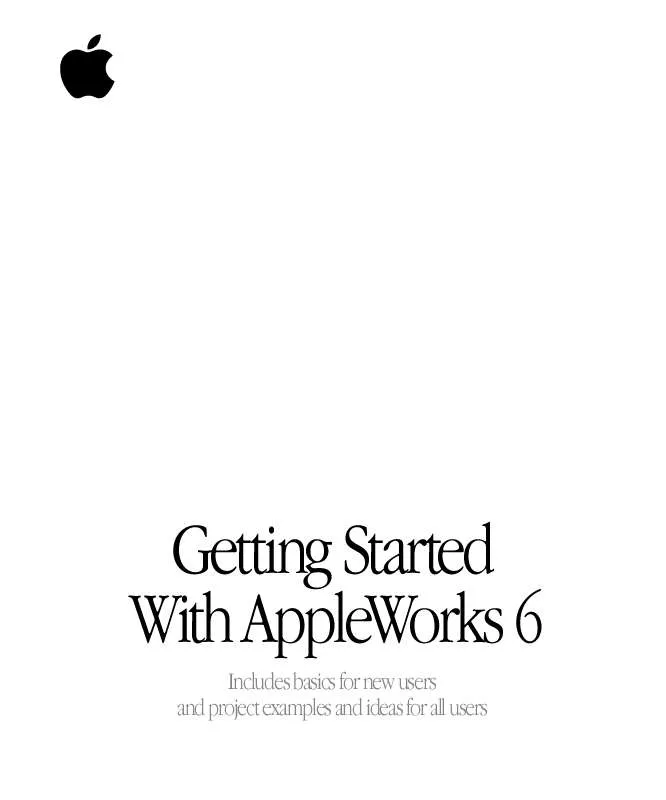
 APPLE APPLEWORKS 6 QUICK REFERENCE (1077 ko)
APPLE APPLEWORKS 6 QUICK REFERENCE (1077 ko)
 APPLE APPLEWORKS 6 GETTING STARTED (1553 ko)
APPLE APPLEWORKS 6 GETTING STARTED (1553 ko)
 APPLE APPLEWORKS 6 INSTALLING FOR MAC OS (527 ko)
APPLE APPLEWORKS 6 INSTALLING FOR MAC OS (527 ko)
 APPLE APPLEWORKS 6 INSTALLING FOR WINDOWS (535 ko)
APPLE APPLEWORKS 6 INSTALLING FOR WINDOWS (535 ko)
