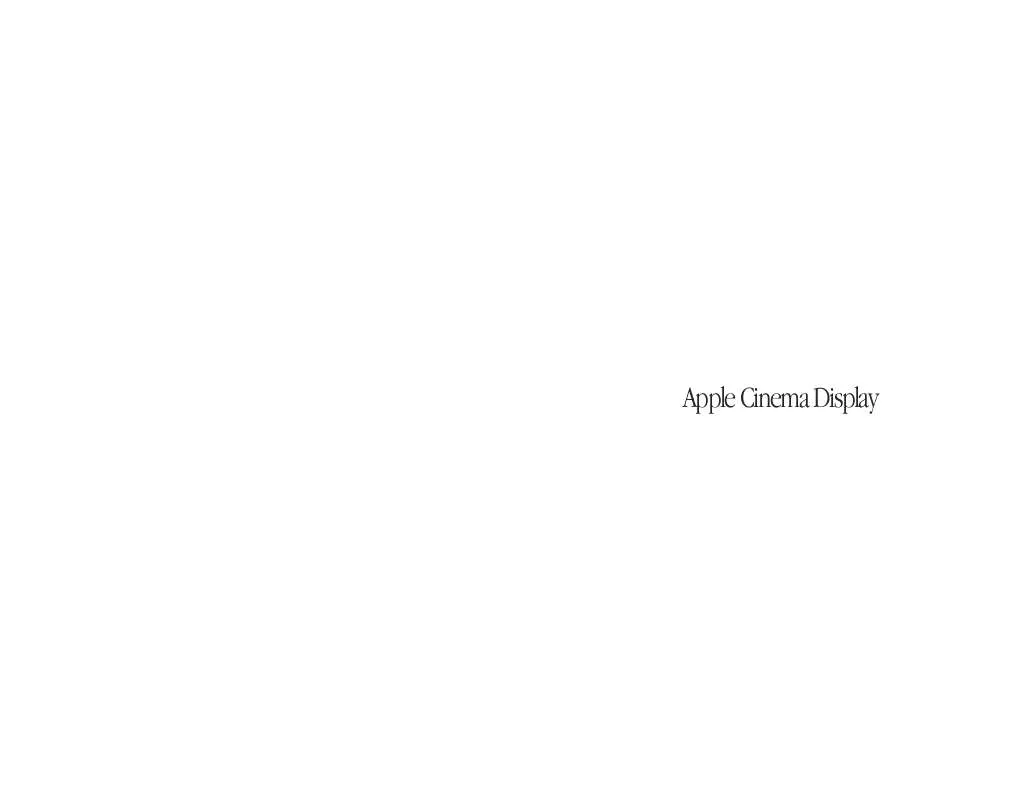User manual APPLE CINEMA DISPLAY 22-INCH ABOUT
Lastmanuals offers a socially driven service of sharing, storing and searching manuals related to use of hardware and software : user guide, owner's manual, quick start guide, technical datasheets... DON'T FORGET : ALWAYS READ THE USER GUIDE BEFORE BUYING !!!
If this document matches the user guide, instructions manual or user manual, feature sets, schematics you are looking for, download it now. Lastmanuals provides you a fast and easy access to the user manual APPLE CINEMA DISPLAY 22-INCH. We hope that this APPLE CINEMA DISPLAY 22-INCH user guide will be useful to you.
Lastmanuals help download the user guide APPLE CINEMA DISPLAY 22-INCH.
Manual abstract: user guide APPLE CINEMA DISPLAY 22-INCHABOUT
Detailed instructions for use are in the User's Guide.
[. . . ] Apple Cinema Display
K Apple Computer, Inc.
© 1999 Apple Computer, Inc. Under the copyright laws, this manual may not be copied, in whole or in part, without the written consent of Apple. Your rights to the software are governed by the accompanying software license agreement. The Apple logo is a trademark of Apple Computer, Inc. , registered in the U. S. [. . . ] Contact an Apple-authorized dealer or service provider for additional information about this or any other warranty question.
Warning The light on the front of the monitor is flashing amber.
m Make sure the display cables are connected to your computer properly. m Make sure the DVI display cable is connected securely. m Make sure your computer is not in sleep mode. m Make sure the brightness is set properly. The brightness control (marked by ¤) is under the right front edge of the display.
During installation of the Apple Displays Software, a message appears, "This version of system software is not supported by the Apple Displays Software. "
m Make sure you're using the latest version of the Mac OS. m If this message appears in the Apple Displays Software Installer, make sure you select the startup hard disk in the Installation dialog box.
A message appears, "This monitor is not supported by this version of the Apple Displays Software. "
The power light flashes amber when an error has been detected. m If you see a repeating sequence of three short flashes, the monitor is detecting input in the wrong video format. Check that you have the correct graphics card installed and that you've installed the correct monitor software. m If you see a sequence of two short flashes and a long flash, the monitor is detecting a problem with a backlighting lamp. Contact an Apple-authorized dealer or service provider for additional information about resolving the problem.
No image appears on the screen.
m Make sure you have installed the Apple Displays Software that came with your display. For installation instructions, see "Installing the Apple Displays Software" on page 11.
The screen image appears dim or flickers.
m Adjust the brightness setting. The brightness control (marked by ¤) is under the right front edge of the display. For more information on color and your display, see Mac Help.
After you change the screen resolution, desktop icons move.
m Make sure you've connected the USB connector on the display cable to the USB port on your computer. Some of the features of the Apple Displays Software require a USB connection. For more information, see "Setting Up Your Apple Cinema Display" on page 7. m If the Apple Displays Software is installed and you start up your computer holding down the Shift key to disable extensions, the software will not run. Restart your computer without disabling extensions to use the software. m Reinstall the software that came with your display. For installation instructions, see "Installing the Apple Displays Software" on page 11.
When I press the monitor power button, the computer shuts down or goes to sleep.
m Changing the screen resolution affects the display of information on your screen. The operating system may automatically reposition icons after you change the screen resolution.
The screen freezes.
m If you are using both Energy Saver and a screen saver program, the screen saver program may be conflicting with Energy Saver. Turn off either the screen saver program or Energy Saver, and restart your computer.
The name of your display doesn't appear in the title bar of the Monitors control panel.
m Make sure the USB connector on the display cable is plugged directly into your computer's USB port.
m The monitor power button is preset to shut down or put to sleep both the monitor and your computer. To change the monitor power button setting so that it affects the monitor only, open the Monitors control panel and change the power button setting in the Preferences section.
14
Safety The only way to disconnect power completely is to unplug the power cord from the computer or electrical outlet. [. . . ] You can choose other standard resolutions that are scaled to fit your monitor's screen size. You can use the Monitors control panel to choose standard resolutions for your monitor. The resolutions supported for computer input are shown in the following table:
Input resolution Output image size from scaler
m Input: 100240 volts ( V ), AC 5060 hertz (Hz) m Output: 16V DC at 3. 875A
Interfaces
m Two self-powered USB ports supporting USB input devices m VESA Display Data Channel (DDC)TM Standard: This display supports VESA DDC 2B.
Display Cable Specifications
640 x 480 800 x 600 1224 x 768 1280 x 1024 800 x 500 1024 x 640 1280 x 800 800 x 512 640 x 480 (stretched) 800 x 600 (stretched) 1024 x 768 (stretched) 1600 x 1024
1360 x 1020 1360 x 1020 1360 x 1020 1280 x 1024 1600 x 1000 1600 x 1000 1600 x 1000 1600 x 1024 1600 x 1024 1600 x 1024 1600 x 1024 1600 x 1024
m Digital Visual Interface connector (DVI) digital-only type connector The digital-only connector contains 24 signal contacts organized in three rows of eight contacts.
Pin Signal assignment Pin Signal assignment Pin Signal assignment
Note: The number of resolutions that your computer supports may be different from those listed here. Your computer may not support all resolutions.
1 2 3 4 5 6 7 8
TMDS Data2 TMDS Data2+ TMDS Data2 Shield No connect No connect DDC Clock DDC Data No Connect
9 10 11 12 13 14 15 16
TMDS Data1 TMDS Data1+ TMDS Data1 Shield No connect No connect +5 V Power Ground (for +5 V ) Hot Plug Detect
17 18 19 20 21 22 23 24
TMDS Data0 TMDS Data0+ TMDS Data0 Shield No connect No connect TMDS Clock Shield TMDS Clock+ TMDS Clock
19
Communications Regulation Information
FCC Statement
This equipment has been tested and found to comply with the limits for a Class B digital device in accordance with the specifications in Part 15 of FCC rules. [. . . ]
DISCLAIMER TO DOWNLOAD THE USER GUIDE APPLE CINEMA DISPLAY 22-INCH Lastmanuals offers a socially driven service of sharing, storing and searching manuals related to use of hardware and software : user guide, owner's manual, quick start guide, technical datasheets...manual APPLE CINEMA DISPLAY 22-INCH