Detailed instructions for use are in the User's Guide.
[. . . ] Cinema Tools 4 User Manual
K Apple Inc.
Copyright © 2007 Apple Inc. Your rights to the software are governed by the accompanying software license agreement. The owner or authorized user of a valid copy of Final Cut Studio software may reproduce this publication for the purpose of learning to use such software. No part of this publication may be reproduced or transmitted for commercial purposes, such as selling copies of this publication or for providing paid for support services. [. . . ] See "Removing 2:3:3:2 or 2:3:2:3 Pull-Down with Cinema Tools" on page 211. 5 From the "Conform to" pop-up menu, choose the frame rate that allows you to maintain or restore audio/video sync: Â 23. 98: This frame rate is useful if you want to later use the Final Cut Pro pull-down feature that lets you output 23. 98 fps video as 29. 97 fps video. (See "Pull-Down Patterns You Can Apply to 23. 98 fps Video" on page 215 for more information. ) Â 24. 0: You may want to conform and edit the clips at this rate if you plan to include them in a project that contains other clips that are exactly 24 fps. Note: If the audio and video are contained in the same clip, and you choose 24. 0 from this pop-up menu, the Reverse Telecine feature increases the audio speed by a very small percentage so that it is in sync with 24 fps instead of 23. 98 fps.
Chapter 6 Preparing the Source Clips for Editing
135
6 Leave the "Standard upper/lower" checkbox selected. The "Standard upper/lower" checkbox should be selected unless you find that the batch reverse telecine process does not produce the correct results. For more information, see "Checking Your Reverse Telecine Results" on page 132. 7 To save the original clips in a separate folder, leave the Keep Originals checkbox selected. If you don't want to save the original clips, deselect it. (When you deselect it, the original clips are deleted as each new clip is created. ) Important: You cannot undo a reverse telecine operation. If you do not save the original clips and later find out that one of the settings was incorrect, you will need to recapture the clips to correct the setting and perform reverse telecine on the clips a second time. 8 Click OK to start the batch reverse telecine process. After the process is complete, the following occur: Â For each clip in the folder, a new clip with the same name is created and placed in a Cinema Toolscreated subfolder named Reversed. Â If you selected Keep Originals, the original files are placed in a Cinema Toolscreated subfolder named Originals. Â If Cinema Tools is unable to complete the reverse telecine process for a clip, that clip is moved into a Cinema Toolscreated subfolder named Skipped. A clip is not processed if it doesn't contain a video track, if the frame rate is not supported, or if no codec is found for the video track. Â A text file appears at the top level of the folder you started with, named "reverse. log. " This log gives the date and time that the process started and ended, as well as a start time for each clip. If any problems were encountered, such as running out of disk space or memory, an error message describing the problem also appears in the log. Additionally, you will need to use the Reconnect command to reconnect the newly created reverse-telecined clips to their records. See "Fixing Broken Clip-to-Database Links" on page 120 for more information.
136
Part I Using Cinema Tools
I
Using Batch Reverse Telecine a Second Time If, after performing the batch reverse telecine, you decide you need to change a setting and redo the batch reverse telecine, perform the following steps. To prepare to use batch reverse telecine a second time: 1 Move the clips from the Originals folder to their original folder. Note: If you did not select Keep Originals, you must recapture the original clips. 2 If you would like to keep the current reverse telecine version of the clips while creating the new versions, you need to move them from the Reversed folder to another folder or rename the Reversed folder (for example, to Reversed 1). [. . . ] Because of the large variety of tools available, XML files are widely used to exchange information between applications.
248
Glossary
16mm film 18, 222, 224 2:2:2:4 pull-down 216 2:3:2:3 pull-down See also 3:2 pull-down described 209 removing with Cinema Tools 211 2:3:3:2 pull-down 26 advantages 210 described 209 removing with Cinema Tools 211 removing with Final Cut Pro 211 2:3 pull-down. See 3:2 pull-down 23. 98 fps video adding pull-down for NTSC FireWire output 217 converting to NTSC 215 24 & 1 method 25, 158 24 @ 25 method 25 24 @ 25 pulldown method 25, 158 24p video about the aspect ratio 208 adding and removing pull-down 208217 audio EDLs and 217 checking for cadence discontinuities 212 Cinema Tools and 10 Conform feature and 206 converting NTSC EDLs to 24 fps 207208 converting to NTSC 206 converting to PAL 206 described 10, 199 editing 11 editing material that originated on film 200 editing with Final Cut Pro 201218 exporting 24 fps EDLs 206 Final Cut Pro and 10, 26 frame rate 10, 22 frame rate on NTSC systems 26 importing 24 fps EDLs 204 importing NTSC EDLs 204 Reverse Telecine feature and 206 telecine transfers and 10, 26 timecode used 207 using Final Cut Pro as both online and offline editor 201202
using Final Cut Pro as offline editor 205208 using Final Cut Pro as online editor 203204 3:2 pull-down "A" frames and 24 cut list accuracy and 158 described 23 removing extra fields with the Reverse Telecine feature 24, 127 35mm film 18, 222, 223, 224 3-perf 35mm 224
A
Acmade numbers. See ink numbers "A" frames described 24 five-frame pattern and 24 locating 134 non-drop frame timecode and 24, 27 AIFF files 183 ALE files advantages of using 69 creating a Cinema Tools database with 69 exporting 195 fields supported by Cinema Tools 194195 importing 195 working with 194195 Analysis pane 82 answer print 228, 232 AppleCare Knowledge Base 237 AppleCare Support 239 Apple Store 13 Apple websites 1213 audio See also audio EDLs, audio/video sync adjusting speed 137 capturing 108, 230 Cinema Tools and 9 dual system recording 31 edited in Final Cut Pro 9, 30 editing traditionally 228 exporting an EDL 30, 183185, 230 exporting an OMF file 30, 182, 230 exporting considerations 182183
Index
249
Index
finishing 230, 232 finishing with Final Cut Pro 30 mixing the final 30 recorders 29, 31, 108 speed issues 183 synchronizing with video. See audio/video sync timecode 29, 31, 183 audio/video sync 3132, 137, 229 24 @ 25 method and 25 audio recorders and 29, 31 basics 31 camera-roll transfers and 22, 32 NTSC video and 32 PAL video and 32 scene-and-take transfers and 22 telecine transfers and 29, 32 audio EDLs 72, 77 exporting 30, 183185 exporting from within Cinema Tools 187 settings required in the Detail View window 92 track usage and 187 using for 24p dual system audio 217 Audio Interchange File Format files. [. . . ]

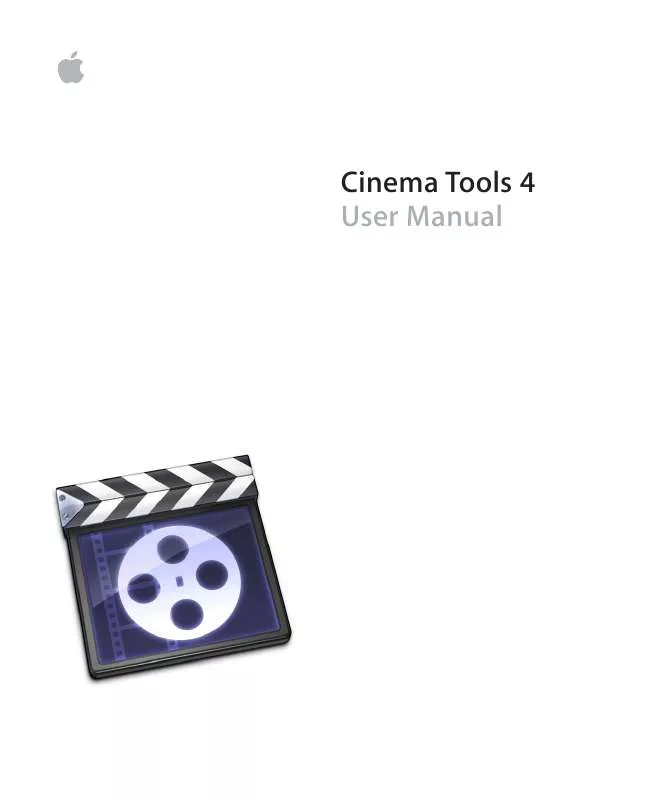
 APPLE CINEMA TOOLS 4 NEW FEATURES MANUAL (304 ko)
APPLE CINEMA TOOLS 4 NEW FEATURES MANUAL (304 ko)
