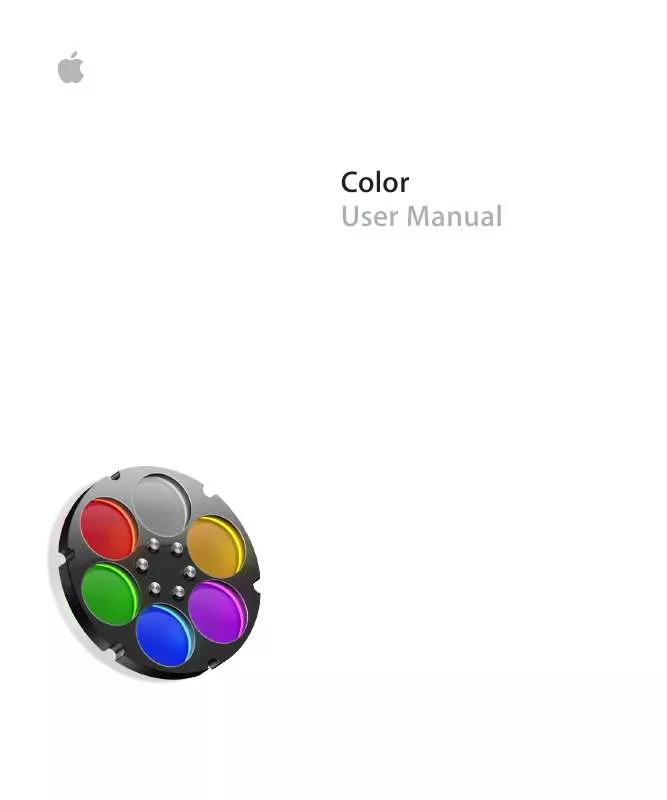User manual APPLE COLOR 1.0
Lastmanuals offers a socially driven service of sharing, storing and searching manuals related to use of hardware and software : user guide, owner's manual, quick start guide, technical datasheets... DON'T FORGET : ALWAYS READ THE USER GUIDE BEFORE BUYING !!!
If this document matches the user guide, instructions manual or user manual, feature sets, schematics you are looking for, download it now. Lastmanuals provides you a fast and easy access to the user manual APPLE COLOR 1.0. We hope that this APPLE COLOR 1.0 user guide will be useful to you.
Lastmanuals help download the user guide APPLE COLOR 1.0.
Manual abstract: user guide APPLE COLOR 1.0
Detailed instructions for use are in the User's Guide.
[. . . ] Color User Manual
K Apple Inc.
Copyright © 2007 Apple Inc. Your rights to the software are governed by the accompanying software license agreement. The owner or authorized user of a valid copy of Final Cut Studio software may reproduce this publication for the purpose of learning to use such software. No part of this publication may be reproduced or transmitted for commercial purposes, such as selling copies of this publication or for providing paid for support services. [. . . ] 3 To set the video scopes to update during playback, select Update Secondary Display.
Tip: You can turn off Update Primary Display to improve playback performance. Some scopes have the option to be switched among different modes.
To change a scope to a different mode: m Click the button corresponding to desired mode at the top of that scope. Any quadrant containing a video scope can also be switched to a different kind of scope. To switch which scope is displayed in a particular region of the Scopes window: m Control-click or right-click within any scope, and choose a different scope from the shortcut menu. All scopes can be zoomed into to get a closer look at the graph. To zoom a scope's display, do one of the following: m Roll the scroll wheel or scroll ball of your mouse down to zoom into a particular scope's display, and up to zoom out. m Click one of the percentage buttons at the upper left corner of the Vectorscope to scale the scope's display. The 3D video scopes can also be rotated in space so that you can view the analysis from any angle. To reposition any 3D scope, do one of the following: m Drag horizontally or vertically to rotate the scope model in that direction. m Hold the middle button down and drag to reposition the scope model in that direction.
144
Chapter 8 Video Scopes
To reset any scope to its original scale and orientation: m Control-click or right-click within any scope, and choose Reset from the shortcut menu. Some scopes have the option to be displayed in color. To toggle video scope color on and off: 1 Open the User Preferences tab, located inside the Setup room. 2 Click Monochrome Scopes to turn scope color off or on. Scope color is affected by the following customizable parameters: Â When Monochrome Scopes is turned off, the UI Saturation parameter determines how intense the scope colors are. Â When Monochrome Scopes is turned on, the Scope Color control directly underneath controls the color of the scope graticules.
Analyzing Images Using the Video Scopes
The following section describes the use of each scope that Color provides.
Waveform
The Waveform scope is actually a whole family of scopes that show different analyses of luma and chroma using waveforms. To create a waveform, Color analyzes lines of an image from left to right, with the resulting values plotted vertically on the waveform graticule relative to the scale that's used (for example, 20 to 110 IRE on the Luma graph). In the following image, a single line of the image is analyzed and plotted in this way.
Chapter 8 Video Scopes
145
To produce the overall analysis of the image, the individual graphs for each line of the image are superimposed over one another.
Because the waveform's values are plotted in the same horizontal position as the portion of the image that's analyzed, the waveform mirrors the image to a certain extent. This can be seen if a subject moves from left to right in an image while the Waveform is playing in real time.
With all the waveform-style scopes, high luma or chroma levels show up as spikes on the waveform, while low levels show up as dips. This makes it easy to read the measured levels of highlights or shadows in the image. Parade The Parade scope displays separate waveforms for the red, green, and blue components of the image side by side. If Monochrome Scopes is turned off, the waveforms are tinted red, green, and blue so you can easily identify which is which.
146
Chapter 8 Video Scopes
Note: To better illustrate the Parade scope's analysis, the examples in this section are shown with Broadcast Safe disabled so that image values above 100 percent and below 0 percent won't be clipped. The Parade scope makes it easy to spot color casts in the highlights and shadows of an image, by comparing the contours of the top and the bottom of each waveform. [. . . ] Important: The CP100 cannot be connected to the second Ethernet port of your Mac pro; it must be connected to your computer's primary Ethernet port, if necessary through a router or switch if you need to share the port with an Internet connection. 2 Turn on the CP100 and wait for the unit to power up. 3 Open Color.
344
Appendix C Setting Up a Control Surface
If you're opening Color for the first time, you'll be presented with the Control Surface Startup dialog. If you've already opened Color and have disabled the option for making this dialog appear, you'll need to click the Show Control Surface Dialog button in the User Prefs tab of the Setup room.
4 When the Control Surface Startup dialog appears: a Choose "Tangent Devices - CP100" from the Control Surface pop-up menu. [. . . ]
DISCLAIMER TO DOWNLOAD THE USER GUIDE APPLE COLOR 1.0 Lastmanuals offers a socially driven service of sharing, storing and searching manuals related to use of hardware and software : user guide, owner's manual, quick start guide, technical datasheets...manual APPLE COLOR 1.0