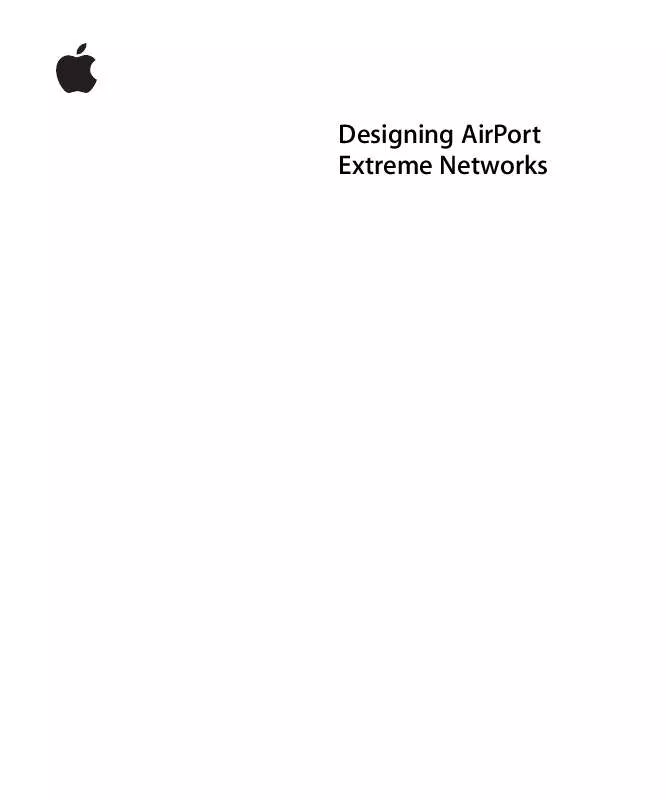User manual APPLE DESIGNING AIRPORT EXTREME NETWORKS V3.4
Lastmanuals offers a socially driven service of sharing, storing and searching manuals related to use of hardware and software : user guide, owner's manual, quick start guide, technical datasheets... DON'T FORGET : ALWAYS READ THE USER GUIDE BEFORE BUYING !!!
If this document matches the user guide, instructions manual or user manual, feature sets, schematics you are looking for, download it now. Lastmanuals provides you a fast and easy access to the user manual APPLE DESIGNING AIRPORT EXTREME NETWORKS V3.4. We hope that this APPLE DESIGNING AIRPORT EXTREME NETWORKS V3.4 user guide will be useful to you.
Lastmanuals help download the user guide APPLE DESIGNING AIRPORT EXTREME NETWORKS V3.4.
Manual abstract: user guide APPLE DESIGNING AIRPORT EXTREME NETWORKS V3.4
Detailed instructions for use are in the User's Guide.
[. . . ] Designing AirPort Extreme Networks
© 2004 Apple Computer, Inc. All rights reserved.
Apple, the Apple logo, AirPort, AppleShare, Apple Store, AppleTalk, Mac, and Mac OS are trademarks of Apple Computer, Inc. , registered in the U. S. Rendezvous is a trademark of Apple Computer, Inc. Wi-Fi is a registered certification mark, and Wi-Fi Protected Access is a certification mark, of the Wi-Fi Alliance.
019-0152
1
Contents
Chapter 1
5 6 6 7 7 7 8 8 9 11 13 14 15 15 16 17 19 20 20 21 27 48 62 63 65 65 68 69
Getting Started How AirPort Works How Wireless Internet Access Is Provided Configuring AirPort Extreme Base Station Internet Access AirPort Setup Assistant AirPort Admin Utility Extending the Range of Your AirPort Network Printing via an AirPort Extreme Base Station Sharing Your Computer's Internet Connection Network Basics Software Used for IP Networking in Mac OS X Software Used for AirPort Networking in Mac OS X AirPort Security Security for AirPort Networks at Home Security for AirPort Networks in Business and Education Wi-Fi Protected Access (WPA) AirPort Extreme Network Designs Using the AirPort Setup Assistant Using AirPort Admin Utility Setting Up the AirPort Network Configuring and Sharing Internet Access Setting Advanced Options Solving Problems More Information About AirPort Behind the Scenes Basic Networking Using the AirPort Extreme Base Station Items That Can Cause Interference With AirPort
Chapter 2
Chapter 3
Chapter 4
Chapter 5
3
1
Getting Started
1
AirPort offers an easy and affordable way to provide wireless Internet access and networking anywhere in the home, classroom, or office.
Instead of using traditional cables to create a network, AirPort uses wireless local area network (LAN) technology to provide wireless communication between computers. [. . . ] If you want people joining your AirPort network to be greeted with a personal message, type it in the Message field.
38
Chapter 4 AirPort Extreme Network Designs
· If your base station has an internal modem, select "Enable PPP Dial-in" to allow you
to dial in to the AirPort Extreme Base Station from a computer modem over a standard, analog phone line. Dialing in to your base station gives you access to your home network and the Internet through your home network Internet service provider (ISP). To set up your base station for PPP dial-in: a Connect a phone line to the modem (W) port on your base station. b In the Network pane of AirPort Admin Utility, select "Enable PPP Dial-in" and click Configure. c Enter the user name and password, and set other options. Because you set the base station to answer incoming calls, consider using a dedicated phone line for your base station. Other calls coming in on the same line could cause the base station modem to disconnect. You cannot enable PPP dial-in if the base station is set up to use a PPP connection to your Internet service provider. With PPP dial-in enabled, the base station is set to share a single IP address (using DHCP and NAT) only; it cannot share a range of IP addresses (using only DHCP). Note: If you dial in to your base station from a V. 90 modem, the best speed you can expect is the V. 34 speed of 33600 bits per second (bps). This is a limitation of the V. 90 standard and is not caused by a problem with your modem or base station. 8 If you want to adjust optional advanced settings, go to "Setting Advanced Options" on page 48. If you are finished changing settings, click the Update button. Your computer transfers the new settings to the base station. When the transfer is complete, the base station restarts and its new settings are active. Setting Up Client Computers To configure TCP/IP on client computers: 1 Open System Preferences on the client computer and click Network. 2 Do one of the following: a If the client computer is using AirPort, choose AirPort from the Show pop-up menu and Using DHCP from the Configure IPv4 pop-up menu in the TCP/IP pane.
Chapter 4 AirPort Extreme Network Designs
39
b If you enabled a DHCP server when you set up the base station's network, and the client computer is using Ethernet, choose Built-in Ethernet from the Show pop-up menu and Using DHCP from the Configure IPv4 pop-up menu in the TCP/IP pane.
c If you selected "Share a range of IP addresses (using only DHCP)" when you set up the base station's network, you can provide Internet access to Ethernet client computers by setting the client IP addresses manually. Choose Built-in Ethernet from the Show pop-up menu, and choose Manually from the Configure IPv4 pop-up menu.
Contact your ISP for the information you should enter in these fields.
When you configure Ethernet clients manually for a base station that provides NAT over Ethernet, you can use IP addresses in the range 10. 0. 1. 2 to 10. 0. 1. 200. In the Subnet Mask field, enter 255. 255. 255. 0. Enter the same name server address and search domain information that you entered in the base station configuration.
40
Chapter 4 AirPort Extreme Network Designs
You're Using an Existing Ethernet Network
You can use the AirPort Setup Assistant to set up the base station for Internet access through an existing Ethernet network. Use AirPort Admin Utility if you need to adjust optional advanced base station settings. What It Looks Like
AirPort Extreme Base Station
To the Internet via an Ethernet network
Ethernet hub
How It Works · The base station uses your Ethernet network to communicate with the Internet through the Ethernet WAN ( ) port. [. . . ] When the response comes back from the Internet, the NAT router forwards the packet to the appropriate computer. IP Subnet An IP subnet is a local network as defined by IP network numbers. Connecting to a subnet involves connecting to the appropriate hardware network and configuring IP for that network.
Chapter 5 Behind the Scenes
67
Using the AirPort Extreme Base Station
This section describes the different network interfaces of the AirPort Extreme Base Station and describes the functions the base station can provide.
Base Station Interfaces
To configure the AirPort Extreme Base Station, you configure how its networking interfaces will be used. The AirPort Extreme Base Station has five hardware networking interfaces: · AirPort interface The AirPort interface creates an AirPort network for AirPortequipped computers to join. [. . . ]
DISCLAIMER TO DOWNLOAD THE USER GUIDE APPLE DESIGNING AIRPORT EXTREME NETWORKS V3.4 Lastmanuals offers a socially driven service of sharing, storing and searching manuals related to use of hardware and software : user guide, owner's manual, quick start guide, technical datasheets...manual APPLE DESIGNING AIRPORT EXTREME NETWORKS V3.4