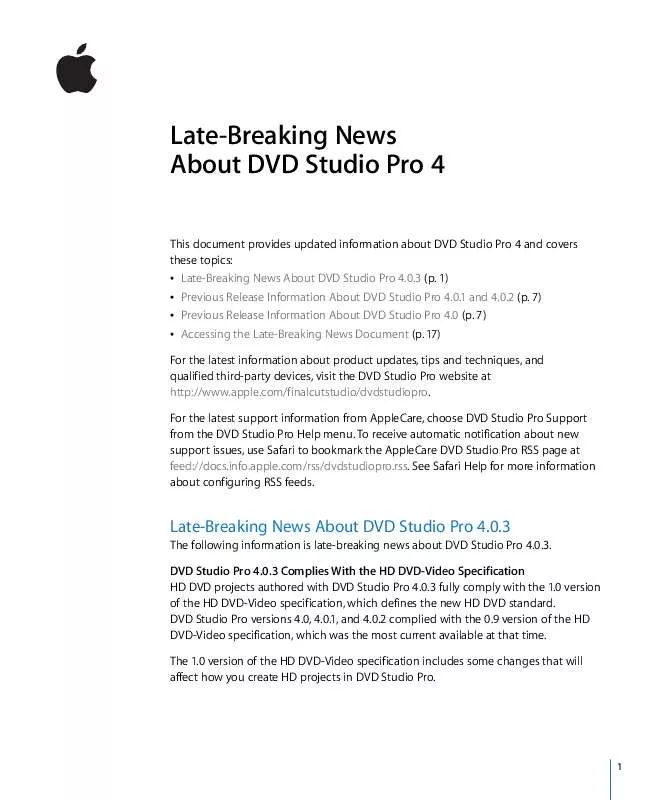Detailed instructions for use are in the User's Guide.
[. . . ] The 1. 0 version of the HD DVD-Video specification includes some changes that will affect how you create HD projects in DVD Studio Pro.
1
Important: HD discs created with DVD Studio Pro versions 4. 0, 4. 0. 1, and 4. 0. 2 are not compatible with any DVD players that conform to version 1. 0 of the HD DVD-Video specification. Note: You can open the older projects in DVD Studio Pro 4. 0. 3 and use its Build and Format features to create discs that are compatible with DVD players that conform to version 1. 0 of the HD DVD-Video specification. Build files (in HVDVD_TS folders) created with DVD Studio Pro versions 4. 0, 4. 0. 1, and 4. 0. 2 cannot be formatted directly--you must create them again using the Build function. HD DVD Playback on Apple DVD Player You must update to Apple DVD Player version 4. 6. 5 or later, included with Mac OS X v10. 4. 4, to play HD DVD discs created with DVD Studio Pro 4. 0. 3. [. . . ] Â If
the
assets
are
MPEG-2
or
HDV,
the
project
opens
but
shows
any
of
these
assets
set
as
4:3
as
missing,
reports
them
as
having
an
incorrect
format,
and
requires
them
to
be
replaced.
To
work
around
this,
you
need
to
note
the
names
of
the
affected
assets,
close
the
project
(without
saving
it),
replace
the
assets
with
anamorphic
16:9
versions
using
exactly
the
same
names,
and
then
reopen
the
project.
The
project's
assets
refresh,
allowing
them
to
be
used. Â If
the
assets
are
H. 264,
they
are
treated
as
if
they
are
anamorphic
16:9
assets.
This
will
distort
any
of
these
assets
that
are
actually
4:3. Â If
the
assets
are
QuickTime
(other
than
HDV
or
H. 264),
their
encoding
aspect
ratio
setting
is
modified
to
16:9.
This
will
distort
any
of
these
assets
that
are
actually
4:3. Note:
This
change
affects
the
text
on
pages
21,
22,
58,
63,
86,
and
107
of
the
DVD
Studio
Pro
4
User
Manual. Using
DVD-R
Dual-Layer
Media If
your
system
contains
a
DVD
drive
that
can
write
to
the
new
DVD-R
dual-layer
media,
you
can
burn
your
DVD
project
to
it
with
DVD
Studio
Pro.
However,
there
are
several
issues: Â Since
there
is
no
current
way
for
DVD
Studio
Pro
to
identify
DVD-R
dual-layer
media
as
having
two
layers,
burning
a
dual-layer
project
to
it
results
in
a
warning
appearing
telling
you
that
the
DVD
media
may
have
insufficient
room
to
hold
the
project.
This
message
is
based
on
the
assumption
that
the
disc
is
single
layer.
Both
layers
of
the
disc
will
be
written
to
as
needed,
however,
when
you
click
Continue.
 If
you
are
burning
a
dual-layer
project,
the
break
point
you
set
will
not
affect
where
the
layer
break
actually
occurs.
Instead,
the
first
layer
is
written
to
until
filled,
at
which
point
the
drive
switches
to
writing
to
the
second
layer. Â The
switch
between
layers
is
a
seamless
layer
change
not
supported
by
some
DVD
players,
which
may
stop
playing
the
disc
when
the
switch
point
is
reached.
Important:
Do
not
use
DVD-R
dual-layer
media
unless
these
issues
do
not
impact
your
project.
You
can
use
DVD+R
double-layer
media
for
burning
your
dual-layer
projects.
With
DVD+R
double-layer
media,
DVD
Studio
Pro
places
the
layer
break
point
and
sets
the
switch
point
to
be
nonseamless
as
specified
in
your
project.
5
Sending
HD
Projects
to
Replicators When
mastering
HD
projects
with
DVD
Studio
Pro,
you
will
use
the
DDP
2. 0
or
DDP
2. 1
formats
to
write
the
DLT
or
hard
disk
files.
To
ensure
your
replicator
will
be
able
to
successfully
process
the
files,
make
sure
they
are
licensed
by
Doug
Carson
and
Associates
(DCA). Writing
to
DLT
Now
More
Reliable DVD
Studio
Pro
now
more
reliably
identifies
when
the
DLT
drive
has
insufficient
space
for
the
formatted
project.
Previously,
when
DVD
Studio
Pro
was
used
with
certain
system
configurations,
it
would
incorrectly
detect
that
the
DLT
drive
had
insufficient
space. Distributing
Graphical
Tab
Tiles
Now
More
Consistent The
By
Type
and
Autolayout
options
for
distributing
tiles
in
the
Graphical
tab
now
function
more
consistently. Â If
no
tiles
are
selected,
choosing
Arrange
>
By
Type
or
Arrange
>
Autolayout
affects
all
tiles. Â If
one
or
more
tiles
are
selected,
choosing
Arrange
>
By
Type
or
Arrange
>
Autolayout
affects
only
the
selected
tiles. See
the
DVD
Studio
Pro
4
User
Manual
for
more
information
about
arranging
tiles
in
the
Graphical
tab. Referencing
Graphics
in
an
STL
Subtitle
File The
example
on
page
460
of
the
DVD
Studio
Pro
4
User
Manual
incorrectly
shows
spaces
around
the
token
name.
The
correct
example
is:
$SetFilePathToken = <<Graphic>> 00:00:12:04 , 00:00:14:12 , <<Graphic>>RabidLemur. tif 00:00:16:14 , 00:00:19:08 , <<Graphic>>MooseLemur. tif
It
is
important
that
you
do
not
include
any
spaces
either
before
or
after
the
filename
(RabidLemur. tif
and
MooseLemur. tif
in
this
example). Setting
a
GPRM's
Mode
to
Counter The
text
on
page
508
of
the
DVD
Studio
Pro
4
User
Manual
incorrectly
defines
what
happens
when
a
GPRM
is
set
as
a
counter.
The
value
counts
up,
not
down.
Additionally,
switching
the
GPRM
mode
from
counter
to
register
causes
the
counter
to
pause,
with
the
GPRM
retaining
the
last
value
counted
to.
If
you
switch
back
to
the
counter
mode,
the
counter
starts
with
the
existing
GPRM
value.
6
Previous
Release
Information
About
DVD
Studio
Pro
4. 0. 1
and
4. 0. 2
The
following
information
was
included
with
DVD
Studio
Pro
4. 0. 1
and
4. 0. 2. Importing
Item
Descriptions
and
Script
Files You
cannot
import
item
descriptions
or
script
files
saved
with
any
earlier
version
of
DVD
Studio
Pro
(1,
2,
or
3)
into
DVD
Studio
Pro
4.
Since
an
item
description
is
a
text
file
describing
an
element
such
as
a
menu
or
track,
you
can
create
a
new
item
description
by
importing
a
project
that
contains
the
element
into
DVD
Studio
Pro
4,
and
then
saving
an
item
description
of
it. Menu
and
Subtitle
Text
From
DVD
Studio
Pro
2
or
DVD
Studio
Pro
3
Projects
May
Change When
you
open
a
project
created
in
DVD
Studio
Pro
2
or
DVD
Studio
Pro
3
that
contains
text
typed
onto
a
menu
or
subtitle
within
DVD
Studio
Pro,
that
text
may
appear
different.
DVD
Studio
Pro
4
now
correctly
processes
the
text
for
both
4:3
and
16:9
aspect
ratios,
and
for
both
NTSC
and
PAL
resolutions.
Rotated
Menu
Text
Items
From
DVD
Studio
Pro
2
or
DVD
Studio
Pro
3
Projects
May
Change When
you
open
a
project
created
in
DVD
Studio
Pro
2
or
DVD
Studio
Pro
3
that
contains
rotated
menu
text
items,
the
rotated
items
may
appear
different.
DVD
Studio
Pro
4
now
correctly
rotates
menu
text
items
without
distorting
them.
8
DVD
Studio
Pro
3
Projects
Using
Custom
Transitions
That
Have
Been
Moved
May
Not
Work Projects
created
with
DVD
Studio
Pro
3
that
use
custom
Alpha
Transitions
may
not
build
correctly
if
the
transitions
have
been
moved.
(When
you
play
the
VIDEO_TS
files,
the
transition
is
skipped. )
You
can
correct
this
by
choosing
a
different
transition,
then
choosing
the
correct
transition
again
everywhere
the
transition
is
used. Opening
iDVD
Projects
With
Missing
Assets If
you
try
to
open
an
iDVD
project
in
DVD
Studio
Pro
and
it
is
unable
to
locate
one
or
more
of
the
project's
assets,
a
message
appears
listing
the
missing
assets
and
their
path.
To
correct
this
project,
open
it
in
iDVD,
resolve
any
missing
assets,
and
save
the
project.
It
will
now
open
correctly
in
DVD
Studio
Pro.
Asset
Information
This
section
contains
information
about
using
assets
in
DVD
Studio
Pro. Encoding
H. 264
Assets
for
Use
in
HD
DVD
Projects When
you
export
a
movie
from
Final
Cut
Pro
or
Motion
and
want
to
use
the
H. 264
format,
you
must
use
the
H. 264
for
HD
DVD
presets
included
with
Compressor
to
ensure
the
video
is
compatible
with
DVD
Studio
Pro.
Do
not
export
through
QuickTime.
If
you
make
a
custom
H. 264
preset
in
Compressor,
select
the
Multi-pass
setting
and
set
the
bit
rate
to18
Mbps
or
less
to
ensure
DVD
compatibility. Currently,
only
progressive
H. 264
video
formats
are
supported,
including
480p
(NTSC
only),
576p
(PAL
only),
and
720p
(NTSC
and
PAL).
You
can
add
1080i
HD
video
to
an
HD
DVD
project
by
using
the
HD
MPEG-2
encoder
(either
in
Compressor
or
in
DVD
Studio
Pro). Exporting
H. 264
Clips
With
Markers
From
Final
Cut
Pro Compressor
does
not
export
chapter
markers
when
using
its
H. 264
for
HD
DVD
presets.
The
DVD
Studio
Pro
4
User
Manual
incorrectly
states
that
Final
Cut
Pro
chapter
markers
in
H. 264
clips
will
be
recognized
by
DVD
Studio
Pro.
You
can
either
create
a
chapter
marker
text
file
that
you
can
import
or
manually
add
the
chapter
markers
in
DVD
Studio
Pro
directly. Using
HDV
Video
From
the
Final
Cut
Pro
Capture
Scratch
Folder The
HDV
video
clips
that
Final
Cut
Pro
captures
from
HDV
sources
cannot
be
imported
directly
into
DVD
Studio
Pro.
Only
HDV
video
clips
exported
from
Final
Cut
Pro
are
formatted
correctly
for
use
in
an
HD
DVD
project.
When
the
clips
are
captured,
they
do
not
have
legal
opening
and
closing
GOP
structures.
When
HDV
clips
are
exported
from
Final
Cut
Pro,
the
opening
and
closing
GOP
structures
are
made
legal.
9
Using
the
Animation
QuickTime
Codec Using
the
Animation
codec
with
HD
resolution
video
can
significantly
reduce
your
computer's
performance,
and
should
be
avoided
if
possible.
An
alternative
is
to
use
the
Apple
Intermediate
Codec. Updating
Rendered
Final
Cut
Pro
Reference
Movies You
can
import
Final
Cut
Pro
reference
movies
(those
that
are
not
self-contained)
into
your
DVD
Studio
Pro
projects.
If
any
part
of
the
Final
Cut
Pro
sequence
requires
rendering,
you
must
render
it
before
importing
the
movie.
If
you
need
to
make
a
change
to
a
rendered
portion
of
the
movie
in
Final
Cut
Pro,
you
must
rerender
it,
then
reexport
the
movie,
using
the
same
name,
and
overwrite
the
previous
reference
file.
When
you
go
back
to
DVD
Studio
Pro,
a
dialog
appears
noting
that
the
movie
has
changed
and
that
the
DVD
Studio
Pro
project
has
been
updated
to
use
the
new
movie.
Updating
Final
Cut
Pro
HDV
Movies DVD
Studio
Pro
cannot
relink
to
an
HDV
movie
if
you
make
any
changes
to
it
after
it
has
been
imported
into
a
project.
If
you
update
an
HDV
movie
after
it
has
been
imported,
you
must
remove
the
original
version
of
the
movie
from
the
DVD
Studio
Pro
project,
and
then
import
the
updated
version
of
the
movie. Importing
Motion
Projects DVD
Studio
Pro
allows
you
to
import
Motion
projects
without
having
to
export
or
render
them
in
Motion
first.
DVD
Studio
Pro
is
unable,
however,
to
play
a
Motion
project's
audio
until
the
audio
has
been
encoded
by
DVD
Studio
Pro.
The
default
setting
in
the
Encoding
pane
of
DVD
Studio
Pro
Preferences
is
to
not
encode
assets
that
need
to
be
encoded
until
you
build
your
project.
You
can
change
this
setting
to
encode
assets
in
the
background
while
authoring
your
project.
Note:
If
you
export
the
Motion
project
from
Motion
using
QuickTime
or
Compressor
and
import
the
resulting
movie
into
DVD
Studio
Pro
instead
of
the
Motion
project,
the
audio
plays
as
expected. [. . . ] The Late-Breaking News PDF file is downloaded and possibly displayed using your computer's default web browser (depending on which version of the Mac OS X operating system you have installed). Â Mac OS X v10. 3 Panther: Your web browser saves a copy of the Late-Breaking News PDF file to the default download location on your computer's hard disk. (For Safari, the default download location is the desktop. You can change this location in the General pane of Safari Preferences. ) Â Mac OS X v10. 4 Tiger: If Safari is the default web browser for your system, the Late-Breaking News PDF file is displayed directly in Safari. [. . . ]