Detailed instructions for use are in the User's Guide.
[. . . ] Final Cut Express 4 User Manual
K Apple Inc.
Copyright © 2007 Apple Inc. Your rights to the software are governed by the accompanying software license agreement. The owner or authorized user of a valid copy of Final Cut Express software may reproduce this publication for the purpose of learning to use such software. No part of this publication may be reproduced or transmitted for commercial purposes, such as selling copies of this publication or for providing paid for support services. [. . . ] You can't match an independent clip back to a master clip, because it doesn't have one. However, you can still match back to the original media file. For more information about master-affiliate clip relationships, see "Working with Master and Affiliate Clips" on page 943. To check if a sequence clip is independent: 1 Select a clip in the Timeline, or move the playhead over a clip in the Canvas or Timeline. If the Reveal Master Clip menu item is dimmed, the selected sequence clip does not have a master clip, and it is therefore independent.
588
Part VII Fine-Tuning Your Edit
VII
Matching a Frame in the Canvas to Its Master Clip
Sometimes you'll want to view the master clip that a sequence clip came from. Here are several reasons why: Â You want to open the original master clip without any of the motion, filter, or audio parameters from the sequence clip. This is useful when you want to add a "fresh" copy of the clip to your sequence. Â You want to open the master clip with all of its video and audio items, instead of the sequence clip, which may only be a single clip item. For example, your sequence clip may be a video clip item that no longer has its corresponding audio. You can get those audio clip items back by opening the video clip item's master clip in the Viewer. The master clip in the Viewer contains all the video and audio items, so you can edit the audio items from the master clip back into the sequence using a replace or overwrite edit. To match a sequence clip's current frame to its master clip in the Viewer: 1 In the Timeline or Canvas, move the playhead to the frame you want to open in the Viewer. 2 Choose View > Match Frame > Master Clip. The master clip for the sequence clip opens in the Viewer. The playhead in the Viewer is set to the same frame as seen in the Canvas (thus, the frames match in the Canvas and Viewer). When the clip's master clip opens in the Viewer, notice that there are no "sprocket holes" in the scrubber bar. This is because you're seeing the clip from the Browser, not the sequence clip. When you view the master clip, it has the same In and Out points as the sequence clip. To reveal a sequence clip's master clip in the Browser: 1 Select a clip in the Timeline, or move the playhead over a clip in the Canvas or Timeline. 2 Choose View > Reveal Master Clip (or press Shift-F). The sequence clip's master clip is selected in the Browser, and the Browser becomes the active window.
Matching a Frame in the Canvas to Its Media File
There are some situations in which you may want to reveal the original media file of a clip instead of the clip's master clip. For example, if you are working with a subclip in the Timeline and you want to see all of the original media (instead of only the portion defined by the subclip limits), you can match to the original media file. [. . . ] See ripple edits Ripple Dissolve transition 551 ripple edits adjusting clip length with 567 asymmetrical trimming 498501 clips with transitions 549 closing gaps 418419 indicators in Trim Edit window 526 performing 418419, 494495, 532 rippling multiple tracks 498 sync relationships and 496 tips 501 Ripple tool 491 rippling clips. See insert edits, ripple edits roll edits changing transition location 566 clips with transitions 549 indicators in Trim Edit window 526 performing 501506, 532 rolling multiple tracks 505 tips 506 transition bar and 561 Roll tool 501, 503 room noise 638 room shape, audio and 601 room tone 456, 476479 rotation controls 687 motion parameters 726 rotating clips 742, 745 rotation handles 742 rough cuts 32 rough edits drag-to-Timeline editing 353 steps in 303304 RT Extreme external video monitoring 892 record settings 892 Safe RT mode 888 settings 886888 video output 898 RT pop-up menu 124, 886, 887888, 991 RTP Payload Encodings option 1033 ruler positioning playhead with 130 in Timeline 119 in Transition Editor 560 in Viewer 460 run-length encoding 1073
1140
Index
S
Safe RT mode 888, 892 sample rate conversion 972 sample rates 1031, 1038 conversion 212, 972 digital audio 594 DVD audio 1043 imported video 209 mismatched 1110 overview 212213 sample rate conversion 903 sampling ratio 1071 video formats 1058, 1070 voiceover 643 samples per line in video frames 1065 SATA disks 161 saturation adjusting 714 Chroma Keyer filter 847 font color 876 oversaturation 718 saturation controls 713 Saturation slider 714 Save All command 45 Save Normally option 216 Save Project command 45 saving items 938940, 973 autosave feature 293 files 293 projects 45, 289 QuickTime movies 216 shortcut button bars 143 track layouts 349 saving render files 915 Scale Attribute Times option 666, 780 scale handles 742 Scale slider 726 Scale to Sequence command 801 scaling items clips 744 graphics 797 images and clips to match sequences 801 scaling Timeline to fit window 135 scanned images 218 scanning methods high definition video formats 1080 video formats 1057, 1067 scene numbers 188 scoring markers 263, 267, 269, 1017 scratch disks available space 177 data rates 972 heat buildup 159 managing render files 914 preferences 151152, 155, 979
removable media 156 removing 152 setup 148 speed of 888 types of 160164 Scratch Disks tab 151152, 155, 979 Screen compositing mode 819 scripts in moviemaking process 29 scrolling through audio clips 464465 through tracks 349351 in Timeline 349351 Scrolling Text generator 873 scrolling through clips 763 scrolling through sequences 135 scrubber bar 82, 85, 95, 98, 106, 460, 463, 527 scrubbing 982 audio scrubbing 465 in clips 7475, 106 in sequences in Timeline 130 in thumbnails 73 turning off 465 Scrub Video tool 75 SCSI cables 162 SCSI disk drives 161162 SCSI interface cards 162 SD (standard definition) video 234, 796, 798, 804 Final Cut Express support 36 formats 1059, 1081 non-square pixels 89 upconverting 933 Search command 256 Search Folders tab 980 searching for items. See finding items Search option 256 SECAM format 37, 1059 seek time 156, 160 Select All command 398 Select All Tracks Backward tool 392 Select All Tracks Forward tool 392 selecting items all clips in sequence 398 all clips on tracks 396 Auto Select controls 402404 clips in Timeline 392394 current selections in Timeline 387389 deselecting 394 forward or backward in tracks 397 linked items 436 Option key shortcuts 413 for trim edits 510513 selecting items in Browser 67 Selection tool 75, 391, 742 selection tools 390, 393, 401, 511 Select Track Backward tool 392, 397
Index
1141
Select Track Forward tool 392, 397, 421 Select Track tool 392, 396, 397 self-contained movies 216, 10141016, 1033 self-powered speakers 597, 600 sequence clips 126, 428, 678 described 293 duration 428 In and Out points 587 independent clips 588, 590 master clips for 588590 match frame operations 589, 590 media files for 589 opening 462, 517, 586 sprocket holes 585 switching to Canvas or Timeline 587 in Viewer 585588 Sequence Preset Editor 1011 sequence presets new sequences and 973 prompting for 289, 298 sequences See also sequence clips adding clips to 303, 307309 adding tracks to 336337, 358 anamorphic media and 11011102 applying filters to clips 678 audio sample rate conversion 213 avoiding nested 579583 chapter, compression, and scoring markers 267 closing 94, 115, 299 copying between projects 300 copying clips to or from 571, 572575 creating 67, 297298 default number of tracks 298 deleting clips from 417419 deleting from projects 68 deleting tracks from 338 deleting transitions from 547 described 41, 295 dragging between projects 301 duplicating 300 editing clips into 380381, 579583 editing keyboard shortcuts 582 exporting 1046, 10511053 exporting 16:9 rectangular frame size 1103 exporting as QuickTime movies 1011, 10131016 exporting audio from 1011 exporting for DVDs 1041 gaps in 382383, 420422 image sequences 206, 1021, 1051, 10511053 In and Out points 320329, 362, 380 letterboxing 1103 locked tracks in 344 looping 998 markers 262, 264, 266 marking controls 95
matching audio for 87, 100 matching video for 87, 100 mixed-format 919920 moving playhead 99 moving transitions in 546 multiple open sequences 572 nested sequences 295, 301, 571, 576578, 915 numbered 215217 numbered images 1051, 1053 number of open sequences 1108 opening 94, 115, 299, 572 opening clips from 516 organizing in projects 44 parent sequences 576 playback options 998 playing 84, 97 prompting for new settings 973 renaming 69 rendering 905911 rendering process and 568569 rendering transitions in 125, 901 scrolling through 135 scrubbing 130 searching for items in 399400 selecting all clips in 398 sequence order in Browser 309311 setting In and Out points for 87, 100 setting keyframes for 87, 100 setting markers for 87, 100 settings 289, 301302 sorting 253254 tabs in Timeline 116 transitions and 537541, 549, 563564, 568569 video processing settings 912913 Sequence Settings window 127128 serial ATA disks 160, 161 "Servo Can't Lock" message 1109 Set Marker button 181 Set Marker In button 181 Set Marker Out button 181 settings See also preferences; presets; specific settings audio 83 AVI QuickTime files 10391040 camcorder 989 clip speed 790 described 978 Easy Setups 301 effects 84 external editors 982 filters 84 Filters tab 683685 generators 84 image sequences 10511053 imported video 209 Internet streaming 10321033
1142
Index
keyframing 754762 memory and cache 981982 motion 84, 724741, 748750 paste attributes 691 playback quality 982 QuickTime 10231033 QuickTime sound 10301031 QuickTime video 10231030 rendering 912913 scratch disks 979 search paths 980 sequence presets 912913 sequences 289, 301302 System Settings window 978983 thumbnail cache 982 Timeline 301302 Timeline recording 998 transitions 562 Trim Edit window 526530 video decks 989 video filters 683685 Settings option 1024 setup in post-production process 32 SGI format 206, 1009 Shake files 206 Shapes generator 867 Shift key 394 shooting ratios 44, 156 shortcut buttons 57, 140144 shortcut menus using 58 viewing 58 Shot/Take field 188 shot-reverse-shot editing 707 Show as Sq. Pixels setting 89 Show Audio Waveforms option 128 Show Match Frame button 87, 101 Show Overlays command 316 Show Tooltips option 973 shuffle edits 410412 shuttle control 527 in Canvas 95, 100 Capture window 178 in Viewer 82, 86 navigating through clips 107108 sibilant sounds 660 Size option 1024 slate indicator in logging information 180 slide edits 484487, 549 slider controls 686 Slide tool 392, 485 Slide transition 552 slip edits clips with transitions 549 performing 487490 slipping both edit points 332
subframe units 475 Slip into Sync command 437, 439 Slip Item tool 332 Slip Others into Sync command 441 Slip tool 392, 439, 449, 487 slow motion 785 strobe effects 728, 789 slow motion effects 1085, 1087 slug (black) 544, 862, 864, 999 smoothing keyframes 767, 770 snapping moving clips with snap points 272 playhead to markers 270 in scrubber bar 98 in Timeline 123, 405406 trimming and 509 turning on/off 406 in Viewer 85 Snapping button 406, 509 Soft Edges filter 678, 858 softening items desaturation effects 720 edges of keyed subjects 848, 851 Softness slider 727 software real-time effects audio mixing and 897 settings 886888 still frames 893 software updates 26 solo button 122 Solo Item command 835 sorting items bins 253254 in Browser 253254 clips 253254, 309 sequences 253254 sound sound cues 644 sound. [. . . ]

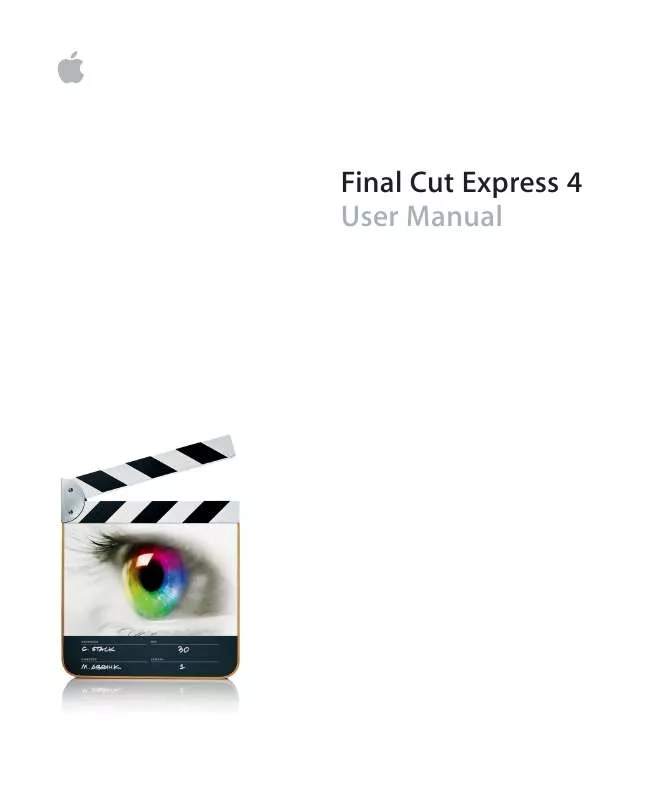
 APPLE FINAL CUT EXPRESS 4 INSTALLING YOUR SOFTWARE (88 ko)
APPLE FINAL CUT EXPRESS 4 INSTALLING YOUR SOFTWARE (88 ko)
