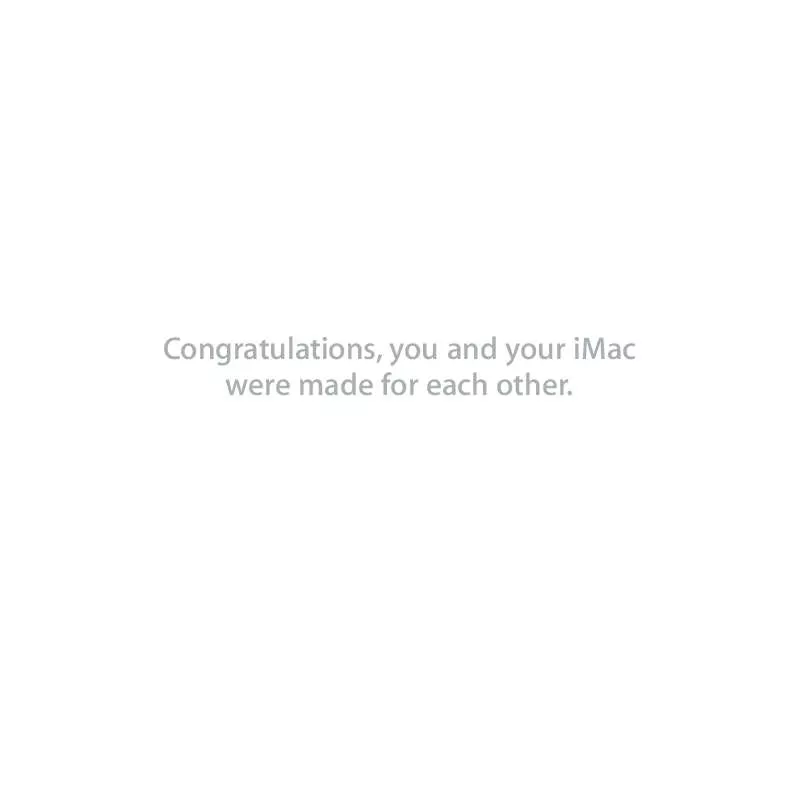Detailed instructions for use are in the User's Guide.
[. . . ] Congratulations, you and your iMac were made for each other.
Time Machine Automatically back up your files to an external hard drive.
www. apple. com/macosx Mac Help time machine
Built-in iSight camera Video chat with up to three friends anywhere in the world at the same time.
www. apple. com/imac Mac Help isight
Front Row
DVD Movies TV Shows Music Podcasts Photos Settings Sources
> > > > > > > >
Finder Browse the contents of your computer using Cover Flow.
www. apple. com/macosx Mac Help finder
Front Row with Apple Remote Enjoy movies, music, and photos from the comfort of your sofa.
www. apple. com/imac Mac Help front row
iMovie Collect all your video in one library. Create and share movies in minutes.
www. apple. com/ilife/imovie iMovie Help movie
iPhoto Organize all your photos with Events. Publish to a Web Gallery with a click.
www. apple. com/ilife/iphoto iPhoto Help photo
GarageBand Create music by adding musicians to a virtual stage. Enhance your song to sound like a pro.
www. apple. com/ilife/garageband GarageBand Help record
iWeb Create beautiful websites with photos, movies, blogs, podcasts, and dynamic web widgets.
www. apple. com/ilife/iweb iWeb Help website
Contents
Chapter 1: Ready, Set Up, Go
9 What's in the Box 10 Setting Up Your iMac 15 Putting Your iMac to Sleep or Shutting It Down
Chapter 2: Life with Your iMac
20 22 24 26 28 Basic Features of Your iMac Other Features of Your iMac Ports on Your iMac Other Components of Your iMac Getting Answers
Chapter 3: Boost Your Memory
33 Installing Additional Memory 38 Making Sure Your iMac Recognizes the New Memory
Chapter 4: Problem, Meet Solution
41 Problems That Prevent You from Using Your iMac 43 Using Apple Hardware Test 44 Problems with Your Internet Connection
Contents 5
46 47 48 48 50 51 53
Problems with AirPort Extreme Wireless Communication Keeping Your Software Up to Date When an Application Doesn't Respond Reinstalling the Software That Came with Your iMac Other Problems Learning More, Service, and Support Locating Your Product Serial Number
Chapter 5: Last, but Not Least
56 60 60 62 63 63 64 Safety Instructions for Setting Up and Using Your iMac Avoid Hearing Damage Understanding Ergonomics Cleaning Your iMac Carrying Your iMac Apple and the Environment Regulatory Compliance Information
Looking for Something?
70 Index
6
Contents
1
1
Ready, Set Up, Go
www. apple. com/imac Mac Help Migration Assistant
Your iMac is designed so that you can set it up quickly and start using it right away. [. . . ] If you cannot resolve the issue using these steps, contact your ISP or network administrator.
Problems with AirPort Extreme Wireless Communication
If you have trouble using AirPort Extreme wireless communication: Â Make sure you have properly configured the software according to the instructions that came with your base station. Â Make sure the computer or network you are trying to connect to is running and has a wireless access point. Â Make sure you are within antenna range of the other computer or the network's access point. Nearby electronic devices or metal structures can interfere with wireless communication and reduce this range. Repositioning or rotating the computer may improve reception. You may see up to four bars in the AirPort status icon in the menu bar.
46
Chapter 4 Problem, Meet Solution
 You may experience network performance problems if a microwave oven, cordless telephone, or other source of interference is near your base station. To minimize interference, move the base station away from such devices.  For more information, see the instructions that came with the wireless device or search for "AirPort" in Mac Help.
Keeping Your Software Up to Date
You can connect to the Internet and automatically download and install the latest free software versions, drivers, and other enhancements from Apple. When you are connected to the Internet, Software Update checks Apple's Internet servers to see if any updates are available for your computer. Your iMac is set to automatically check once a week, but you can set it to check daily or monthly. You can also check for updates manually. To check for updated software, choose Apple () > Software Update from the menu bar and follow the onscreen instructions. You can also open System Preferences and click the Software Update icon. For more information, search for "Software Update" in Mac Help. For the latest information about Mac OS X, go to www. apple. com/macosx.
Chapter 4 Problem, Meet Solution
47
When an Application Doesn't Respond
On rare occasion, an application may "freeze. " Mac OS X provides a way to quit an application that's not responding, without restarting your iMac. Quitting a frozen application may allow you to save your work in other open applications. To force an application to quit: 1 Press Command (x)-Option-Esc or choose Apple () > Force Quit. The Force Quit Applications dialog appears with the application selected. The application quits, leaving all other applications open.
Reinstalling the Software That Came with Your iMac
Use the software installation discs that came with your iMac to reinstall Mac OS X and the applications that came with your iMac. Important: Apple recommends that you back up the data on your hard disk before reinstalling software. Apple isn't responsible for any lost data.
Installing Mac OS X and Applications
To install Mac OS X: 1 Back up your important files. Because the "Erase and Install" option erases your destination disk, you should back up your important files before installing Mac OS X and other applications. [. . . ] Use of the "keyboard" Apple logo (Option-Shift-K) for commercial purposes without the prior written consent of Apple may constitute trademark infringement and unfair competition in violation of federal and state laws. Every effort has been made to ensure that the information in this manual is accurate. Apple is not responsible for printing or clerical errors. Apple 1 Infinite Loop Cupertino, CA 95014-2084 408-996-1010 www. apple. com Apple, the Apple logo, AirPort, AirPort Extreme, Cover Flow, Exposé, FireWire, GarageBand, iCal, iChat, iLife, iMac, iMovie, iPhoto, iPod, iSight, iTunes, Mac, Mac OS, Macintosh, Photo Booth, and SuperDrive are trademarks of Apple Inc. , registered in the U. S. [. . . ]