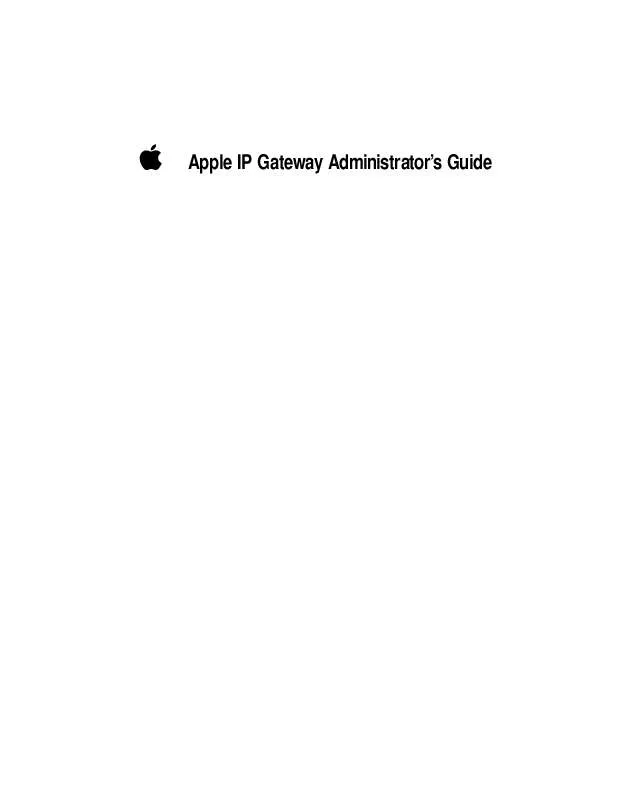Detailed instructions for use are in the User's Guide.
[. . . ] K
Apple IP Gateway Administrator's Guide
K Apple Computer, Inc.
This manual and the software described in it are copyrighted, with all rights reserved. Under the copyright laws, this manual or the software may not be copied, in whole or part, without written consent of Apple, except in the normal use of the software or to make a backup copy of the software. The same proprietary and copyright notices must be affixed to any permitted copies as were affixed to the original. This exception does not allow copies to be made for others, whether or not sold, but all of the material purchased (with all backup copies) may be sold, given, or loaned to another person. [. . . ] If you want to use those default locations, proceed to step 5. If you want to install the Gateway Manager in an alternate location, or if you want to install the gateway extensions into a different System Folder, you should now follow the procedures in "Designating Software Locations, " later in this chapter. When you have completed those procedures, return here and go on to step 5.
5 Click the checkboxes to select those items you wish to install.
To understand more about any item, click the small i on the far right of the list. This opens an informational window, as shown by the following example, that tells you what each piece of software does and what subitems, if any, are included in the main listing.
24
Chapter 2 / Installation and Setup
Click OK when you're done reviewing the informational window.
6 Click Install to place the selected software on your hard disk.
If other programs are currently running on your computer, the following dialog box appears:
Clicking Continue automatically quits all open programs and begins the installation. Clicking Cancel quits the Installer and leaves your hard disk unchanged. The Installer begins the installation process, with on-screen messages reporting its progress. You will be prompted to switch disks when necessary. You can cancel the installation at any time, leaving the hard disk unchanged.
Installing the gateway software
25
7
When you see a message reporting that installation was successful, click Restart.
Designating software locations
The Installer automatically installs the Gateway Manager on the current startup disk in a folder called Apple IP Gateway. The Installer places all other gateway software in the System Folder of the current startup disk. You can change these automatic locations using the Destination Folder section of either the Easy Install or the Custom Install dialog box. You can install the Gateway Manager in any folder on any hard disk. You can install the rest of the gateway software in any System Folder on any hard disk.
IMPORTANT If you do install the gateway System Folder software in the
System Folder of any disk that is not the current startup disk, you will need to make that disk the current startup disk before you can run the gateway.
Designating a location for the Gateway Manager
You can designate a folder for the Gateway Manager using the following procedure:
1 Click Select Folder in the Destination Folder section of the Installer dialog box, shown in the following figure.
26
Chapter 2 / Installation and Setup
Note: The process is the same whether the Installer is set for Easy Install or Custom Install. The Folder Selection dialog box appears:
2
Using standard folder navigation techniques, locate the folder and hard disk for installation.
If you have any questions about folder navigation, see the documentation that came with your Macintosh computer. You can navigate to any folder or connected hard disk.
Installing the gateway software
27
3
Designate a folder for the Gateway Manager installation.
You can select any folder on any hard disk, or you can create a new folder using the following procedure: a. Click the New Folder ( ) button on the right side of the dialog box. The New Folder dialog box appears:
b. Click Create.
4 Click the Select "<name of folder>" button at the bottom of the dialog box.
When you click Install, the Gateway Manager will be installed in this folder.
Designating a System Folder for the gateway software
The gateway software, exclusive of the Gateway Manager, must be installed in a System Folder. It does, not, however, have to be installed in the System Folder on the active startup disk, although you will have to use the chosen disk as the active startup disk when you run the gateway. To choose a System Folder for the gateway software:
1 Holding down the Option key, click System Disk in the Destination Folder section of the Installer dialog box, shown in the following figure:
28
Chapter 2 / Installation and Setup
Note: The process is the same whether the Installer is set for Easy Install or Custom Install. The System Disk dialog box appears:
2 3
Choose a system disk from the pop-up menu. Click OK.
The gateway software will be installed on the designated system disk.
Setting up the gateway
To set up the Apple IP Gateway, you first configure your MacTCP software, after which you configure the gateway itself.
Configuring MacTCP
You can access the MacTCP control panel from the Gateway Manager or directly from the Apple () menu in the Finder. To access the control panel from the Gateway Manager:
1 Double-click the Gateway Manager icon to open the program.
The Gateway Manager icon looks like the illustration shown here:
Setting up the gateway
29
After you double-click the icon, the Gateway Information window and menus appear.
2
Choose "Set up MacTCP" from the Control menu.
Alternatively, choose Control Panels from the Apple menu and double-click the MacTCP control panel icon in the window that appears.
30
Chapter 2 / Installation and Setup
With either method, the MacTCP control panel opens.
3
Click an Ethernet icon in the upper section of the control panel.
If you have multiple Ethernet connections, select the one that is connected to the IP network. [. . . ] Find the node and change its address or use an automatic range that does not include that address.
62
Chapter 4 / Troubleshooting
Appendix
The Apple IP Gateway MIB
This appendix includes the Management Information Base (MIB) for the Apple IP Gateway. The MIB includes a list of all variables that can be monitored and managed with MacSNMP.
MacIP-MIB DEFINITIONS ::= BEGIN IMPORTS mgmt, experimental, Counter FROM RFC1155-SMI OBJECT-TYPE FROM RFC1212-MIB; ---This MIB module uses the extended OBJECT-TYPE macro as defined in RFC1212 MacIP MIB mib-2 appletalk apple macip OBJECT OBJECT OBJECT OBJECT IDENTIFIER IDENTIFIER IDENTIFIER IDENTIFIER ::= ::= ::= ::= { { { { mgmt 1 } mib-2 13 } enterprises 63 } apple ??}
macipNumStaticAddresses OBJECT-TYPE SYNTAX INTEGER ACCESS read-write STATUS mandatory DESCRIPTION "The number of static addresses configured on the gateway. " ::= { macip 1 } macipStaticRangeStart OBJECT-TYPE SYNTAX IpAddress ACCESS read-write STATUS mandatory DESCRIPTION "The first IP address in the range of static IP addresses configured on the gateway. " ::= { macip 2 }
64
Appendix / The Apple IP Gateway MIB
macipNumDynamicAddresses OBJECT-TYPE SYNTAX INTEGER ACCESS read-write STATUS mandatory DESCRIPTION "The number of dynamic addresses configured on the gateway. " ::= { macip 3 } macipDynamicRangeStart OBJECT-TYPE SYNTAX IpAddress ACCESS read-write STATUS mandatory DESCRIPTION "The first IP address in the range of dynamic IP addresses configured on the gateway. " ::= { macip 4 } macipUseIdleTimeOut OBJECT-TYPE SYNTAX INTEGER { true(1), false(2) } ACCESS read-write STATUS mandatory DESCRIPTION "If true(1), the idle time out value will be used to time out dynamic addresses. " ::= { macip 5 }
Continued on following page .
The Apple IP Gateway MIB
65
macipUseNBPConfirmTimeOut OBJECT-TYPE SYNTAX INTEGER { true(1), false(2) } ACCESS read-write STATUS mandatory DESCRIPTION "If true(1), the NBP Confirm time out value will be used to time out dynamic addresses. " ::= { macip 6 } macipUsePINGTimeOut OBJECT-TYPE SYNTAX INTEGER { true(1), false(2) } ACCESS read-write STATUS mandatory DESCRIPTION "If true(1), the PING time out value will be used to time out dynamic addresses. " ::= { macip 7 } macipIdleTimeOut OBJECT-TYPE SYNTAX INTEGER ACCESS read-write STATUS mandatory DESCRIPTION "Dynamic addresses will be made available to be reassigned after they have been idle for this length of time in minutes. " ::= { macip 8 }
66
Appendix / The Apple IP Gateway MIB
macipNBPConfirmTimeOut OBJECT-TYPE SYNTAX INTEGER ACCESS read-write STATUS mandatory DESCRIPTION "Dynamic addresses will be made available to be reassigned after they have not answered NBPConfirm for this length of time in minutes. " ::= { macip 9 } macipPINGTimeOut OBJECT-TYPE SYNTAX INTEGER ACCESS read-write STATUS mandatory DESCRIPTION "Dynamic addresses will be made available to be reassigned after they have not answered ICMP Echo (PING) for this length of time in minutes. " ::= { macip 10 } macipUseNetworkRestrictions OBJECT-TYPE SYNTAX INTEGER { true(1), false(2) } ACCESS read-write STATUS mandatory DESCRIPTION "If true(1), the network restrictions list will be used to restrict access to the gateway. " ::= { macip 11 }
Continued on following page .
The Apple IP Gateway MIB
67
macipAddressesInUse OBJECT-TYPE SYNTAX INTEGER ACCESS read-only STATUS mandatory DESCRIPTION "The number of dynamic addresses that have been assigned. " ::= { macip 12 } macipNumClientsConnected OBJECT-TYPE SYNTAX INTEGER ACCESS read-only STATUS mandatory DESCRIPTION "The total number of clients (dynamic and static) that are currently using the gateway. " ::= { macip 13 } macipPacketsForwardedIP OBJECT-TYPE SYNTAX Counter ACCESS read-only STATUS mandatory DESCRIPTION "The number of packets forwarded to the IP internet. This number includes unknown IP errors. " ::= { macip 14 } macipPacketsForwardedAppleTalk OBJECT-TYPE SYNTAX Counter ACCESS read-only STATUS mandatory DESCRIPTION "The number of packets forwarded to the AppleTalk internet. [. . . ]