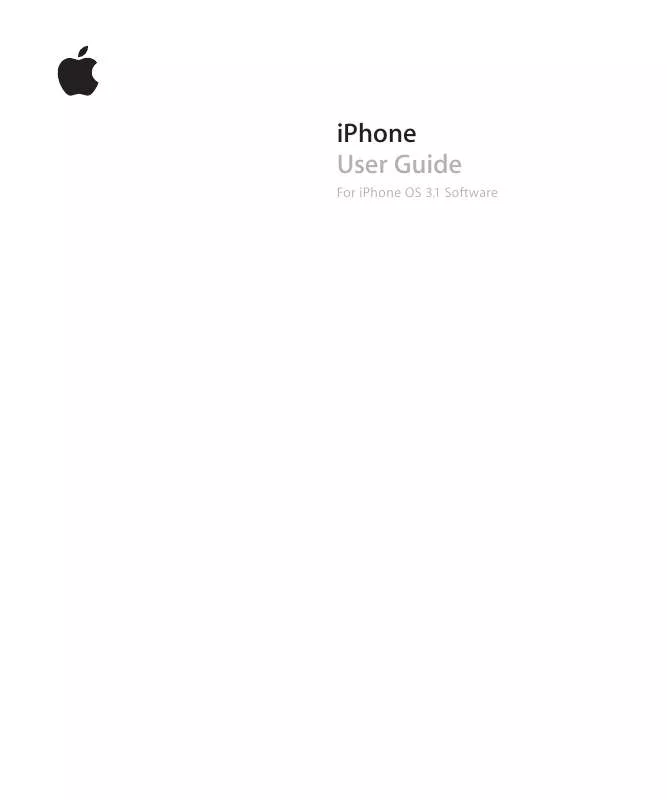Detailed instructions for use are in the User's Guide.
[. . . ] iPhone User Guide
For iPhone OS 3. 1 Software
Contents
9 9 9 10 10 10 11 11 16 18 19 20 20 23 26 28 31 37 38 39 40 43 45 46 46 47 47 51 54 54 54
Chapter 1: Getting Started
Viewing the User Guide on iPhone What You Need Activating iPhone Installing the SIM Card Registering iPhone Setting Up iPhone Using VoiceOver Syncing Mail, Contacts, and Calendar Accounts Installing Configuration Profiles Disconnecting iPhone from Your Computer
Chapter 2: Basics
iPhone at a Glance Home Screen Buttons Touchscreen Onscreen Keyboard Searching Voice Control Stereo Headset Connecting to the Internet Battery Security Features Cleaning iPhone Restarting and Resetting iPhone
Chapter 3: Phone
Phone Calls Visual Voicemail Contacts Favorites Ringtones and the Ring/Silent Switch
2
55 56 59 59 59 60 64 64 66 66 69 69 70 71 71 73 81 84 85 86 86 88 88 89 89 90 91 91 91 92 93 93 94 95 96 97 97 97
Bluetooth Devices International Calls
Chapter 4: Mail
Setting Up Email Accounts Sending Email Checking and Reading Email Searching Email Organizing Email
Chapter 5: Safari
Viewing Webpages Searching the Web Bookmarks Web Clips
Chapter 6: iPod
Getting Music, Video, and More Music and Other Audio Videos Setting a Sleep Timer Changing the Browse Buttons
Chapter 7: Messages
Sending and Receiving Messages Sharing Photos and Videos Sending Voice Memos Editing Conversations Using Contact Information and Links Managing Previews and Alerts
Chapter 8: Calendar
About Calendar Syncing Calendars Viewing Your Calendar Searching Calendars Subscribing to and Sharing Calendars Adding Calendar Events to iPhone Responding to Meeting Invitations Alerts
Chapter 9: Photos
About Photos Syncing Photos and Videos with Your Computer
Contents 3
98 99 100 102 102 103 103 104 105 105 106 107 107 108 109 109 110 111 111 112 112 113 114 114 119 119 121 121
Viewing Photos and Videos Slideshows Sharing Photos and Videos Assigning a Photo to a Contact Wallpaper
Chapter 10: Camera
About Camera Taking Photos and Recording Videos Viewing and Sharing Photos and Videos Trimming Videos Uploading Photos and Videos to Your Computer
Chapter 11: YouTube
Finding and Viewing Videos Controlling Video Playback Managing Videos Getting More Information Using YouTube Account Features Changing the Browse Buttons Sending Videos to YouTube
Chapter 12: Stocks
Viewing Stock Quotes Getting More Information
Chapter 13: Maps
Finding and Viewing Locations Bookmarking Locations Getting Directions Showing Traffic Conditions Finding and Contacting Businesses
123 Chapter 14: Weather 123 Viewing Weather Summaries 124 Getting More Weather Information 125 125 126 127 128 128 129
4
Chapter 15: Voice Memos
Recording Voice Memos Listening to Voice Memos Managing Voice Memos Trimming Voice Memos Sharing Voice Memos Syncing Voice Memos
Contents
130 130 131 131 131 132 132 133 133 134
Chapter 16: Notes
Writing and Reading Notes Searching Notes Emailing Notes Syncing Notes
Chapter 17: Clock
World Clocks Alarms Stopwatch Timer
135 Chapter 18: Calculator 135 Using the Calculator 135 Standard Memory Functions 136 Scientific Calculator Keys 138 138 139 140 140 141 141 142 142 142 150 153 156 157 158 159 159 159 160 160 161 162 162 163 164
Chapter 19: Settings
Airplane Mode Wi-Fi VPN Notifications Carrier Sounds and the Ring/Silent Switch Brightness Wallpaper General Mail, Contacts, Calendars Phone Safari Messages iPod Photos Store Nike + iPod
Chapter 20: iTunes Store
About the iTunes Store Finding Music, Videos, and More Purchasing Ringtones Purchasing Music or Audiobooks Purchasing or Renting Videos Streaming or Downloading Podcasts
Contents
5
165 165 165 166 166 167 167 167 169 170 171 171 172 172
Checking Download Status Syncing Purchased Content Changing the Browse Buttons Viewing Account Information Verifying Purchases
Chapter 21: App Store
About the App Store Browsing and Searching Info Screen Downloading Applications Deleting Applications Writing Reviews Updating Applications Syncing Purchased Applications
173 Chapter 22: Compass 173 Getting Compass Readings 174 Compass and Maps 176 176 176 177 178
Chapter 23: Contacts
About Contacts Adding Contacts Searching Contacts Managing Contacts on iPhone
180 Chapter 24: Nike + iPod 180 Activating Nike + iPod 181 Additional Nike + iPod Settings 182 182 183 189 190 190 190 191 191
Chapter 25: Accessibility
Accessibility Features VoiceOver Zoom White on Black Mono Audio Speak Auto-text Triple-click Home Closed Captioning and Other Helpful Features
193 Appendix A: Troubleshooting 193 Apple iPhone Support Site 193 General 195 iTunes and Syncing
6 Contents
196 197 200 201 201 202 204 205 205 206 206 207 208
Phone and Voicemail Safari, Text, Mail, and Contacts Sound, Music, and Video iTunes Stores Removing the SIM Card Backing Up iPhone Updating and Restoring iPhone Software
Appendix B: Other Resources
Safety, Software, and Service Information Viewing the User Guide on iPhone Disposal and Recycling Information Apple and the Environment
Index
Contents
7
Getting Started
1
·
WARNING: To avoid injury, read all operating instructions in this guide and safety information in the iPhone Important Product Information Guide at www. apple. com/support/manuals/iphone before using iPhone.
Viewing the User Guide on iPhone
View the guide on iPhone: In Safari, tap
The iPhone User Guide, optimized for viewing on iPhone, is available at help. apple. com/iphone. , then tap the iPhone User Guide bookmark. Add an icon for the guide to the Home screen: When viewing the guide, tap , then tap "Add to Home Screen. " The iPhone User Guide is available in many languages. View the guide in a different language: Tap "Change Language" at the bottom of the screen on the main contents page, then choose the language you want.
What You Need
To use iPhone, you need: · A wireless service plan with a carrier that provides iPhone service in your area
· A Mac or a PC with a USB 2. 0 port and one of the following operating systems: · Mac OS X version 10. 4. 1 or later; version 10. 5. 7 or later is required for syncing 1
Notes and for using iPhone as a modem
· Windows XP Home or Professional with Service Pack 3 or later · Windows Vista Home Premium, Business, Enterprise, or Ultimate edition · Display resolution on your computer set to 1024 x 768 or higher · iTunes 8. 2 or later, available at www. itunes. com/download (iTunes 9 or later required
for certain features)
· QuickTime 7. 6. 2 or later (for playing videos recorded by iPhone 3GS on your
computer)
9
· An iTunes Store account (for purchases from the iTunes Store or App Store) · An Internet connection for your computer (broadband recommended)
Activating iPhone
Before you can use any of iPhone's features, you must activate iPhone by signing up for a service plan with an iPhone service carrier in your area and registering iPhone with the network. [. . . ] Add a stock, fund, or index to the stock reader: 1 Tap , then tap . 2 Enter a symbol, company name, fund name, or index, then tap Search. 3 Select an item from the search results and tap Done. View charts in landscape orientation: Rotate iPhone sideways. Flick left or right to view the other charts in your stock reader. Show the progress of a stock, fund, or index over time: Tap the stock, fund, or index in your list, then tap 1d, 1w, 1m, 3m, 6m, 1y, or 2y. The chart adjusts to show progress over one day, one week, one month, three months, six months, one year, or two years. When you're viewing a chart in landscape orientation, you can touch the chart to display the value for a specific point in time.
112
Use two fingers to see the change in value over a specific period of time.
Delete a stock: Tap
and tap
next to a stock, then tap Delete. Then drag next to a stock or index to a new
Change the order of the list: Tap place in the list.
Switch the display to percentage change, price change, or market capitalization: Tap any of the values along the right side of the screen. Or tap and tap %, Price, or Mkt Cap, then tap Done.
Getting More Information
See the summary, chart, or news page about a stock, fund, or index: Select the stock, fund, or index in your list, then flick the pages underneath the stock reader to view the summary, chart, or recent news page. On the news page, you can scroll up and down to read headlines, or tap a headline to view the article in Safari. See more information at Yahoo. com: Select the stock, fund, or index in your list, then tap .
Chapter 12 Stocks
113
Maps
13
Finding and Viewing Locations
WARNING: For important information about driving and navigating safely, see the Important Product Information Guide at www. apple. com/support/manuals/iphone. Maps provides street maps, satellite photos, a hybrid view, and street views of locations in many of the world's countries. You can get detailed driving, public transit, or walking directions and traffic information. Find and track your current (approximate) location, and use your current location to get driving directions to or from another place. The built-in digital compass lets you see which way you're facing. Important: Maps, digital compass (iPhone 3GS only), directions, and location-based applications provided by Apple depend on data collected and services provided by third parties. These data services are subject to change and may not be available in all geographic areas, resulting in maps, compass headings, directions, or locationbased information that may be unavailable, inaccurate, or incomplete. Compare the information provided on iPhone to your surroundings and defer to posted signs to resolve any discrepancies. In order to provide your location, data is collected in a form that doesn't personally identify you. If you don't want such data collected, don't use the feature. Not using this feature won't impact the nonlocation-based functionality of your iPhone. [. . . ] See Restrictions passcode 145 password changing 155 voicemail 197 pasting images 100 photos and videos in MMS messages 88 text 33 pausing songs and videos 39 PC system requirements 9 phone network name 142 Phone adding and editing contacts 178 answering calls 39, 40, 49 call waiting 154 calling internationally 56 calling someone you've texted 89 carrier services 155 changing voicemail password 155 conference calls 50 declining calls 40, 49 emergency calls 51 ending calls 39, 40, 50 forwarding calls 154 hands-free 50 hiding or showing caller ID 154 locking SIM card 155 making calls 47 missed calls 52 muting calls 50 putting calls on hold 50 ring mode 54 routing calls back through iPhone 56 second calls 50 setting up voicemail 52 settings 153 silencing calls 49 silent mode 54 switching between calls 40, 50 turning on vibrate 54 unpairing Bluetooth device 56 using favorites 54 using speakerphone 50 using TTY machine 154 voice dialing 48 voicemail 51, 52 voicemail alerts 52 photo albums 99
P
212
Index
photos saving MMS attachments 88 sending in MMS messages 88 Photos assigning photos to contacts 102 emailing photos 100 playing music during slideshow 100 sending in email messages 60 settings 99, 159 syncing 12, 15, 97 using photos as wallpaper 102 viewing slideshows 99 zooming photos 99 See also Camera pictures taking 104 See also Camera, Photos PIN number 155 playlists, making 81 plug-ins 156 podcasts downloading 164 streaming 164 syncing 12, 15, 71 pop-ups 156 power adapter 21 power, low 44 previewing music 162 ringtones 162 videos 163 previewings text messages 90 problems. See troubleshooting purchased content syncing 165, 172 purchasing applications 167 iTunes content 72 music 160, 162 ringtones 162 videos 163 push accounts 18, 151
replacing battery 44, 206 replying to messages 60 requirements for using iPhone 9 reset iPhone 46 resizing webpage columns 67 restarting 46 restoring iPhone software 204 restoring settings and information 203 restrictions, setting 146 ring mode 28, 54, 141 ringer adjusting volume 27, 141 turning on or off 141 Ring/Silent switch 28, 54 ringtones previewing 162 purchasing 162 setting 55, 141 syncing 12 rotor control 185 routing calls back through iPhone 56
reading email 61 Recents, using to call someone 47 rechargeable batteries 44 removing backups 203 SIM card 201 rented movies 83 renting movies 15 videos 163 repeating 76
R
Safari AutoFill 69, 156 bookmarking webpages 69 clearing cache 157 cookies 157 Debug Console 157 developer settings 157 fraud warning 156 Home screen web clips 70 navigating 67 opening webpages 66, 68 plug-ins 156 pop-ups 156 reloading webpages 67 resizing columns to fit screen 67 saving images to your Photo Library 67 searching the web 69 security 156 sending webpage addresses in email 67 settings 156 stopping webpages from loading 67 syncing bookmarks 12, 14 typing in text fields 68 zooming webpages 67 satellite view 118 screen 142 setting to adjust automatically 142 using 28 screen reader 11 scrolling about 29 maps 115 webpages 67
S
Index
213
search engine 156 searching App Store 167 calendars 93 global 37 iTunes Music Store 161 Mail messages 64 music 79 notes 131 videos 83 searching the web 69 searching YouTube videos 107 security erase data after ten failed passcode attempts 145 features 45 Find My iPhone 17, 45 setting passcode for iPhone 145 web 156 selecting text 34 sending email 59 photos and video clips 88 photos from Photos 100 text messages 86 voice memos 88 serial number, finding 142, 206 service and support information 205 settings accessibility 149 accounts 150 airplane mode 138 alarms 133 alerts 90, 96 auto-capitalization 148 auto-correction 33, 148 auto-lock 145 Bluetooth 144 brightness 142 Calendar 92, 96 date and time 92, 147 developer 157 email server 151 Fetch New Data 151 international 148 iPod 158 language 148 location services 144 Mail, Contacts, Calendars 150 Mail 150 messages 157 Nike + iPod 159, 181 notifications 140 passcode lock 145 Phone 153 Photos 99, 159 resetting 149
restrictions 146 Safari 69, 156 screen brightness 142 security 156 Shake to Shuffle 158 slideshow 99 sound 90, 96 Store 159 temperature 124 TV out 159 usage statistics 143 vibrate 54 video 158 VoiceOver 182 VPN 144 wallpaper 102, 142 Wi-Fi 139 Shake to Shuffle 73, 158 sharing photos and videos in email messages 60 photos and videos in MMS messages 88 shuffling songs 76 signatures, email 152 silencing calls 49 silent mode 28, 54, 141 SIM card, locking 155 sleep. See locking iPhone sleep timer 84 slideshows 99, 100 settings 159 SMS 86 See also Messages software getting help 205 updating and restoring 204 version 142 sound adjusting ringer and alerts volume 141 adjusting volume 27 no sound 200 setting limit 158 Sound Check 158 sound effects 27 sounds adjusting volume 40 calendar alert 96 setting ringtone 141 turning on or off 141 Speak Auto-text 190 speakerphone 50 SSL 151 star next to a phone number 179 Starbucks, browsing and purchasing music 161 status icons 21 stock information, Yahoo!113 Stocks, adding and deleting quotes 112
214
Index
stopwatch, using 133 storage capacity 142 Store, settings 159 streaming podcasts 164 subtitles 83 surfing the web 66 switching between calls 50 syncing calendars 91 getting calls during 19 Google Contacts 14, 196 iTunes library contents 12 Microsoft Exchange 16, 57, 91 MobileMe 16, 57, 91 photos 97 preventing 15 purchased songs 165 "Sync in progress" message 19 webpage bookmarks 69 Yahoo! [. . . ]