Detailed instructions for use are in the User's Guide.
[. . . ] iPod nano Features Guide
2
Contents
Chapter 1
4 5 5 7 8 9 14 14 15 19 20 24 29 30 30 31 31 34 36 36 37 41 43 43 45 45 50
iPod nano Basics iPod nano at a Glance Using iPod nano Controls Disabling iPod nano Controls Using iPod nano Menus Connecting and Disconnecting iPod nano Music Features About iTunes Importing Music Into Your Computer Organizing Your Music Downloading Music and Podcasts to iPod nano Playing Music Listening to Podcasts Listening to Audiobooks Listening to FM Radio Photo Features Downloading Photos Viewing Photos Extra Features and Accessories Using iPod nano as an External Disk Using Extra Settings Synchronizing Contacts, Calendars, and To-Do Lists Storing and Reading Notes Learning About iPod nano Accessories Tips and Troubleshooting General Suggestions Updating and Restoring iPod Software
Chapter 2
Chapter 3
Chapter 4
Chapter 5
2
Chapter 6
52 52 52 54 57
Safety and Cleaning Setup Safety Instructions General Safety, Cleaning, and Handling Guidelines Learning More, Service, and Support
Chapter 7 Index
Contents
3
1
iPod nano Basics
1
Congratulations on purchasing your iPod nano. Read this section to learn about the features of your iPod nano, how to use its controls, and more.
To use iPod nano, you put music, photos, and other files on your computer and then download them to iPod nano.
iPod nano is a music player and much more. With iPod nano, you can:  Store songs and digital photos for listening and viewing on the go  Listen to podcasts, downloadable radio-style shows delivered over the Internet  View photos as a slideshow with music on iPod nano  Listen to audiobooks purchased from the iTunes Music Store or audible. com  Store or back up files and other data, using iPod nano as an external disk  Synchronize contact, calendar, and to-do list information from your computer  Play games, store text notes, set an alarm, and more
4
iPod nano at a Glance
Familiarize yourself with all the controls on your iPod nano:
Hold switch Center button
Menu button
Next/Fast-forward button
Previous/Rewind button
Play/Pause button
Click Wheel
Serial number (on back)
Dock connector port
Headphones port
Using iPod nano Controls
The controls on your iPod nano are easy to find and use. Press any button to turn on your iPod nano. [. . . ] iPod nano must be enabled for disk use (see "Using iPod nano as an External Disk" on page 36). To import photos from iPod nano to a computer: 1 Connect iPod nano to the computer. 2 Drag image files from the Photos folder on iPod nano to the desktop or to a photo editing application on the computer. Note: You can also use a photo editing application, such as iPhoto, to import photos stored in the Photos folder.
Viewing Photos
You can view photos manually or as a slideshow on iPod nano.
Viewing Photos on iPod nano
To view photos on iPod nano: 1 On iPod nano, choose Photos > Photo Library. Or choose Photos and a photo album to see only the photos in the album. You see thumbnail views of the photos, which might take a moment to appear. 2 Select the photo you want and press the Center button to view a full-screen version. From any photo-viewing screen, use the Click Wheel to scroll through photos. Use the Next/Fast-forward and Previous/Rewind buttons to skip to the next or previous screen of photos.
Viewing Slideshows
You can view a slideshow, with music and transitions if you choose, on iPod nano.
34
Chapter 3 Photo Features
To set slideshow settings: m Choose Photos > Slideshow Settings, and then follow the instructions below:
To Set The length of time each slide is displayed before advancing The music that plays during slideshows Slides to repeat Slides to display in random order Slides to display with transitions Do This Choose Time Per Slide and pick a time. If you're using iPhoto, you can choose From iPhoto to copy the iPhoto music setting. Only the songs that you have downloaded to iPod nano play. Choose Transitions and choose a transition type.
To view a slideshow on iPod nano: m Select any photo, album, or roll, and press Play. Or select any full-screen photo and press the Center button. To pause the music and the slideshow, press the Play/Pause button. To skip to the next or previous photo manually, press the Next/Fast-forward or Previous/Rewind button.
Chapter 3 Photo Features
35
4
Extra Features and Accessories
4
Your iPod nano can hold a lot more than songs. And you can do a lot more with it than listen to music.
Read this section to find out more about the extra features of iPod nano, including how to use it as an external disk, alarm, or sleep timer; show times of day in other parts of the world; and synchronize contacts, calendars, to-do lists, and notes. Learn about how to use iPod nano as a stopwatch and lock the screen, and about the accessories available for iPod nano.
Using iPod nano as an External Disk
You can use iPod nano as an external disk to store and download data files. Note: To download music and other audio files to iPod nano, you must use iTunes. For example, you won't see songs you download with iTunes in the Macintosh Finder or in Windows Explorer. Likewise, if you copy music files to iPod nano in the Macintosh Finder or Windows Explorer, you won't be able to play them on iPod nano. To enable iPod nano as an external disk: 1 In iTunes, select iPod nano in the Source list and click the Options button.
Options button
2 Click Music and select "Enable disk use. " When you use iPod nano as an external disk, the iPod nano disk icon appears on the desktop on the Mac, or as the next available drive letter in Windows Explorer on a Windows PC. Note: Clicking Music and selecting "Manually manage songs and playlists" in the Options window also enables iPod nano to be used as an external disk. [. . . ] For more information, go to www. apple. com/environment/summary. html.
© 2006 Apple Computer, Inc. Apple, the Apple logo, FireWire, iCal, iLife, iPhoto, iPod, iTunes, Mac, Macintosh, and Mac OS are trademarks of Apple Computer, Inc. , registered in the U. S. Finder, the FireWire logo, and Shuffle are trademarks of Apple Computer, Inc. Apple Store and iTunes Music Store are service marks of Apple Computer, Inc. , registered in the U. S. [. . . ]

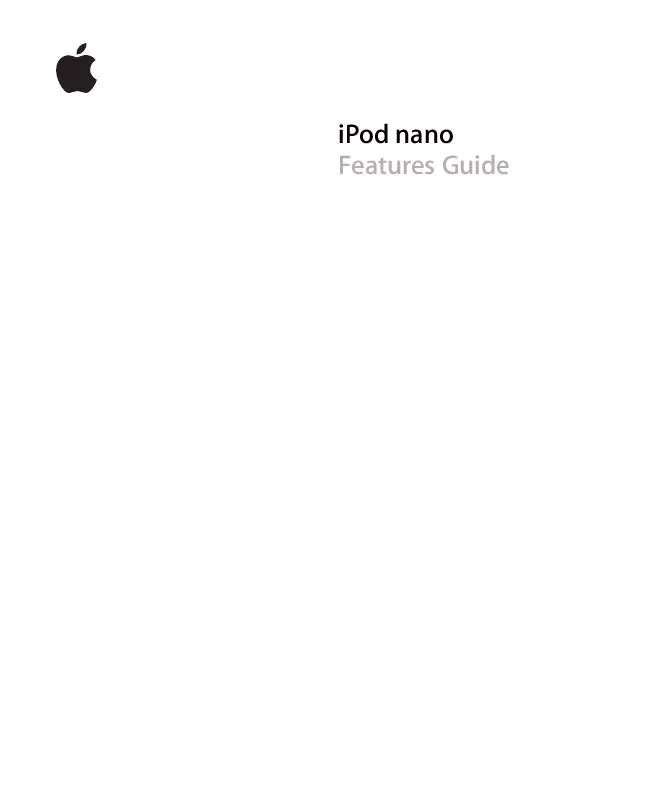
 APPLE IPOD NANO (1753 ko)
APPLE IPOD NANO (1753 ko)
 APPLE IPOD NANO DOCK (874 ko)
APPLE IPOD NANO DOCK (874 ko)
 APPLE IPOD NANO FEATURES GUIDE (1738 ko)
APPLE IPOD NANO FEATURES GUIDE (1738 ko)
 APPLE IPOD NANO 3RD GENERATION (1738 ko)
APPLE IPOD NANO 3RD GENERATION (1738 ko)
 APPLE IPOD NANO 4TH GENERATION (1753 ko)
APPLE IPOD NANO 4TH GENERATION (1753 ko)
 APPLE IPOD NANO SUPPLEMENTARY GUIDE (43 ko)
APPLE IPOD NANO SUPPLEMENTARY GUIDE (43 ko)
