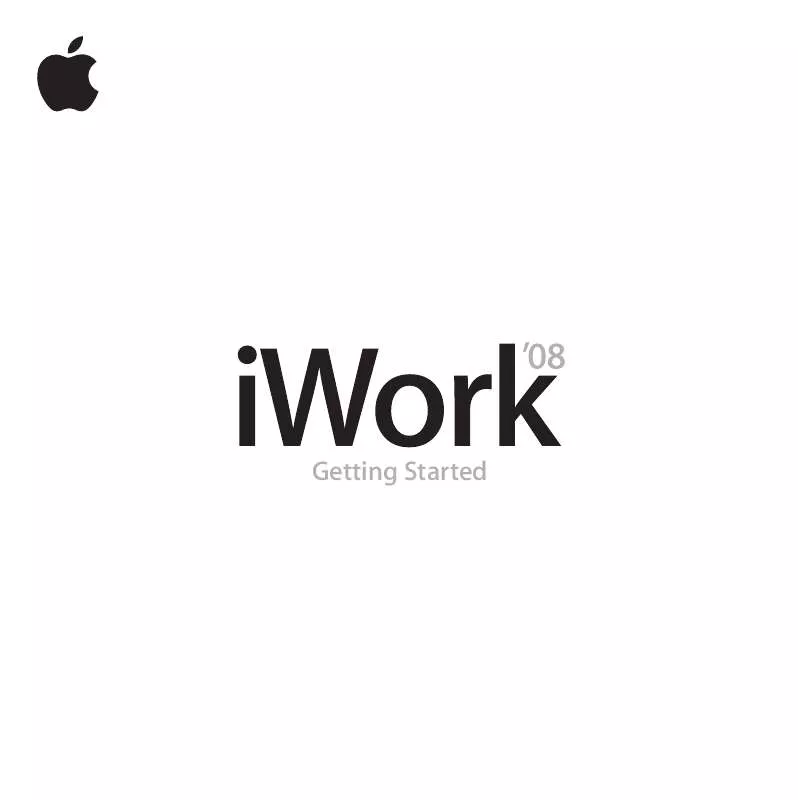User manual APPLE IWORK 08 GETTING STARTED
Lastmanuals offers a socially driven service of sharing, storing and searching manuals related to use of hardware and software : user guide, owner's manual, quick start guide, technical datasheets... DON'T FORGET : ALWAYS READ THE USER GUIDE BEFORE BUYING !!!
If this document matches the user guide, instructions manual or user manual, feature sets, schematics you are looking for, download it now. Lastmanuals provides you a fast and easy access to the user manual APPLE IWORK 08. We hope that this APPLE IWORK 08 user guide will be useful to you.
Lastmanuals help download the user guide APPLE IWORK 08.
Manual abstract: user guide APPLE IWORK 08GETTING STARTED
Detailed instructions for use are in the User's Guide.
[. . . ] Getting Started
K Apple Inc.
© 2007 Apple Inc. All rights reserved.
Under the copyright laws, this manual may not be copied, in whole or in part, without the written consent of Apple. The Apple logo is a trademark of Apple Inc. , registered in the U. S. Use of the "keyboard" Apple logo (Option-Shift-K) for commercial purposes without the prior written consent of Apple may constitute trademark infringement and unfair competition in violation of federal and state laws. [. . . ] Drag to the right to add columns.
2 Delete rows 7 through 10. a Click the reference tab for row 7 to select the entire row, and then press the Shift key while you click the reference tab for row 10. You can also drag the row 7 reference tab downward until row 10 is selected.
70
Chapter 2 Getting Started with Numbers
b Click the arrow near the row 10 reference tab and choose Delete Selected Rows.
3 In the header row and header column cells, add labels for the columns and rows.
a Select cell B1, type JanMar, press Tab, and then type AprJune. Keep typing and pressing Tab until all the header row cells contain values. b Select cell A2, type Landscaping, press Return, and then type Roof repair. Keep typing and pressing Return until you've typed Gifts. c Press the Down Arrow key to select the footer cell, and then type Totals.
Chapter 2 Getting Started with Numbers
71
Navigating from Cell to Cell
To navigate among cells, you can use the arrow keys. But as you've just seen, you can also use the Tab and Return keys: Â Pressing Tab saves the value you just entered and then selects the next cell to the right. For the last cell in a row, pressing Tab twice saves the value and adds a new column. Â Pressing Return selects the next cell down. If you've been using the Tab key to navigate among cells, pressing Return selects the next cell down from the cell in which you started tabbing. For the last row in a table (if there's a footer row, the last row is the row above the footer row), pressing Return adds a new row. For the last cell in the last row, pressing Return twice saves the value and adds a new row. Note: If your table contains a lot of text, you might want to change what happens when you press the Tab and Return keys. For information, see Numbers Help or the Numbers User's Guide.
72
Chapter 2 Getting Started with Numbers
Adding Data
Now you'll practice adding data, formatting data, and performing other operations on cell values. You can use cell formats to control how cell values are displayed. For this example, you'll apply the Currency format to blank table cells, so that when you enter a number in a cell, the number is automatically formatted as a monetary value. For example, when you enter 25000, the number is automatically displayed as $25, 000. 00. To apply a cell format to table cells: 1 Select cell B2, hold down the Shift key, and then select cell F7. 2 In the Format Bar, click the Currency Format button to define a currency format. By default, this format displays the currency symbol, 2 decimal places, a thousands separator, and negative numbers with the negative symbol.
Currency Format button Increase Decimal Places button
Decrease Decimal Places button
To change the number of decimal places displayed, you could use the Decrease Decimal Places button or the Increase Decimal Places button. For even more control over cell formatting, you use the Cells Inspector.
Chapter 2 Getting Started with Numbers
73
Open the Cells Inspector by clicking Inspector in the toolbar and then clicking the Cells Inspector button.
The Cells Inspector button Use this pop-up menu to change the currency symbol. [. . . ] 3 To advance to the next slide (or object build), click the mouse. 4 To stop the slideshow, press Q or Esc. When you actually give your presentation, if your audience is larger than a few people, you'll want to use a second computer or display. If you have more than one display (your computer and a big projection screen, for example), you can see the presentation--along with your notes and other presenter information--on your computer, while your audience sees only the presentation. [. . . ]
DISCLAIMER TO DOWNLOAD THE USER GUIDE APPLE IWORK 08 Lastmanuals offers a socially driven service of sharing, storing and searching manuals related to use of hardware and software : user guide, owner's manual, quick start guide, technical datasheets...manual APPLE IWORK 08