User manual APPLE MAC OS X SERVER 10.2 SETTING UP
Lastmanuals offers a socially driven service of sharing, storing and searching manuals related to use of hardware and software : user guide, owner's manual, quick start guide, technical datasheets... DON'T FORGET : ALWAYS READ THE USER GUIDE BEFORE BUYING !!!
If this document matches the user guide, instructions manual or user manual, feature sets, schematics you are looking for, download it now. Lastmanuals provides you a fast and easy access to the user manual APPLE MAC OS X SERVER 10.2. We hope that this APPLE MAC OS X SERVER 10.2 user guide will be useful to you.
Lastmanuals help download the user guide APPLE MAC OS X SERVER 10.2.
You may also download the following manuals related to this product:
Manual abstract: user guide APPLE MAC OS X SERVER 10.2SETTING UP
Detailed instructions for use are in the User's Guide.
[. . . ] Setting Up Mac OS X Server for Xserve
Includes software installation and setup information for Mac OS X Server and Xserve
K Apple Computer, Inc.
© 2002 Apple Computer, Inc. Under the copyright laws, this manual may not be copied, in whole or in part, without the written consent of Apple. Your rights to the software are governed by the accompanying software license agreement. The Apple logo is a trademark of Apple Computer, Inc. , registered in the U. S. [. . . ] The session, with output, looks like this:
Top level command (?for help): C First block: 120628272 Length in blocks: 120626448 Name of partition: vol2 Type of partition: Apple_HFS Command (?for help): p /dev/rdisk2 map block size=512 #: 1: 2: type name length base 120626448 @ 1824 120626448 @ 120628272 (size) (57. 5G) (57. 5G)
Apple_HFS vol1 Apple_HFS vol2
Device block size=512, Number of Blocks=241254720
Step 9: Write the new partition map
At the prompt, type w to close the map and save (write) the new partitions. A warning message says that writing the map destroys what was there before. This is what you want to do, so type yes at the prompt.
40
Chapter 4
Step 10: Exit
Type q to exit the pdisk tool. Then use the cd command to change to the /dev directory and the ls command to list the partitions on the disk. The session looks like this:
Top level command (?for help): q The end [localhost:~] root# cd /dev [localhost:/dev} root# ls disk2* disk2 disk2s1 disk2s2
Step 11: Initialize the new partitions
Use newfs_hfs to initialize the partition. You will now have new dev entries related to the partition maps available in /dev/disk*. The session looks like this:
[localhost:/dev} root# newfs_hfs -w -v HFSVolume1 /dev/disk2s1 newfs_hfs: /dev/disk2s1 is mounted on /Volumes/volume5 [localhost:/dev} root# newfs_hfs -w -v HFSVolume2 /dev/disk2s2 Initialized /dev/disk2s2 as a 58 GB HFS Plus volume [localhost:/dev} root# reboot Connection to 192. 167. 100. 100 closed by remote host. Connection to 192. 167. 100. 100 closed.
Using Command-Line Tools
41
CHAPTER
5
5
Network Setup Tool
You can configure settings for network hardware ports such as your server's built-in Ethernet, Ethernet cards, or serial port. Mac OS X also supports multihoming, which means that multiple network services can be active at the same time. With multihoming, you can also have multiple IP configurations on a single network hardware port. On a computer running Mac OS X, you can configure network services in the Network pane of System Preferences. In Mac OS X Server, you can either connect a keyboard and monitor to a server and edit these settings locally, or you can use the Network Setup command-line tool to configure network services on a server remotely. A "network service" is a complete collection of settings for a specific network hardware port. You may have one or several network services for a given hardware port. The Network Setup Tool allows you to m enable or disable network services m create new network services m set the order of network services m configure the TCP/IP options of the network services m set other networking options for the services, such as proxy server information
Using Network Setup Network Setup is a command-line tool that you use with a terminal application and SSH (Secure Shell). Mac OS X comes with a terminal application called Terminal. You can find this application in /Applications/Utilities If you're not familiar with command-line tools and SSH, read Chapter 4, "Using CommandLine Tools. "
43
To use Network Setup:
1 2 3
Open Terminal. Open a SSH session to the target server and log in as an administrator. Type networksetup followed by any arguments and options you want to set, then press Return. [. . . ] Note: If the server was started up from a CD-ROM disc, you need to know the hardware serial number of the server in order to connect to the server using SSH. You can find this number on the server itself or noted on the Mac OS X Server Information Worksheet that you filled out before you began the server installation and setup.
80
Chapter 9
Setting Up Administrator Permissions You can give specific users permission to administer servers using the sudo tool. Sudo is short for "Superuser do, " a UNIX tool you can use to set up a list of users and the system commands that each is allowed to perform. If you use this tool, you don't have to reveal the root administrator password to all network administrators. [. . . ]
DISCLAIMER TO DOWNLOAD THE USER GUIDE APPLE MAC OS X SERVER 10.2 Lastmanuals offers a socially driven service of sharing, storing and searching manuals related to use of hardware and software : user guide, owner's manual, quick start guide, technical datasheets...manual APPLE MAC OS X SERVER 10.2

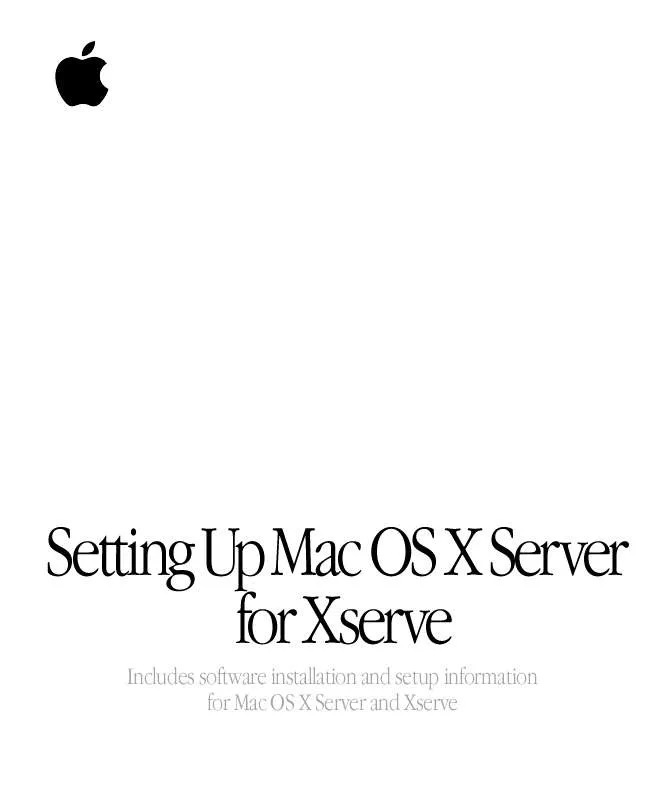
 APPLE MAC OS X SERVER 10.2 GETTING STARTED (448 ko)
APPLE MAC OS X SERVER 10.2 GETTING STARTED (448 ko)
