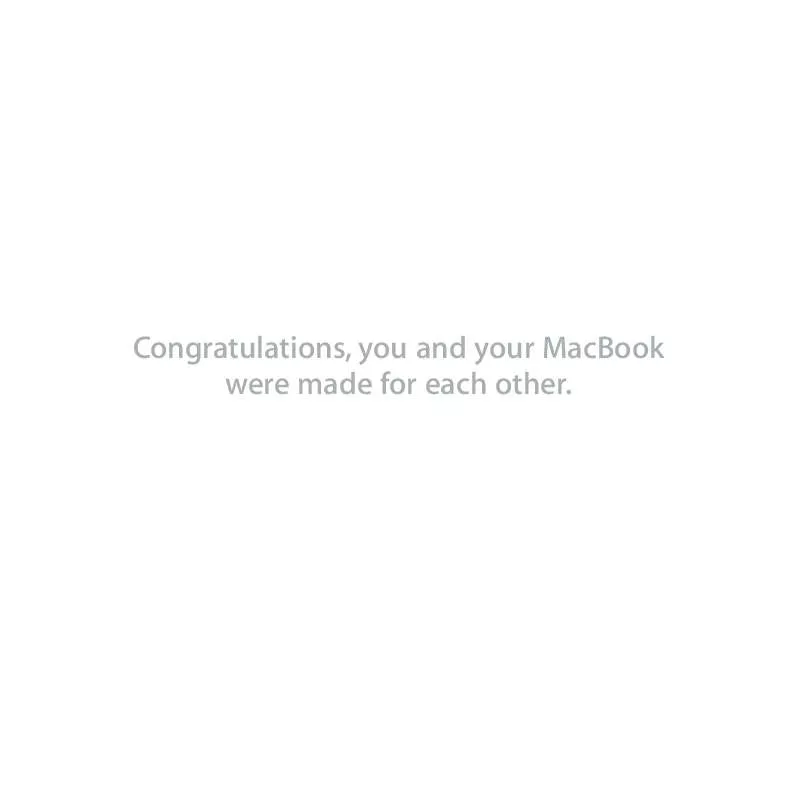User manual APPLE MACBOOK MC240 FOR IPHONE OS 3.1 SOFTWARE
Lastmanuals offers a socially driven service of sharing, storing and searching manuals related to use of hardware and software : user guide, owner's manual, quick start guide, technical datasheets... DON'T FORGET : ALWAYS READ THE USER GUIDE BEFORE BUYING !!!
If this document matches the user guide, instructions manual or user manual, feature sets, schematics you are looking for, download it now. Lastmanuals provides you a fast and easy access to the user manual APPLE MACBOOK MC240. We hope that this APPLE MACBOOK MC240 user guide will be useful to you.
Lastmanuals help download the user guide APPLE MACBOOK MC240.
Manual abstract: user guide APPLE MACBOOK MC240FOR IPHONE OS 3.1 SOFTWARE
Detailed instructions for use are in the User's Guide.
[. . . ] Congratulations, you and your MacBook were made for each other.
Say hello to your MacBook.
www. apple. com/macbook Built-in iSight camera and iChat Video chat with friends and family anywhere in the world.
Mac Help isight
Finder Browse your files like you browse your music with Cover Flow.
Mac Help finder
MacBook
Mail Manage all your email accounts in one place.
Mac Help mail
iCal and Address Book Keep your schedule and your contacts in sync.
Mac Help isync
Mac OS X Snow Leopard
www. apple. com/macosx
Time Machine Automatically back up and restore your files.
Mac Help time machine
Quick Look Instantly preview your files.
Mac Help quick look
Spotlight Find anything on your Mac.
Mac Help spotlight
Safari Experience the web with the fastest browser in the world.
Mac Help safari
iLife
www. apple. com/ilife
iPhoto Organize and search your photos by faces, places, or events.
iPhoto Help photos
iMovie Make a greatlooking movie in minutes or edit your masterpiece.
iMovie Help movie
GarageBand Learn to play. Record and mix your own song.
GarageBand Help record
iWeb Create custom websites and publish them anywhere with a click.
iWeb Help website
Contents
Chapter 1: Ready, Set Up, Go
9 What's in the Box 9 Setting Up Your MacBook 16 Putting Your MacBook to Sleep or Shutting It Down
Chapter 2: Life with Your MacBook
20 22 24 26 30 31 Basic Features of Your MacBook Keyboard Features of Your MacBook Ports on Your MacBook Using the Multi-Touch Trackpad Using the MacBook Battery Getting Answers
Chapter 3: Boost Your MacBook
37 Replacing the Hard Disk Drive 46 Installing Additional Memory 50 Making Sure Your MacBook Recognizes the New Memory
Chapter 4: Problem, Meet Solution
52 Problems That Prevent You from Using Your MacBook
Contents 5
56 57 60 60 61 63 65
Using Apple Hardware Test Problems with Your Internet Connection Problems with AirPort Extreme Wireless Communication Keeping Your Software Up to Date Reinstalling the Software That Came with Your MacBook Learning More, Service, and Support Locating Your Product Serial Number
Chapter 5: Last, but Not Least
68 71 74 76 77 Important Safety Information Important Handling Information Understanding Ergonomics Apple and the Environment Regulatory Compliance Information
Looking for Something?
84 Index
6
Contents
1
1
Ready, Set Up, Go
www. apple. com/macbook Mac Help Migration Assistant
Your MacBook is designed so that you can set it up quickly and start using it right away. If you have never used a MacBook or are new to Mac computers, read this chapter for help getting started. Important: Read all the installation instructions (and the safety information starting on page 67) carefully before you first use your computer. [. . . ] 6 If Apple Hardware Test detects a problem, it displays an error code. Make a note of the error code before pursuing support options. If Apple Hardware Test doesn't detect a hardware failure, the problem may be software related. If this procedure doesn't work, you can insert the Applications Install DVD and hold down the D key to use Apple Hardware Test.
Problems with Your Internet Connection
Your MacBook has the Setup Assistant application to help walk you through setting up an Internet connection. Open System Preferences and click Network. Click the "Assist me" button to open Network Setup Assistant. If you have trouble with your Internet connection, you can try the steps in this section starting with Network Diagnostics. To use Network Diagnostics: 1 Choose Apple () > System Preferences. 2 Click Network and then click "Assist me. " 3 Click Diagnostics to open Network Diagnostics. 4 Follow the onscreen instructions.
Chapter 4 Problem, Meet Solution
57
If Network Diagnostics can't resolve the problem, there may be a problem with the Internet service provider (ISP) you are trying to connect to, with an external device you are using to connect to your ISP, or with the server you are trying to access. Cable Modem, DSL, and LAN Internet Connections Make sure all modem cables are fully plugged in. Check the modem power cord, the cable from the modem to the computer, and the cable from the modem to the wall jack. Also check the cables and power supplies for Ethernet hubs and routers. Turn the modem off and on to reset the modem hardware Turn off your DSL or cable modem for a few minutes, and then turn it back on. Some ISPs recommend that you unplug the modem's power cord. If your modem has a reset button, you can press it either before or after you turn the power off and on. Important: Instructions that refer to modems do not apply to LAN users. LAN users might have hubs, switches, routers, or connection pods that DSL and cable modem users do not have. LAN users should contact their network administrator rather than an ISP. PPPoE Connections If you are unable to connect to your Internet service provider using PPPoE (Point to Point Protocol over Ethernet), make sure you have entered the correct information in Network preferences. To check PPPoE settings: 1 Choose Apple () > System Preferences. 2 Click Network.
58
Chapter 4 Problem, Meet Solution
3 Click Add (+) at the bottom of the network connection services list, and choose PPPoE from the Interface pop-up menu. [. . . ] See power adapter MagSafe power port 25 media controls 23 Media Eject key 23 memory checking 50 installing 46 specifications 46 mercury 80 microphone 21 migrating information 14 Migration Assistant 14 Mini DisplayPort 25 modem 11
P
paging through documents using trackpad 29 password, resetting 56 pinching to zoom 28 Play/pause key 23 plug, AC 10 power adapter plugging in 69 port 25 using 10 power button 12, 21 problems. See troubleshooting putting your computer to sleep 16
H
hand positions 74 headphone port. See audio out port Help, finding answers 31
I
iChat AV application 21 iLife applications 32 installation instructions memory 46 overview 8 Internet, connecting to 11 iSight video camera 21
Q
question mark, flashing 53
Looking for Something?
85
R
RAM. See memory resetting your password 56 Rewind key 23 right click 27 rotating objects using trackpad 28
S
safety general safety instructions 68 power adapter 69 screen goes black 55 setting brightness 23 See also display scrolling with two fingers 26 SDRAM specifications 46 secondary clicking and click zone 27 security slot 25 Serial ATA (SATA) hard drive 37 serial number, locating 65 service and support 63 Setup Assistant 13 shutting down 17 sleep mode indicator light 21 putting computer to sleep 16
software installation discs 61 updating 60 Software Update preferences 61 speakers 21 specifications 33 stopping an application 52 the computer 17 storing your computer 73 SuperDrive about 21 supported disc sizes 72 swiping to move quickly through documents 29 System Preferences customizing the desktop 16 Energy Saver 16 Software Update 61 System Profiler 63
AppleCare 64 computer freezes 53 computer won't turn on 54 ejecting a disc 56 hardware problems 56 pointer won't move 52 screen goes black 55 service and support 63 using Mac Help 63 turning on your MacBook 12 two-finger pinching 28 two-finger rotating 28 typing position 74
U
updating software 60 USB connections 33 ports 25
V
video camera indicator light 21 mini-DVI port 25 volume controls 23
T
technical support 63 three-finger swiping 29 trackpad gestures 26 location 21 shortcuts 27 troubleshooting AirPort 60
W
waking your computer 17
Z
zooming using the trackpad 28
86
Looking for Something?
K Apple Inc.
© 2009 Apple Inc. [. . . ]
DISCLAIMER TO DOWNLOAD THE USER GUIDE APPLE MACBOOK MC240 Lastmanuals offers a socially driven service of sharing, storing and searching manuals related to use of hardware and software : user guide, owner's manual, quick start guide, technical datasheets...manual APPLE MACBOOK MC240