User manual APPLE MACBOOK PRO
Lastmanuals offers a socially driven service of sharing, storing and searching manuals related to use of hardware and software : user guide, owner's manual, quick start guide, technical datasheets... DON'T FORGET : ALWAYS READ THE USER GUIDE BEFORE BUYING !!!
If this document matches the user guide, instructions manual or user manual, feature sets, schematics you are looking for, download it now. Lastmanuals provides you a fast and easy access to the user manual APPLE MACBOOK PRO. We hope that this APPLE MACBOOK PRO user guide will be useful to you.
Lastmanuals help download the user guide APPLE MACBOOK PRO.
You may also download the following manuals related to this product:
Manual abstract: user guide APPLE MACBOOK PRO
Detailed instructions for use are in the User's Guide.
[. . . ] MacBook Pro User's Guide
Includes setup, expansion, and troubleshooting information for your MacBook Pro computer
K Apple Computer, Inc.
©2006 Apple Computer, Inc. All rights reserved.
Under the copyright laws, this manual may not be copied, in whole or in part, without the written consent of Apple. Every effort has been made to ensure that the information in this manual is accurate. Apple is not responsible for printing or clerical errors. [. . . ] Choose Help > Mac Help from the menu bar and search for "monitor. "
Connecting Speakers and Other Audio Devices
Your MacBook Pro comes with two built-in speakers, a built-in microphone, an audio line in/optical digital audio in port, and a headphone/optical digital audio out (f ) port. You can connect external speakers, headphones, 5. 1 surround systems, and other sound output devices to the headphone (f ) port. The headphone port is also a S/PDIF stereo 3. 5 mini-phono jack. When devices are plugged in, sound won't come through your built-in speakers. Unplug any headphones or speakers to hear the computer speakers. You can record sound onto your hard disk using the built-in microphone located under the left speaker grille. You can also connect external microphones or other audio equipment to the audio line in port. The audio line in port is also a S/PDIF stereo 3. 5 mini-phono jack, which does not provide power to a connected device, so you must use self-powered peripherals. Using a Toslink jack-to-miniplug adapter, you can use a Toslink cable to connect Digital Audio Tape (DAT) decks or digital instruments to input and mix your own music.
Chapter 3 Using Your MacBook Pro 71
For applications that can record sound, such as iMovie, use the Sound pane of System Preferences to select the audio input device you want to use, including microphones connected through USB. The volume controls on your keyboard allow you to easily change volume. You can also access these controls from the Sound pane of System Preferences. For more information about using or troubleshooting sound on your computer, choose Help > Mac Help and search for "sound. "
Using Your SuperDrive
With your SuperDrive, you can:  Install or use software from CDs or DVDs  Play multimedia on CD discs and music from audio CDs  Write music, documents, and other digital files to CD-R and CD-RW discs  Play DVD movies and use most DVD discs (single-layer)  Record information on blank single-layer DVD-R, DVD-RW, DVD+R, and DVD+RW discs Important: The SuperDrive in your MacBook Pro supports standard circular 12 cm discs. Irregularly shaped discs or discs smaller than 12 cm are not supported. Noncircular discs can become lodged in the drive.
72
Chapter 3 Using Your MacBook Pro
Inserting a CD or DVD Disc
To install or use software from a CD or DVD disc: 1 With the computer turned on, insert the disc (with the label facing up) into the drive slot until you feel the drive catch the disc and pull it in. You might need to push the disc nearly all the way in before the drive takes it the rest of the way. This is normal.
®
2 When the disc icon appears on the desktop, the disc is ready to use.
Ejecting a Disc
To eject a disc, do one of the following: Â Drag the disc icon to the Trash (Eject icon). Â Press and hold the Media Eject (C) key on the keyboard until the disc ejects.
Chapter 3 Using Your MacBook Pro 73
Allow the disc to fully eject before removing or reinserting it. If you can't eject the disc, quit any applications that might be using the disc and try again. If that doesn't work, restart the computer while holding down the trackpad button.
Playing DVDs
To play a DVD-Video disc on your MacBook Pro, insert the DVD. You'll find DVD Player provides easy-to-use controls for starting, stopping, and viewing DVDs.
If your MacBook Pro is connected to a TV so that you can watch a DVD-Video on the TV screen, select 720 x 480 NTSC (in the United States) or 720 x 576 PAL (in Europe and other regions) in the Displays pane of System Preferences. You can easily connect your MacBook Pro to your stereo system. Use a miniplug-to-RCA cable (not included) to connect the headphone (f ) port on your MacBook Pro to the audio input ports on your stereo.
Recording on CD and DVD Discs
Your MacBook Pro can record data to CD-R and CD-RW discs. [. . . ] Complies with European Directives 72/23/EEC, 89/336/EEC, 1999/5/EC See http://www. apple. com/euro/compliance/
FCC Bluetooth Wireless Compliance
The antenna used with this transmitter must not be colocated or operated in conjunction with any other antenna or transmitter subject to the conditions of the FCC Grant.
Bluetooth Industry Canada Statement
This Class B device meets all requirements of the Canadian interference-causing equipment regulations. Cet appareil numérique de la Class B respecte toutes les exigences du Règlement sur le matériel brouilleur du Canada.
132
Korea Statements
VCCI Class B Statement
Singapore Wireless Certification
Taiwan Wireless Statements
External USB Modem Information
When connecting your MacBook Pro to the phone line using an external USB modem, refer to the telecommunications agency information in the documentation that came with your modem.
ENERGY STAR® Compliance
As an ENERGY STAR® partner, Apple has determined that standard configurations of this product meet the ENERGY STAR® guidelines for energy efficiency. The ENERGY STAR® program is a partnership with office product equipment manufacturers to promote energyefficiency. Reducing energy consumption of office products saves money and reduces pollution by eliminating wasted energy.
Taiwan Class B Statement
133
Disposal and Recycling Information
The backlight lamp in this product contains mercury. [. . . ]
DISCLAIMER TO DOWNLOAD THE USER GUIDE APPLE MACBOOK PRO Lastmanuals offers a socially driven service of sharing, storing and searching manuals related to use of hardware and software : user guide, owner's manual, quick start guide, technical datasheets...manual APPLE MACBOOK PRO

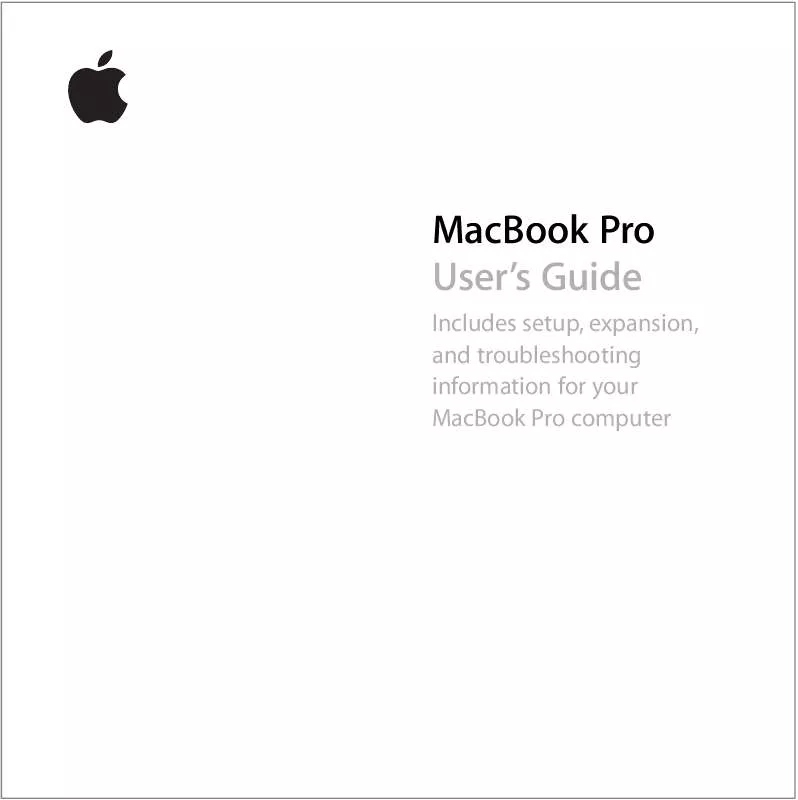
 APPLE MACBOOK PRO (2901 ko)
APPLE MACBOOK PRO (2901 ko)
 APPLE MACBOOK PRO 2007 (1296 ko)
APPLE MACBOOK PRO 2007 (1296 ko)
 APPLE MACBOOK PRO 2008 (2557 ko)
APPLE MACBOOK PRO 2008 (2557 ko)
 APPLE MACBOOK PRO EARLY 2008 (2768 ko)
APPLE MACBOOK PRO EARLY 2008 (2768 ko)
 APPLE MACBOOK PRO MEMORY REPLACMENT INSTRUCTIONS (1166 ko)
APPLE MACBOOK PRO MEMORY REPLACMENT INSTRUCTIONS (1166 ko)
 APPLE MACBOOK PRO BATTERY REPLACMENT INSTRUCTIONS (188 ko)
APPLE MACBOOK PRO BATTERY REPLACMENT INSTRUCTIONS (188 ko)
