User manual APPLE MACBOOK PRO 17 INCH 2008
Lastmanuals offers a socially driven service of sharing, storing and searching manuals related to use of hardware and software : user guide, owner's manual, quick start guide, technical datasheets... DON'T FORGET : ALWAYS READ THE USER GUIDE BEFORE BUYING !!!
If this document matches the user guide, instructions manual or user manual, feature sets, schematics you are looking for, download it now. Lastmanuals provides you a fast and easy access to the user manual APPLE MACBOOK PRO 17 INCH. We hope that this APPLE MACBOOK PRO 17 INCH user guide will be useful to you.
Lastmanuals help download the user guide APPLE MACBOOK PRO 17 INCH.
You may also download the following manuals related to this product:
Manual abstract: user guide APPLE MACBOOK PRO 17 INCH2008
Detailed instructions for use are in the User's Guide.
[. . . ] Congratulations, you and your MacBook Pro were made for each other.
Built-in iSight camera Video chat with up to three friends anywhere in the world at the same time.
www. apple. com/macbookpro Mac Help isight
Finder Browse the contents of your computer using Cover Flow.
www. apple. com/macosx Mac Help finder
Time Machine Automatically back up your files to an external hard drive.
www. apple. com/macosx Mac Help time machine
iMovie Collect all your video in one library. Create and share movies in minutes.
www. apple. com/ilife/imovie iMovie Help movie
iPhoto Organize all your photos with Events. Publish to a Web Gallery with a click.
www. apple. com/ilife/iphoto iPhoto Help photo
GarageBand Create music by adding musicians to a virtual stage. Enhance your song to sound like a pro.
www. apple. com/ilife/garageband GarageBand Help record
iWeb Create beautiful websites with photos, movies, blogs, podcasts, and dynamic web widgets.
www. apple. com/ilife/iweb iWeb Help website
Contents
Chapter 1: Ready, Set Up, Go
9 What's in the Box 9 Setting Up Your MacBook Pro 15 Putting Your MacBook Pro to Sleep or Shutting It Down
Chapter 2: Life with Your MacBook Pro
18 20 22 24 26 28 31 Basic Features of Your MacBook Pro Additional Features of Your MacBook Pro Keyboard Features of Your MacBook Pro Ports on Your MacBook Pro Using the Trackpad and Keyboard Using the MacBook Pro Battery Getting Answers
Chapter 3: Boost Your Memory
37 Installing Additional Memory 45 Making Sure Your MacBook Pro Recognizes the New Memory
Chapter 4: Problem, Meet Solution
48 Problems That Prevent You from Using Your MacBook Pro
Contents 5
53 53 56 57 58 59 61
Using Apple Hardware Test Problems with Your Internet Connection Problems with AirPort Extreme Wireless Communication Keeping Your Software Up to Date Reinstalling the Software That Came with Your MacBook Pro Learning More, Service, and Support Locating Your Product Serial Number
Chapter 5: Last, but Not Least
64 67 69 71 72 Important Safety Information Important Handling Information Understanding Ergonomics Apple and the Environment Regulatory Compliance Information
Looking for Something?
78 Index
6
Contents
1
1
Ready, Set Up, Go
www. apple. com/macbookpro Mac Help Migration Assistant
Your MacBook Pro is designed so that you can set it up quickly and start using it right away. [. . . ] 5 When the Apple Hardware Test main screen appears (after about 45 seconds), follow the onscreen instructions. 6 If Apple Hardware Test detects a problem, it displays an error code. Make a note of the error code before pursuing support options. If Apple Hardware Test doesn't detect a hardware failure, the problem might be software related. For more information about Apple Hardware Test, see the Apple Hardware Test Read Me file on the Mac OS X Install Disc 1 that came with your computer.
Problems with Your Internet Connection
Your MacBook Pro has the Setup Assistant application to help walk you through setting up an Internet connection. Open System Preferences and click Network. Click the "Assist me" button to open Network Setup Assistant.
Chapter 4 Problem, Meet Solution
53
If you have trouble with your Internet connection, you can try the steps in this section for your type of connection or you can use Network Diagnostics. To use Network Diagnostics: 1 Choose Apple () > System Preferences. 2 Click Network and then click "Assist me. " 3 Click Diagnostics to open Network Diagnostics. If Network Diagnostics can't resolve the problem, there may be a problem with the Internet service provider (ISP) you are trying to connect to, with an external device you are using to connect to your ISP, or with the server you are trying to access. Cable Modem, DSL Modem, and LAN Internet Connections Make sure all modem cables are firmly plugged in, including the modem power cord, the cable from the modem to the computer, and the cable from the modem to the wall jack. Also check the cables and power supplies to Ethernet hubs and routers. Turn the modem off and on and reset the modem hardware Turn off your DSL or cable modem for a few minutes, and then turn it back on. Some ISPs recommend that you unplug the modem's power cord. If your modem has a reset button, you can press it either before or after you turn the power off and on. Important: Instructions that refer to modems do not apply to LAN users. LAN users might have hubs, switches, routers, or connection pods that DSL and cable modem users do not have. LAN users should contact their network administrator rather than an ISP.
54
Chapter 4 Problem, Meet Solution
PPPoE Connections If you are unable to connect to your Internet service provider using PPPoE (Point to Point Protocol over Ethernet), make sure you have entered the correct information in Network preferences. To check your Network preference settings: 1 Choose Apple () > System Preferences. 3 Click Add (+) at the bottom of the network connection services list, and choose PPPoE from the Interface pop-up menu. 4 Choose an Interface for the PPPoE service from the Ethernet pop-up menu. Choose Ethernet if you are connecting to a wired network or AirPort if you are connecting to a wireless network. [. . . ] See iSight carrying your computer 67 changing the desktop 15 password 52 System Preferences 15 checking memory 45 cleaning the display 68 your computer 68 computer freezes 50 inventory 9 turning on 12 won't turn on 51 connecting to a network 11 Control-click 26 controls. See keys cord, power 10
E
ejecting a disc 52 Energy Saver preferences 30 environmental impact 71 ergonomics 69 Ethernet connecting to 11 port 25 Exposé All Windows key 23 ExpressCard slot 25 external display port 25
B
battery disposal 75 general information 28 indicator lights 29 location 19 removing 37 replacing 44 storing 68
78
Looking for Something?
external modem 11
F
F1 to F12 function keys 23 factory settings 58 Fast-forward key 23 FireWire connections 33 port 25 flashing question mark 50 fn (Function) key 23 Force Quit 48 forward delete 26 Front Row application 21, 33 frozen application 48
connection problems 53 inventory of items 9 IP address, sharing 55 IP masquerading 56 iSight video camera 21
K
keyboard ergonomics 69 features 23 illumination keys 23 media keys 23 shortcuts 26 Keynote application 21 keys brightness 23 Dashboard 23 Exposé 23 Function (fn) 23 keyboard illumination 23 media 23 Media Eject 23 Mute 23 volume 23
Media Eject key 23 media keys 23 memory checking 45 installing 36, 37 specifications 36 microphone 21 Migration Assistant 13 modem 11 mouse 25, 70 Mute key 23
N
network address translation (NAT) 56 network connections 55 Network Diagnostics 54 Network Setup Assistant 53 number, serial 61
H
hand positions 69 headphone port 25 Help, finding answers 31 high-speed USB 25
O
online resources 59 optical digital audio ports 25 optical drive about 19 supported disc sizes 68
I
iChat application 21 iLife applications 32 infrared (IR) receiver 21 installation instructions additional RAM 37 memory 37 overview 8 Internet connecting 11
M
Mac Help 31 Mac OS X reinstalling 58 website 32 MagSafe power adapter. See power adapter
P
paging through documents using trackpad 28 password, resetting 52 Photo Booth application 21
Looking for Something?
79
pinching to zoom 19, 27 Play/Pause key 23 ports on MacBook Pro 25 power adapter plugging in 65 port 25 using 10 power button 12, 19 power cord 10 PPPoE connections 55 preferences. See System Preferences problems computer freezes 50 computer won't turn on 48, 51 display goes black 52 Internet connection 53 pointer won't move 48 PPPoE connections 55 trouble ejecting a disc 52 trouble using AirPort 56 See also troubleshooting putting your MacBook Pro to sleep 15
removing the battery 37 replacing the battery 44 resetting your password 52 Rewind key 23 right click 26 rotating objects using trackpad 28
S
safety general safety instructions 64 power adapter 65 scrolling trackpad feature 19 scrolling with two fingers 27 SDRAM specifications 36 secondary click 26 security slot 25 serial number, finding 61 service and support 59 Setup Assistant 53 shutting down 16 sleep indicator light 19 mode 15 slot-loading optical drive 19 software reinstalling 58 updating 57 Software Update 57 speakers 21
specifications 33 Startup Disk preferences 50 stopping an application 48 your computer 16 storing your computer 68 SuperDrive about 19 supported disc sizes 68 support 59 swiping to move quickly through documents 28 System Preferences customizing the desktop 15 Energy Saver 15 Software Update 57 Startup Disk 50 System Profiler 59
T
three-finger swiping 28 trackpad 19 scrolling 19 shortcuts 26 zooming 19 troubleshooting AirPort 56 AppleCare 60 computer freezes 50 computer won't respond 48
Q
question mark, flashing 50
R
RAM, installing 37 reinstalling software 58
80
Looking for Something?
computer won't turn on 51 display goes black 52 ejecting a disc 52 hardware problems 53 Internet connection 53 pointer won't move 48 service and support 59 using Mac Help 59 See also problems turning on your MacBook Pro 12 two-finger pinching 27 two-finger rotating 28 typing position 69
U
updating software 57 USB connections 33 ports 25
V
video camera indicator light 21 volume keys 23
W
waking your MacBook Pro 15
Z
zooming using the trackpad 19, 27
Looking for Something?
81
K Apple Inc.
© 2008 Apple Inc. [. . . ]
DISCLAIMER TO DOWNLOAD THE USER GUIDE APPLE MACBOOK PRO 17 INCH Lastmanuals offers a socially driven service of sharing, storing and searching manuals related to use of hardware and software : user guide, owner's manual, quick start guide, technical datasheets...manual APPLE MACBOOK PRO 17 INCH

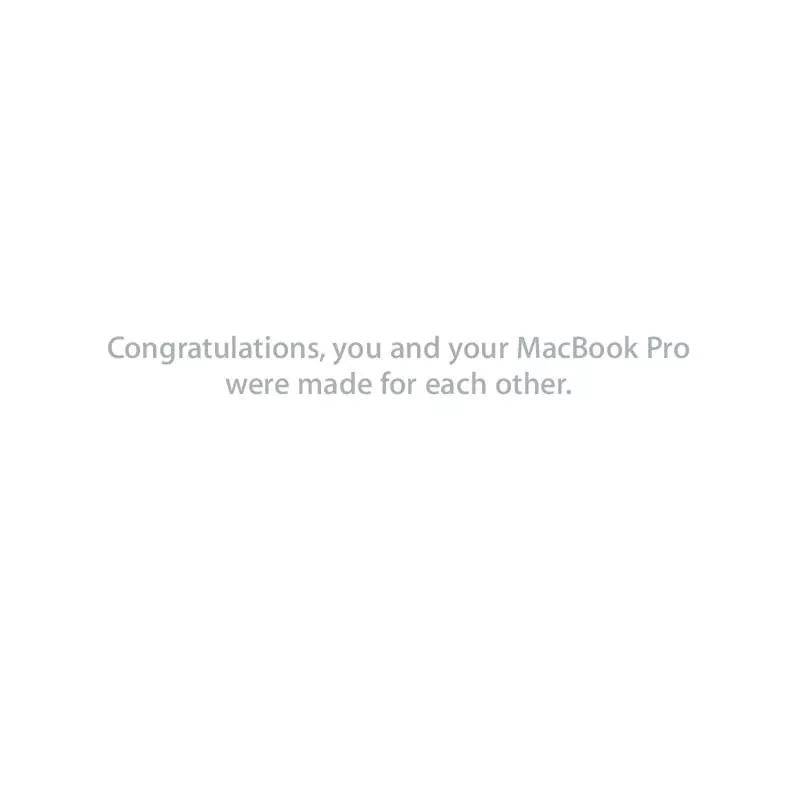
 APPLE MACBOOK PRO 17 INCH 2011 (3391 ko)
APPLE MACBOOK PRO 17 INCH 2011 (3391 ko)
 APPLE MACBOOK PRO 17 INCH 2009 (3320 ko)
APPLE MACBOOK PRO 17 INCH 2009 (3320 ko)
 APPLE MACBOOK PRO 17 INCH 2010 (3316 ko)
APPLE MACBOOK PRO 17 INCH 2010 (3316 ko)
