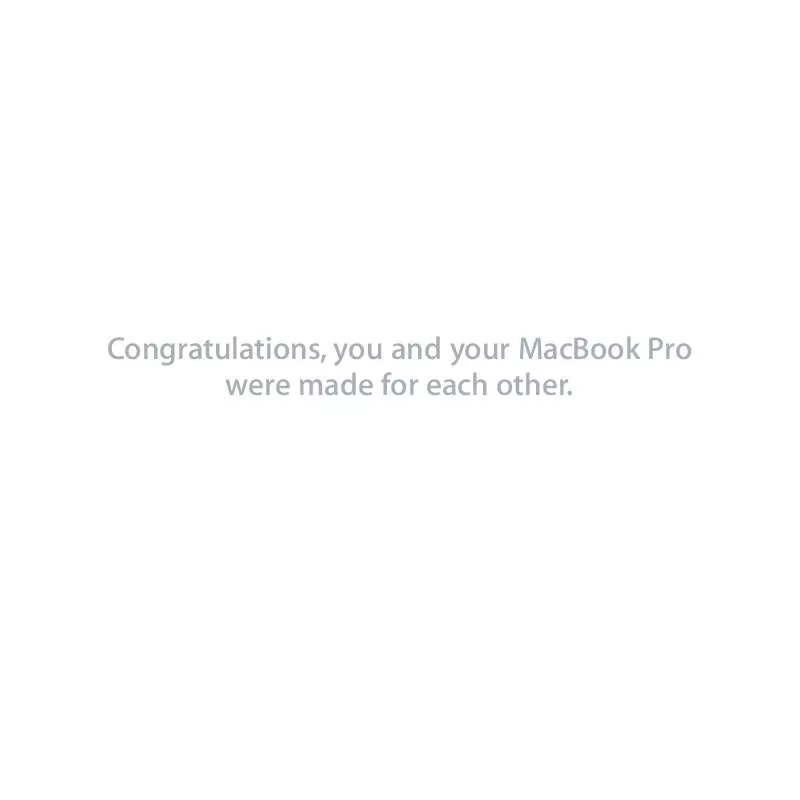User manual APPLE MACBOOK PRO MC226 FOR IPHONE OS 3.1 SOFTWARE
Lastmanuals offers a socially driven service of sharing, storing and searching manuals related to use of hardware and software : user guide, owner's manual, quick start guide, technical datasheets... DON'T FORGET : ALWAYS READ THE USER GUIDE BEFORE BUYING !!!
If this document matches the user guide, instructions manual or user manual, feature sets, schematics you are looking for, download it now. Lastmanuals provides you a fast and easy access to the user manual APPLE MACBOOK PRO MC226. We hope that this APPLE MACBOOK PRO MC226 user guide will be useful to you.
Lastmanuals help download the user guide APPLE MACBOOK PRO MC226.
Manual abstract: user guide APPLE MACBOOK PRO MC226FOR IPHONE OS 3.1 SOFTWARE
Detailed instructions for use are in the User's Guide.
[. . . ] Congratulations, you and your MacBook Pro were made for each other.
Say hello to your MacBook Pro.
www. apple. com/macbookpro Built-in iSight camera and iChat Video chat with friends and family anywhere in the world.
Mac Help isight
Finder Browse your files like you browse your music with Cover Flow.
Mac Help finder
MacBook Pro
Multi-Touch trackpad Scroll through files, adjust images, and enlarge text using just your fingers.
Mac Help trackpad
Click anywhere
Scroll
Swipe
Pinch and expand
Rotate
Mac OS X Leopard
www. apple. com/macosx
Time Machine Automatically back up and restore your files.
Mac Help time machine
Quick Look Instantly preview your files.
Mac Help quick look
Spotlight Find anything on your Mac.
Mac Help spotlight
Safari Experience the web with the fastest browser in the world.
Mac Help safari
iLife '09
www. apple. com/ilife
iPhoto Organize and search your photos by faces, places, or events.
iPhoto Help photos
iMovie Make a greatlooking movie in minutes or edit your masterpiece.
iMovie Help movie
GarageBand Learn to play. Record and mix your own song.
GarageBand Help record
iWeb Create custom websites and publish them anywhere with a click.
iWeb Help website
Contents
Chapter 1: Ready, Set Up, Go
9 What's in the Box 9 Setting Up Your MacBook Pro 16 Putting Your MacBook Pro to Sleep or Shutting It Down
Chapter 2: Life with Your MacBook Pro
20 22 24 26 30 32 Basic Features of Your MacBook Pro Keyboard Features of Your MacBook Pro Ports on Your MacBook Pro Using the Multi-Touch Trackpad Using the MacBook Pro Battery Getting Answers
Chapter 3: Boost Your MacBook Pro
37 Replacing the Hard Disk Drive 45 Installing Additional Memory
Chapter 4: Problem, Meet Solution
53 Problems That Prevent You from Using Your MacBook Pro 57 Using Apple Hardware Test
Contents 5
58 60 61 62 63 66
Problems with Your Internet Connection Problems with AirPort Extreme Wireless Communication Keeping Your Software Up to Date Reinstalling the Software That Came with Your MacBook Pro Learning More, Service, and Support Locating Your Product Serial Number
Chapter 5: Last, but Not Least
68 71 74 76 77 Important Safety Information Important Handling Information Understanding Ergonomics Apple and the Environment Regulatory Compliance Information
Looking for Something?
84 Index
6
Contents
1
1
Ready, Set Up, Go
www. apple. com/macbookpro Mac Help Migration Assistant
Your MacBook Pro is designed so that you can set it up quickly and start using it right away. If you have never used a MacBook Pro or are new to Macintosh computers, read this chapter for help getting started. Important: Read all the installation instructions (and the safety information starting on page 67) carefully before you first use your computer. [. . . ] Contact an Apple Retail Store or an Apple Authorized Service Provider. If you forget your password You can reset your administrator password and passwords for all other accounts. Then restart your computer and hold down the C key as it starts up.
56
Chapter 4 Problem, Meet Solution
2 Choose Utilities > Reset Password from the menu bar and follow the onscreen instructions. If you have trouble ejecting a disc Quit any applications that might be using the disc and try again. If that doesn't work, restart the computer and then immediately press and hold the trackpad button.
Using Apple Hardware Test
If you suspect a problem with the MacBook Pro hardware, you can use the Apple Hardware Test application to help determine if there is a problem with one of the computer's components, such as the memory or processor. To use Apple Hardware Test: 1 Disconnect all external devices from your computer except the power adapter. If you have an Ethernet cable connected, disconnect it. 2 Restart your computer and hold down the D key as it starts up. 3 When the Apple Hardware Test chooser screen appears, select the language for your location. 4 Press the Return key or click the right arrow button. 5 When the Apple Hardware Test main screen appears (after about 45 seconds), follow the onscreen instructions. 6 If Apple Hardware Test detects a problem, it displays an error code. Make a note of the error code before pursuing support options. If Apple Hardware Test doesn't detect a hardware failure, the problem might be software related.
Chapter 4 Problem, Meet Solution
57
If this procedure doesn't work, you can insert the Applications Install DVD to use Apple Hardware Test. For more information, see the Apple Hardware Test Read Me file on the Applications Install DVD that came with your computer.
Problems with Your Internet Connection
Your MacBook Pro has the Network Setup Assistant application to help walk you through setting up an Internet connection. Open System Preferences and click Network. Click the "Assist me" button to open Network Setup Assistant. If you have trouble with your Internet connection, you can try the steps in this section for your type of connection or you can use Network Diagnostics. To use Network Diagnostics: 1 Choose Apple () > System Preferences. 2 Click Network and then click "Assist me. " 3 Click Diagnostics to open Network Diagnostics. If Network Diagnostics can't resolve the problem, there may be a problem with the Internet service provider (ISP) you are trying to connect to, with an external device you are using to connect to your ISP, or with the server you are trying to access. Cable Modem, DSL Modem, and LAN Internet Connections Make sure all modem cables are firmly plugged in, including the modem power cord, the cable from the modem to the computer, and the cable from the modem to the wall jack. [. . . ] See iSight carrying your computer 72 changing the desktop 16 password 56 System Preferences 16 checking memory 49 cleaning the screen 73 your computer 73 computer disposal 80 freezes 54 inventory 9
B
battery disposal 80 general information 30
84
Looking for Something?
E
ejecting a disc 57 Energy Saver preferences conserving battery power 31 graphics processors 30 environmental impact 76 ergonomics 74 Ethernet connecting to 11 port 25 Exposé key 23 ExpressCard slot 25 external display port 25 external modem 12
G
graphics processors 30
H
hand positions 74 headphone port 25 Help, finding answers 32 higher performance graphics 30 high-speed USB 25
I
iChat application 21 iLife applications 33 infrared (IR) receiver 21 installation instructions memory 45 overview 8 Internet connecting to 11 connection problems 58 inventory of items 9 IP address, sharing 60 IP masquerading 60 iSight video camera 21
See also keys Keynote application 21 keys brightness 23 Dashboard 23 Exposé 23 function (fn) 23 keyboard illumination 23 media 23 Media Eject 23 mute 23 volume 23
L
lights battery 30, 56 sleep indicator 21
F
F1 to F12 function keys 23 factory settings 62 Fast-forward key 23 FireWire connections 34 port 25 flashing question mark 54 Force Quit 53 forward delete 27 four-finger swiping 29 Front Row application 21, 34 frozen application 53 function (fn) key 23
M
Mac Help 32 Mac OS X reinstalling 62 website 33 MagSafe power adapter. See power adapter Media Eject key 23 media keys 23 memory checking 49 installing 45 specifications 45 microphone 21
K
keyboard ergonomics 74 illumination keys 23 media keys 23 shortcuts 27
Looking for Something?
85
migrating information 14 Migration Assistant 14 Mini DisplayPort 25 modem 11 mouse 25, 75 Multi-Touch gestures 21 mute key 23
N
network address translation (NAT) 60 network connections 60 Network Diagnostics 58 Network Setup Assistant 58 number, serial 66
plugging in 69 port 25 using 10 power button 12, 21 power cord 10 PPPoE connections 59 preferences. See troubleshooting putting your MacBook Pro to sleep 16
Q
question mark, flashing 54
R
RAM. See memory reinstalling software 62 resetting your password 56 Rewind key 23 right click 27 rotating objects using trackpad 28
O
online resources 63 optical digital audio ports 25 optical drive about 21 supported disc sizes 72
P
paging through documents using trackpad 29 password, resetting 56 Photo Booth application 21 pinching to zoom 28 Play/Pause key 23 ports on MacBook Pro 25 power adapter
S
safety general safety instructions 68 power adapter 69 screen cleaning 73 goes black 56
scrolling with two fingers 26 SDRAM specifications 45 secondary click 27 secondary click zone 27 security slot 21 Serial ATA (SATA) hard drive 37 serial number, finding 66 service and support 64 Setup Assistant 58 shutting down 17 sleep indicator light 21 mode 16 slot-loading optical drive 21 software reinstalling 62 updating 61 Software Update 61 speakers 21 specifications 34 Startup Disk preferences 54 stopping an application 53 your computer 17 storing your computer 73 SuperDrive about 21 supported disc sizes 72 support 64 swiping to move quickly through documents 29
86
Looking for Something?
System Preferences customizing the desktop 16 Energy Saver 16 Software Update 61 Startup Disk 54 System Profiler 64
two-finger rotating 28 typing position 74
U
updating software 61 USB connections 34 ports 25
T
three-finger swiping 29 trackpad about 21 shortcuts 27 trackpad gestures 21 troubleshooting AirPort issues 60 AppleCare 64 battery indicator lights 56 computer freezes 54 computer won't turn on 53, 55 ejecting a disc 57 hardware problems 57 Internet connection 58 pointer won't move 53 PPPoE connections 59 screen goes black 56 service and support 63 using Mac Help 63 turning on your MacBook Pro 12 two-finger pinching 28
V
video, Mini DisplayPort 25 video camera indicator light 21 volume keys 23
W
waking your MacBook Pro 16
Z
zooming using the trackpad 28
Looking for Something?
87
K Apple Inc.
© 2009 Apple Inc. [. . . ]
DISCLAIMER TO DOWNLOAD THE USER GUIDE APPLE MACBOOK PRO MC226 Lastmanuals offers a socially driven service of sharing, storing and searching manuals related to use of hardware and software : user guide, owner's manual, quick start guide, technical datasheets...manual APPLE MACBOOK PRO MC226