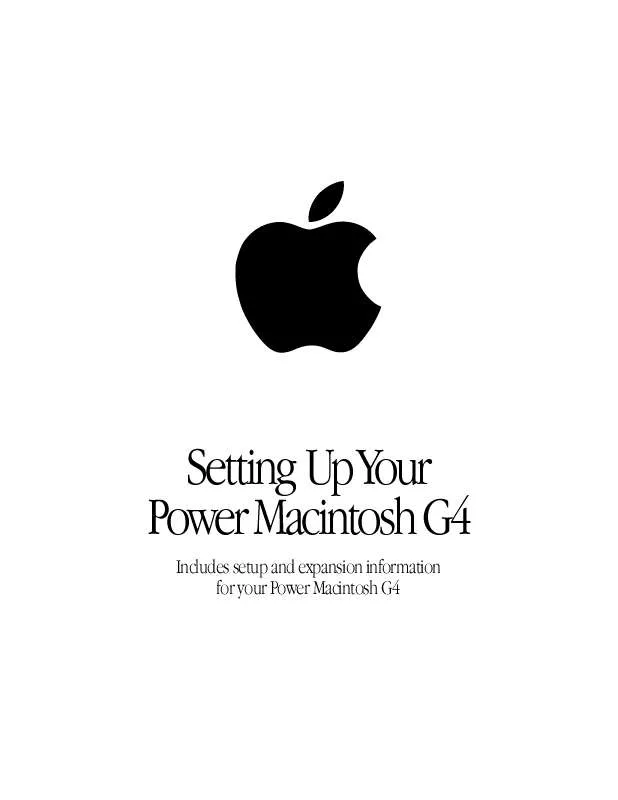User manual APPLE POWER MACINTOSH G4 SETTING UP
Lastmanuals offers a socially driven service of sharing, storing and searching manuals related to use of hardware and software : user guide, owner's manual, quick start guide, technical datasheets... DON'T FORGET : ALWAYS READ THE USER GUIDE BEFORE BUYING !!!
If this document matches the user guide, instructions manual or user manual, feature sets, schematics you are looking for, download it now. Lastmanuals provides you a fast and easy access to the user manual APPLE POWER MACINTOSH G4. We hope that this APPLE POWER MACINTOSH G4 user guide will be useful to you.
Lastmanuals help download the user guide APPLE POWER MACINTOSH G4.
Manual abstract: user guide APPLE POWER MACINTOSH G4SETTING UP
Detailed instructions for use are in the User's Guide.
[. . . ] Setting Up Your Power Macintosh G4
Includes setup and expansion information for your Power Macintosh G4
K Apple Computer, Inc.
© 1999 Apple Computer, Inc. Under the copyright laws, this manual may not be copied, in whole or in part, without the written consent of Apple. The Apple logo is a trademark of Apple Computer, Inc. , registered in the U. S. Use of the "keyboard" Apple logo (Option-Shift-K) for commercial purposes without the prior written consent of Apple may constitute trademark infringement and unfair competition in violation of federal and state laws. [. . . ] If the documentation specifies that an Apple-certified technician must install the card (usually because the installation requires special training or tools), consult the service and support information that came with your computer for instructions on how to contact an Appleauthorized service provider for assistance. If you attempt to install the card yourself, any damage you may cause to the computer or card will not be covered by the limited warranty on your computer. If the card is from a manufacturer other than Apple, check with an Apple-authorized dealer or service provider to see if you can install it yourself.
Warning
For instructions on installing PCI cards, see the section "Installing a PCI Expansion Card" on page 49.
About the Computer's Battery The Macintosh has a 3. 6 V lithium backup battery installed on the main logic board. Some signs that you need to replace the battery are intermittent problems starting up your computer and the date randomly resetting. Replacement batteries for the Macintosh are available in many electronics and computer stores. You can install the new battery yourself or have an Apple-authorized dealer do it for you for a fee. Replacing the battery may cause some settings on your computer, such as the date and network settings, to revert to factory default settings. You may also have to restore modem settings in any communications programs you are using.
Important
Make a note of the settings for communications programs before you replace
the battery.
Working Inside the Computer
31
Warning The power supply in your computer is a high-voltage component and should not be opened for any reason, even when the computer is off. If the power supply needs service, contact your Apple-authorized dealer or service provider.
Installing Memory, an Internal Storage Device, or a PCI Expansion Card, or Replacing the Battery
Warning Always shut down the computer before opening it to avoid damaging its internal components.
These instructions describe how to install memory, an internal storage device, a PCI expansion card, or a replacement battery. Before installing any of these items, carefully read "About Memory, " "About Internal Storage Options, " "About PCI Expansion Cards, " and "About the Computer's Battery, " earlier in this chapter.
Important
Opening the Computer 1
Shut down your computer by choosing Shut Down from the Special menu. Then wait 5 minutes to allow the computer's internal components to cool.
Warning
Turn off the computer properly before you open it or you could lose data.
2 3
If you attached a security cable through the computer's lockable cover latch, remove the cable. Unplug all the cables from the computer except the power cord.
32
Chapter 2
4
If you have never plugged in your computer: m Make sure the voltage switch is set correctly for the voltage system to which you will be connecting the computer. (See the table "Voltage Switch Settings for Different Locations, " in Chapter 1, "Setting Up. ") m Connect the computer's power cord and plug it in. Touch the metal PCI access covers on the back of the computer. This helps protect the computer from damage caused by electrostatic discharge.
5
Touch the metal portion of the PCI port access covers.
Always do this before you touch any parts, or install any components, inside the computer. To avoid generating static electricity, do not walk around the room until you have completed the installation of the expansion card, memory, or internal storage device and closed the computer.
Important
6
Unplug the power cord.
Working Inside the Computer
33
7
Lift the latch on the side of the computer.
Lift the latch to unlock the side panel.
34
Chapter 2
8
Gently lower the panel onto a clean, flat surface. Lower the side of the computer onto a soft clean cloth to avoid scratching the case.
Gently lower the side panel until it lies flat.
Working Inside the Computer
35
9
Go to the section that provides the instructions for the item you want to install or replace.
To install Go to the section
DRAM Internal storage device PCI expansion card New battery
Installing DRAM
"Installing DRAM, " below "Installing a Hard Disk or Other Internal Storage Device" on page 38 "Installing a PCI Expansion Card" on page 49 "Replacing the Battery" on page 52
Before installing memory, read "About Memory" at the beginning of this chapter and follow the steps in "Opening the Computer. "
Important
1
Make sure the ejectors on the DRAM DIMM slots you want to use are open. (Push down the ejectors to open them. ) Note: The computer requires at least one DRAM DIMM to operate. If you plan to use only one DRAM DIMM, install it in the slot (DIMM0) closest to the middle of the main logic board. If your computer has an internal modem, be careful not to apply pressure to it when installing the DIMM.
36
Chapter 2
2
Align a DRAM DIMM in the DRAM slot as pictured and push the DIMM down until the ejectors snap into place.
Important
Do not touch the DIMM's connectors. Handle the DIMM only by the edges.
DRAM DIMM (Your DIMM's shape and components may vary. ) The DRAM DIMM is designed to fit into the Connectors slot only one way. Be sure to align the notches in the DIMM with the small ribs inside the slot. [. . . ] Les réparations de matériel homologué doivent être effectuées par un centre d'entretien canadien autorisé désigné par le fournisseur. La compagnie de télécommunications peut demander à l'utilisateur de débrancher un appareil suite à des réparations ou à des modifications effectuées par l'utilisateur ou en raison d'un mauvais fonctionnement. Veuillez contacter Apple pour des informations supplémentaires: Apple Canada, Inc. 7495 Birchmount Road Markham, Ontario Canada L3R 5G2 Service à la clientèle d'Apple Canada: 800-263-3394 Pour sa propre protection, l'utilisateur doit s'assurer que tous les fils de mise à la terre du secteur, des lignes téléphoniques et les canalisations d'eau métalliques, s'il y en a, soient raccordés ensemble. [. . . ]
DISCLAIMER TO DOWNLOAD THE USER GUIDE APPLE POWER MACINTOSH G4 Lastmanuals offers a socially driven service of sharing, storing and searching manuals related to use of hardware and software : user guide, owner's manual, quick start guide, technical datasheets...manual APPLE POWER MACINTOSH G4