User manual APPLE POWERBOOK G4 12-INCH
Lastmanuals offers a socially driven service of sharing, storing and searching manuals related to use of hardware and software : user guide, owner's manual, quick start guide, technical datasheets... DON'T FORGET : ALWAYS READ THE USER GUIDE BEFORE BUYING !!!
If this document matches the user guide, instructions manual or user manual, feature sets, schematics you are looking for, download it now. Lastmanuals provides you a fast and easy access to the user manual APPLE POWERBOOK G4 12-INCH. We hope that this APPLE POWERBOOK G4 12-INCH user guide will be useful to you.
Lastmanuals help download the user guide APPLE POWERBOOK G4 12-INCH.
You may also download the following manuals related to this product:
Manual abstract: user guide APPLE POWERBOOK G4 12-INCH
Detailed instructions for use are in the User's Guide.
[. . . ] PowerBook G4 12-inch User's Guide
Includes setup, expansion, and troubleshooting information for your PowerBook G4 computer
K Apple Computer, Inc.
© 2005 Apple Computer, Inc. All rights reserved.
Under the copyright laws, this manual may not be copied, in whole or in part, without the written consent of Apple. The Apple logo is a trademark of Apple Computer, Inc. , registered in the U. S. Use of the "keyboard" Apple logo (Option-Shift-K) for commercial purposes without the prior written consent of Apple may constitute trademark infringement and unfair competition in violation of federal and state laws. [. . . ] In the Energy Saver pane of System Preferences, select the "Put the hard disk to sleep when possible" option. Â Set your PowerBook to sleep after inactivity of five minutes or less.
Chapter 3 Using Your Computer
51
To further save battery power, select the following options in the Energy Saver pane of System Preferences: Â Set your computer to modify its processor speed based upon the required amount of processing activity. You can set your PowerBook to automatically reduce its processing speed during periods of light processing activity, thus reducing power usage. During periods of high processing activity, your computer will automatically switch to a higher processing speed. In the Energy Saver pane of System Preferences, click Show Details to see the settings. Choose Battery Power from the "Settings for" pop-up menu, click Options, and choose Automatic from the Processor Performance pop-up menu. (To set your computer to use its highest processing speed at all times, choose Highest from the Processor Performance pop-up menu. ) Â To conserve battery life the longest, choose Longest Battery Life from the Optimize Energy Settings pop-up menu.
For More Information on Your PowerBook Battery
Additional information is available in Mac OS Help. Choose Help > Mac Help from the menu bar and search for "battery. " You can also find information on extending the life of your battery at www. apple. com/batteries/notebooks. html.
Security Slot
You can purchase a security cable lock to protect your PowerBook. With a lock, you can secure your computer to a desk or table.
®
Sample locking device with security cable
Security slot
52
Chapter 3 Using Your Computer
For More Information on Security Options
Additional information on the software security features of your PowerBook, including multiple user passwords and file encryption, is available in Mac OS Help. Choose Help > Mac Help from the menu bar and search for "security" or "multiple users. "
Chapter 3 Using Your Computer
53
4
Adding Memory to Your Computer
4
This chapter provides information and instructions for installing additional memory in your PowerBook.
Warning: Apple recommends that you have an Apple-certified technician install memory. Consult the service and support information that came with your computer for instructions on how to contact Apple for service. If you attempt to install memory and damage your equipment, such damage is not covered by the limited warranty on your computer.
Installing Additional Memory
Your computer comes with one memory slot that you access by turning your computer over and removing the four screws that secure the memory slot door. Your computer comes with 512 megabytes (MB) of Double Data Rate (DDR) Synchronous Dynamic Random-Access Memory (SDRAM), with 256 MB of memory installed on the logic board and 256 MB of memory installed in the memory slot. The memory slot can accept an SDRAM module that meets the following specifications:  Double Data Rate Small Outline Dual Inline Memory Module (DDR SO-DIMM) format  1. 25 inch or smaller  256 MB, 512 MB, or 1 gigabyte (GB)  200-pin  PC2700 DDR 333 Type RAM The maximum amount of memory you can install in your PowerBook is 1. 25 GB, using one 1 GB DIMM in the memory slot.
55
To install additional memory: 1 Shut down your computer. Disconnect the power adapter, phone cord, and any other cables connected to the computer. Turn the computer over and remove the battery by giving the latch a quarter turn.
Battery
Latch
ª
Warning: The internal components of your PowerBook may be hot. If you have been using your PowerBook, wait 10 minutes after shutting down to let the internal components cool before continuing.
2 Using a Phillips size 00 screwdriver, unscrew the memory slot door and remove it from the bottom of your computer.
56
Chapter 4 Adding Memory to Your Computer
3 Touch a metal surface inside the computer to discharge any static electricity from your body. 4 Remove the memory card already installed in the slot. Spread the tabs in the slot away from the notches in the memory card. The card should pop up slightly.
5 Insert the new memory card into the slot at a 30-degree angle. Push the card to seat it fully into the slot.
30O
Chapter 4 Adding Memory to Your Computer
57
6 Press down on the memory card to lock it in place. If the memory card does not latch, do not force the card down. [. . . ] Veuillez contacter Apple pour des informations supplémentaires: Apple Canada, Inc. 7495 Birchmount Road Markham, Ontario Canada L3R 5G2 Service à la clientèle d'Apple Canada: 800-263-3394 Avertissement : Pour sa propre protection, l'utilisateur doit s'assurer que tout les fils de mise à la terre du secteur, des lignes téléphoniques et les canalisations d'eau métalliques, s'il y en a, soient raccordés ensemble. Cette précaution est particulièrement importante dans les régions rurales. L'utilisateur ne doit pas tenter de faire ces raccordements lui-même; il doit avoir recours à une service d'inspection des installations électriques ou à un électricien, selon le cas. [. . . ]
DISCLAIMER TO DOWNLOAD THE USER GUIDE APPLE POWERBOOK G4 12-INCH Lastmanuals offers a socially driven service of sharing, storing and searching manuals related to use of hardware and software : user guide, owner's manual, quick start guide, technical datasheets...manual APPLE POWERBOOK G4 12-INCH

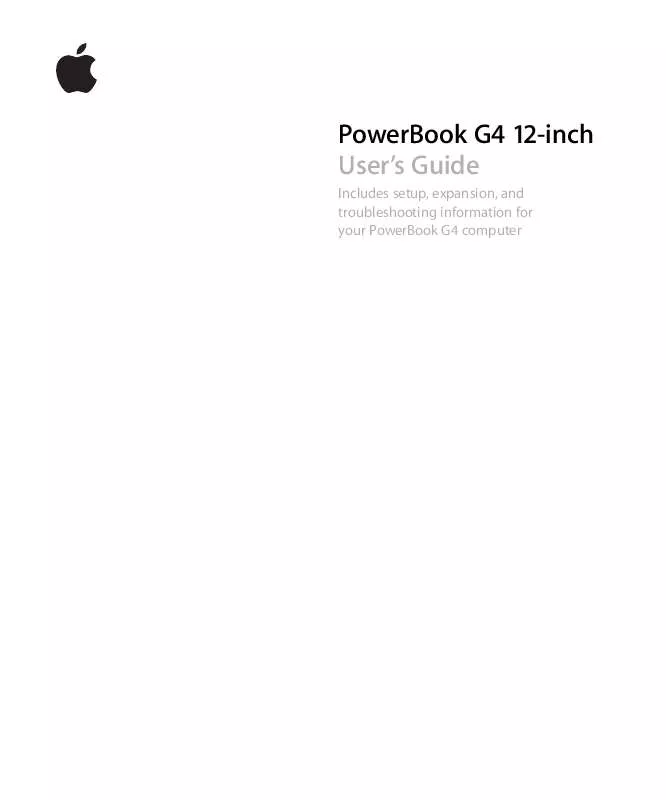
 APPLE POWERBOOK G4 12-INCH GETTING STARTED MANUAL (1657 ko)
APPLE POWERBOOK G4 12-INCH GETTING STARTED MANUAL (1657 ko)
 APPLE POWERBOOK G4 12 INCH FOOT REPLACEMENT INSTRUCTIONS (117 ko)
APPLE POWERBOOK G4 12 INCH FOOT REPLACEMENT INSTRUCTIONS (117 ko)
 APPLE POWERBOOK G4 12 INCH MEMORY CARD REPLACEMENT INSTRUCTIONS (93 ko)
APPLE POWERBOOK G4 12 INCH MEMORY CARD REPLACEMENT INSTRUCTIONS (93 ko)
 APPLE POWERBOOK G4 12 INCH AIRPORT EXTREME CARD REPLACEMENT INSTRUCTIONS (114 ko)
APPLE POWERBOOK G4 12 INCH AIRPORT EXTREME CARD REPLACEMENT INSTRUCTIONS (114 ko)
