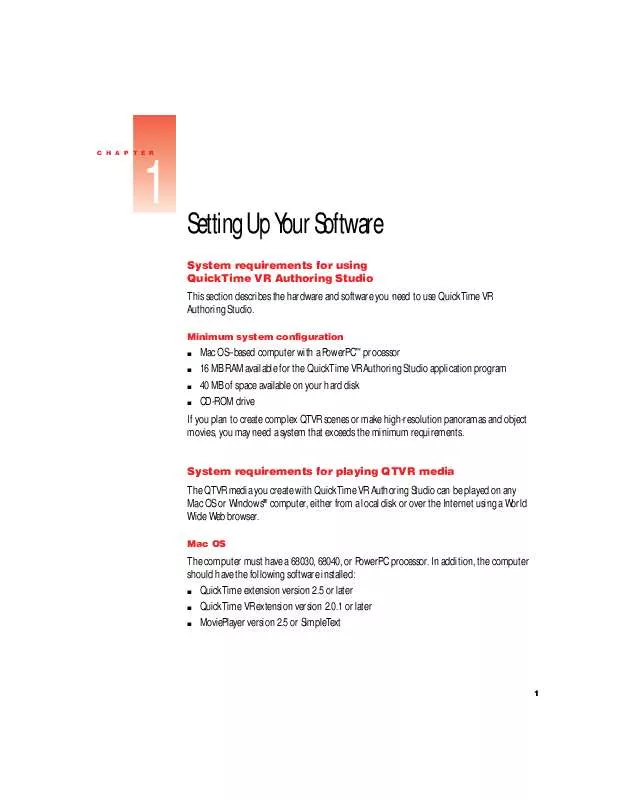User manual APPLE QUICKTIME VR AUTHORING STUDIO
Lastmanuals offers a socially driven service of sharing, storing and searching manuals related to use of hardware and software : user guide, owner's manual, quick start guide, technical datasheets... DON'T FORGET : ALWAYS READ THE USER GUIDE BEFORE BUYING !!!
If this document matches the user guide, instructions manual or user manual, feature sets, schematics you are looking for, download it now. Lastmanuals provides you a fast and easy access to the user manual APPLE QUICKTIME VR AUTHORING STUDIO. We hope that this APPLE QUICKTIME VR AUTHORING STUDIO user guide will be useful to you.
Lastmanuals help download the user guide APPLE QUICKTIME VR AUTHORING STUDIO.
Manual abstract: user guide APPLE QUICKTIME VR AUTHORING STUDIO
Detailed instructions for use are in the User's Guide.
[. . . ] CHAPTER
1
Setting Up Your Software
System requirements for using QuickTime VR Authoring Studio This section describes the hardware and software you need to use QuickTime VR Authoring Studio.
Minimum system configuration
m m m m
Mac OSbased computer with a PowerPCTM processor 16 MB RAM available for the QuickTime VR Authoring Studio application program 40 MB of space available on your hard disk CD-ROM drive
If you plan to create complex QTVR scenes or make high-resolution panoramas and object movies, you may need a system that exceeds the minimum requirements.
System requirements for playing QTVR media The QTVR media you create with QuickTime VR Authoring Studio can be played on any Mac OS or Windows® computer, either from a local disk or over the Internet using a World Wide Web browser.
Mac OS
The computer must have a 68030, 68040, or PowerPC processor. In addition, the computer should have the following software installed: m QuickTime extension version 2. 5 or later m QuickTime VR extension version 2. 0. 1 or later m MoviePlayer version 2. 5 or SimpleText
1
If you're playing the QTVR media over the Internet, you also need a World Wide Web browser with the QuickTime plug-in version 2. 0 installed.
Windows
The computer must have a 486 or Pentium processor. In addition, the computer should have the following software installed: m QuickTime for Windows version 3. 0 or later m QuickTime VR components version 2. 1 or later m MoviePlayer version 3. 0 or later If you're playing the QTVR media over the Internet, you also need a World Wide Web browser with the QuickTime plug-in version 2. 0 installed.
What's included with QuickTime VR Authoring Studio The QuickTime VR Authoring Studio package includes a CD-ROM disc that contains the following: m QuickTime VR Authoring Studio application program m Lenses file that contains files for a variety of camera lenses ( You'll need this for stitching panoramas. ) m MoviePlayer 2. 5 m QuickTime VR 2. 0. 1 m QuickTime 2. 5 m QTVR Sample Source Material folder ( You'll use this as you complete the tutorials in Chapters 3 through 7. ) m QTVRConverter ( You use this to convert QTVR 1. 0 files to QTVR 2. 0 files. ) m SimpleText 1. 4 m QTVR Examples folder
2
Chapter 1
Installing QuickTime VR Authoring Studio Before you install QuickTime VR Authoring Studio, be sure to have your QuickTime VR Authoring Studio serial number available. You will not be able to use the application until you enter the serial number. [. . . ] The view appears in the window and is labeled "Frame 1. "
2
Click Add Files. Select the images you want to add, then click Done. The images appear in the view window in alphanumeric order by filename. If the images are not in the correct sequence for the animation, you can select each image that is out of order and drag it to the correct location.
3
Making Objects
53
4 5
Choose Close from the File menu to close the view window. If you want to animate other views, repeat steps 1 through 4. You don't need to animate every view. For example, if you want to animate the screen of a PowerBook 3400, you only need to animate those views that show all or part of the PowerBook screen.
6
Follow steps 8 through 18 in "Using the Object Maker, " earlier in this chapter. When you open the Object Maker Settings window to the Object tab, be sure to click the checkbox labeled Animate View Frames. If you select the Auto-play Views option, you may want to click the checkbox labeled "Sync to Frame Rate. " When this option is checked, all the animation frames of a view will play before the next view is displayed.
54
Chapter 5
Creating absolute objects The view a user sees of an absolute object depends upon where on the object the user clicks. Because of the spatial relationship between where the user clicks and what the user sees, absolute objects are used in different ways from all other object types (that is, object, scene, and drag-only). Take a look at the absolute objects on the QuickTime VR Authoring Studio CD. There are two examples: a rock climber and a color grid. Open the rock climber object and click several different locations. Each time you click, the climber appears in a different location on the climbing wall. There are 18 images in the object, arranged in a 3-rowby6-column grid. As you click different locations, a colored cube appears where you click. There are 36 images in this object, arranged in a 6-rowby6-column grid. Each click calls up one view of the object. With other object types, views of an object are presented in a linear sequence to give the illusion of smooth rotation. The views of absolute objects can be accessed in any order. Follow these steps to make your version of the rock climber:
1 2
Double-click the QuickTime VR Authoring Studio icon. Choose New from the File menu, then select Object Maker. [. . . ] Other company and product names mentioned herein may be trademarks of their respective companies. Mention of third-party products is for informational purposes only and constitutes neither an endorsement nor a recommendation. Apple assumes no responsibility with regard to the performance or use of these products. Images of the Twentieth Anniversary Macintosh in Chapter 5 copyright © 1997 John Greenleigh, John Greenleigh Studios, San Francisco, CA, USA.
Contents
Preface Welcome 1 vii 1 Setting Up Your Software
System requirements for using QuickTime VR Authoring Studio 1 Minimum system configuration 1 System requirements for playing QTVR media 1 Mac OS 1 Windows 2 What's included with QuickTime VR Authoring Studio 2 Installing QuickTime VR Authoring Studio 3
2 Introduction to QuickTime VR Authoring Studio 5
What you can do with QuickTime VR Authoring Studio 6 QTVR media types 7 Panoramas 7 Objects 7 Scenes 7 Creating a QTVR scene 8 Planning the project 8 Creating source material 8 Using a QuickTime VR Authoring Studio tool 9 Checking the final product 9
iii
How to get started on your first QTVR project 9 Fundamentals of the QuickTime VR Authoring Studio interface 10 Setting QuickTime VR Authoring Studio preferences 11 General 11 Make 11 Files 12 Panoramas 13 Objects 13 Motion Control 14
3 Making a Panorama From an Existing Panoramic Image 15
Using the Panorama Maker 16
4 Stitching a Panorama From a Series of Images 23
Using the the Panorama Stitcher 23 Adding a lens 33 Estimating a lens 35 Aligning images 36 Getting image information 38
5 Making Objects 39
Using the Object Maker 39 Capturing images directly 49 Creating objects with view states 51 Creating objects with two view states 51 Creating objects with more than two view states 52 Animating view frames 53 Creating absolute objects 55
6 Making QTVR Scenes 59
Using the Scene Maker 59 Opening QuickTime VR Authoring Studio 60 Adding a map 60 Specifying output files 62
iv
Contents
Creating scene components 62 Creating links 65 Defining hot spots and setting destinations 65 Adjusting scene settings 68 Processing the scene 70 Checking the links 71 Creating links to blobs and URLs 71
7 Managing QTVR Projects 73
Using the Project Manager 73 Opening QuickTime VR Authoring Studio 73 Naming QTVR media and folders 74 Adding files and setting preferences 75 Building the project 76 Changing source files and updating media 77 Maintaining different versions of media 77
8 Creating Source Material 79
Capturing panoramas 79 Equipment guidelines 80 Photographic techniques 81 Digitizing images 83 Computer-rendered images 83 Capturing images for QTVR objects 84 Photographic techniques 84
9 Tips and Troubleshooting 87
General problems 87 Media-specific problems 89 Panoramas 89 Objects 90 Scenes 91
Contents
v
Appendix A Compression
93
Choosing a compression method 93 Source material 94 Image quality 94 File size 94 Compression and decompression time 94 Comparing compression methods 94 Animation 95 Cinepak 95 Graphics 95 Photo JPEG 95 Video 95 Other ways to reduce file size 96
Appendix B Equipment, Software, and Services 97
Object and camera rigs 97 Authoring environments 98 Software 98 Production services 99
Index 101
vi
Contents
PREFACE
Welcome
QuickTime VR Authoring Studio is a set of QuickTime virtual reality (QTVR) authoring tools that let you create panoramas, objects, and scenes, and manage QTVR projects. [. . . ]
DISCLAIMER TO DOWNLOAD THE USER GUIDE APPLE QUICKTIME VR AUTHORING STUDIO Lastmanuals offers a socially driven service of sharing, storing and searching manuals related to use of hardware and software : user guide, owner's manual, quick start guide, technical datasheets...manual APPLE QUICKTIME VR AUTHORING STUDIO