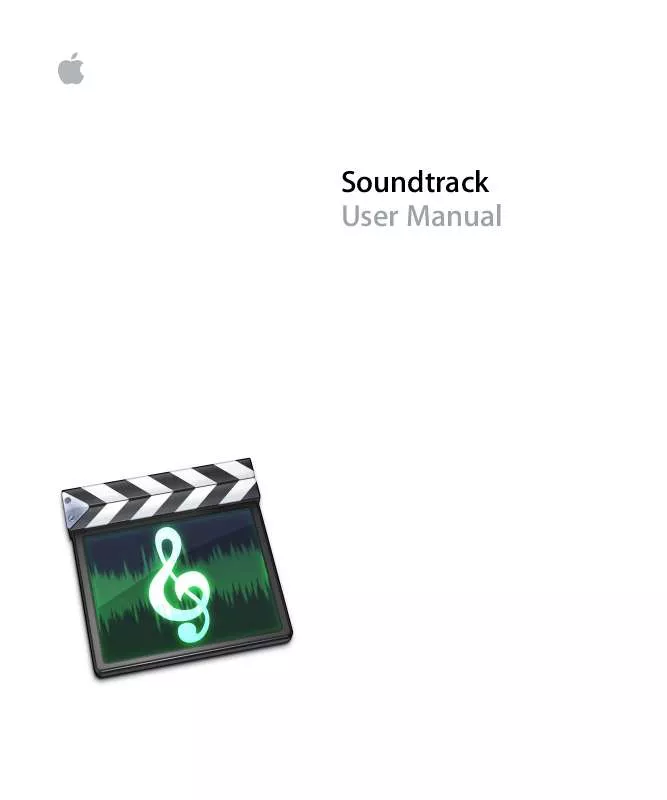Detailed instructions for use are in the User's Guide.
[. . . ] Soundtrack User Manual
K Apple Computer, Inc.
© 2006 Apple Computer, Inc. Under the copyright laws, this manual may not be copied, in whole or in part, without the written consent of Apple. Your rights to the software are governed by the accompanying software license agreement. The Apple logo is a trademark of Apple Computer, Inc. , registered in the U. S. [. . . ] Soundtrack supports multiple solo and exclusive solo. Clicking the Solo button for multiple tracks, busses, or outputs solos them and mutes all others. When you exclusively solo a track, bus, or output, all others are muted, regardless of whether they are soloed.
Chapter 6 Working in the Timeline
97
To solo a track, bus, or output (multiple solo): m Click the Solo button. Click the Solo button again to unsolo the track, bus, or output.
Click the Solo button to solo the track, bus, or output.
To exclusively solo a track, bus, or output: m Option-click the Solo button. Click the Solo button again to unsolo the track, bus, or output. When you solo tracks, busses, or outputs, the ones not soloed appear darker in the Timeline. Changing Track Time Format By default, tracks use the same time format as the project (Time-based or Beats-based). You can change the time format of a track, which changes the behavior of tagged clips when you change the project tempo. When the track time format is Time-based, clips remain at the same time position (the same second or frame) when you change the project tempo. When the track time format is Beats-based, clips remain at the same beat position (the same measure, beat, and beat division) when you change the project tempo. When you set a track to Beats-based time format, a metronome appears in the corner of the track icon. To change a track's time format: 1 Select the track. 2 Choose Multitrack > Track Time Base, then choose a format from the submenu.
98
Chapter 6 Working in the Timeline
Adding Effects to a Track, Bus, or Output Clicking the Effects button in the header for a track, bus, or output displays the Effects tab, which you use to add effects. The Effects tab also displays any effects currently assigned to the track, bus, or output. To add effects to a track, bus, or output: 1 Click the Effects button in the header for the track, bus, or output.
Click the Effects button to show the Effects tab.
2 In the Effects tab, select a category in the Category list to display the effects for that category in the Effect list.
Select the category of effects you want to use from this list.
3 In the Effect list, do one of the following: Â Double-click the effect you want to add. Â Select the effect name, then click the Add Effect button. Â Drag the effect to the Effect Parameters area.
Drag the effect from the Effect list. . .
. . . to the Effect Parameters area.
The effect now appears in the Effect Parameters area with its checkbox selected.
Chapter 6 Working in the Timeline
99
When you add effects to a track, bus, or output, the Effects button changes color to indicate that the track, bus, or output contains effects. For detailed information about adding and adjusting effects, see Chapter 8, "Working with Audio Effects, " on page 125. Showing and Hiding Track, Bus, and Output Envelopes Clicking the automation disclosure triangle for a track or bus shows the volume and pan envelopes, which you can use to automate changes to pan position and volume level over the course of the project. Clicking the triangle for an output shows the output's volume envelope. The envelopes appear in the Timeline below the track, bus, or output. You can also add envelopes for effect parameters, which appear below the other envelopes. [. . . ] This information is available by choosing About This Mac from the Apple menu.  The version of Soundtrack you have installed, including updates if applicable. The version number can be viewed by choosing Soundtrack > About Soundtrack.  The model of computer you are using  How much RAM is installed in your computer, and how much is available to Soundtrack. [. . . ]