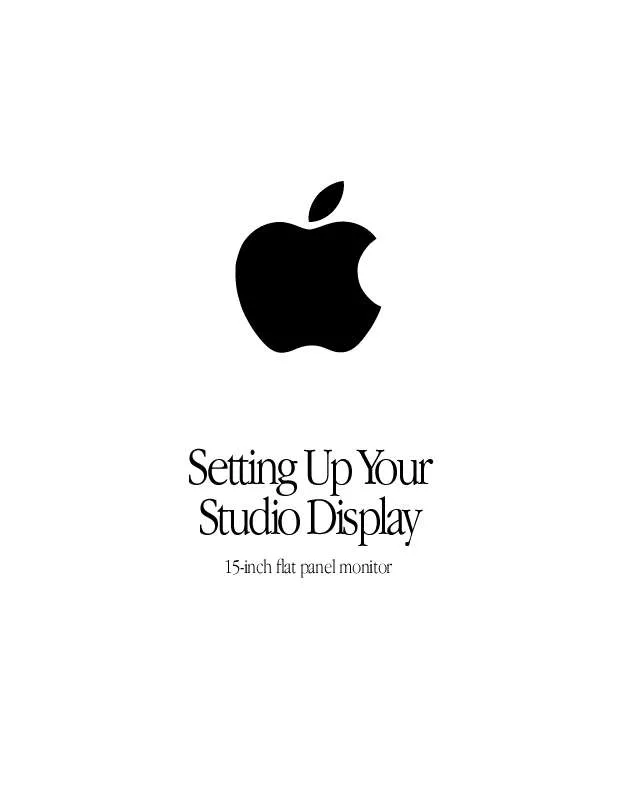User manual APPLE STUDIO DISPLAY 15-INCH LCD SETTING UP MANUAL
Lastmanuals offers a socially driven service of sharing, storing and searching manuals related to use of hardware and software : user guide, owner's manual, quick start guide, technical datasheets... DON'T FORGET : ALWAYS READ THE USER GUIDE BEFORE BUYING !!!
If this document matches the user guide, instructions manual or user manual, feature sets, schematics you are looking for, download it now. Lastmanuals provides you a fast and easy access to the user manual APPLE STUDIO DISPLAY 15-INCH LCD. We hope that this APPLE STUDIO DISPLAY 15-INCH LCD user guide will be useful to you.
Lastmanuals help download the user guide APPLE STUDIO DISPLAY 15-INCH LCD.
Manual abstract: user guide APPLE STUDIO DISPLAY 15-INCH LCDSETTING UP MANUAL
Detailed instructions for use are in the User's Guide.
[. . . ] Setting Up Your Studio Display
15-inch flat panel monitor
K Apple Computer, Inc.
© 1999 Apple Computer, Inc. Under the copyright laws, this manual may not be copied, in whole or in part, without the written consent of Apple. Your rights to the software are governed by the accompanying software license agreement. The Apple logo is a trademark of Apple Computer, Inc. , registered in the U. S. [. . . ] If you don't do this, the desktop stand will automatically rise to its highest position when you remove the display from the stand.
3 4 5 6 7
Choose Shut Down from the Special menu to turn off your computer and monitor. Unplug the power cord from the power adapter. If necessary, remove the locking cable from the security slot on the back of the display. Unplug the monitor's DVI and USB cables from the computer. Unplug any USB cables that are attached to the USB ports on the monitor.
22
Chapter 4
8 9
Remove any cables from the cable guide on the desktop stand. Use a coin or flathead screwdriver to unscrew the two plastic thumbscrews on the back cover of the display.
Plastic thumbscrews
10
Pull the display slightly up and away from the stand.
Warning The desktop stand will automatically rise to its highest position, if it's not already at its maximum height. Be careful not to drop the display.
11 12
Place the display on a clean, flat surface. Store the stand in a safe place.
Using Your Display Stands
23
Attaching the Desktop Stand 1
If necessary, remove the flip-out stand. For instructions, see "Removing the Flip-Out Stand" on page 25. Lift the display up and hook the three plastic tabs on the top of the desktop stand into the three openings on the back center area of the display.
2
First, hook the display onto the desktop stand.
Then tighten the thumbscrews.
3
Screw in the two plastic thumbscrews on the bottom of the cover. Use a coin or flathead screwdriver to tighten the screws. Don't overtighten the screws; you might strip the threads.
4
Place the DVI and USB cables through the cable guide, if desired.
Important
Make sure you leave some slack in the cables so you can tilt, swivel, and turn the
display.
5 6 7 8 9
Connect the DVI and USB cables to the computer. Connect the keyboard and mouse to the USB ports on the display, if desired. If you're using a locking cable, attach it to the security slot on the back of the display. If desired, use the height, tilt, and swivel adjustments to position the display the way you want. Plug in the monitor's power cord.
24
Chapter 4
Attaching the Flip-Out Stand 1
If necessary, remove the desktop stand. For instructions, see "Removing the Desktop Stand" on page 22. Hook the three plastic tabs on the top cover of the flip-out stand into the three openings on the back center area of the display.
2
First, hook the flip-out stand onto the back of the display. Then, tighten the thumbscrews.
3
Place the bottom part of the cover against the display and screw in the two plastic thumbscrews. Use a coin or flathead screwdriver to tighten the screws. Don't overtighten the screws; you might strip the threads.
4 5 6 7 8
Flip out the stand and place the display with the stand on a flat surface, such as a table or desk. Connect the DVI and USB cables to the computer. [. . . ] You can choose other standard resolutions that are scaled to fit your monitor's screen size. Resolutions supported for computer input:
Input resolution Output size from scaler Vertical refresh rate (Hertz)
640 x 480 800 x 600 1024 x 768
1024 x 768 1024 x 768 1024 x 768
75. 0 75. 0 60
Note: The number of resolutions that your computer supports may be different from those listed here. Your computer may not support all resolutions.
Power Adapter Electrical Requirements
m Input: 100240 volts ( V ) alternating current, 5060 hertz (Hz) 1. 2 amp m Output: 24 V direct current, 1. 875 amp
Interfaces
m Two self-powered USB ports supporting USB input devices (such as a keyboard, mouse, or trackball) m VESA Display Data Channel (DDC)TM Standard: This display supports VESA DDC 2B.
Technical Information
35
Display Cable Specifications
m DVI digital-only connector The digital-only connector contains 24 signal contacts organized in three rows of 8 contacts.
Pin Signal assignment Pin Signal assignment Pin Signal assignment
1 2 3 4 5 6 7 8
TMDS Data2TMDS Data2+ TMDS Data2 Shield No Connect No Connect DDC Clock DDC Data No Connect
9 10 11 12 13 14 15 16
TMDS Data1TMDS Data1+ TMDS Data1 Shield No Connect No Connect +5 V Power Ground (for +5 V ) Hot Plug Detect
17 18 19 20 21 22 23 24
TMDS Data0TMDS Data0+ TMDS Data0 Shield No Connect No Connect TMDS Clock Shield TMDS Clock + TMDS Clock -
36
Appendix
Communications Regulation Information
FCC Statement
This equipment has been tested and found to comply with the limits for a Class B digital device in accordance with the specifications in Part 15 of FCC rules. See instructions if interference to radio or television reception is suspected.
Radio and Television Interference
The equipment described in this manual generates, uses, and can radiate radio-frequency energy. [. . . ]
DISCLAIMER TO DOWNLOAD THE USER GUIDE APPLE STUDIO DISPLAY 15-INCH LCD Lastmanuals offers a socially driven service of sharing, storing and searching manuals related to use of hardware and software : user guide, owner's manual, quick start guide, technical datasheets...manual APPLE STUDIO DISPLAY 15-INCH LCD