User manual APPLE XSERVE
Lastmanuals offers a socially driven service of sharing, storing and searching manuals related to use of hardware and software : user guide, owner's manual, quick start guide, technical datasheets... DON'T FORGET : ALWAYS READ THE USER GUIDE BEFORE BUYING !!!
If this document matches the user guide, instructions manual or user manual, feature sets, schematics you are looking for, download it now. Lastmanuals provides you a fast and easy access to the user manual APPLE XSERVE. We hope that this APPLE XSERVE user guide will be useful to you.
Lastmanuals help download the user guide APPLE XSERVE.
You may also download the following manuals related to this product:
Manual abstract: user guide APPLE XSERVE
Detailed instructions for use are in the User's Guide.
[. . . ] Xserve User Guide
Includes software configuration and problem solving information for the Xserve
K Apple Inc.
© 2009 Apple Inc. Under the copyright laws, this manual may not be copied, in whole or in part, without the written consent of Apple. Your rights to the software are governed by the accompanying software license agreement. The Apple logo is a trademark of Apple Inc. , registered in the U. S. [. . . ] An Xserve with a solid-state drive comes with Mac OS X Server installed there.
Before You Begin
If your Xserve includes an Xserve RAID Card, you might want to reconfigure your RAID volumes using the RAID Utility application before installing Mac OS X Server. In this case: Â If you don't have a solid-state drive, the startup drive in bay 1 comes set up as an enhanced JBOD volume and the other two drive modules are available for expanding that startup volume or creating other volumes.
 If you have a solid-state drive, Mac OS X Server comes installed there, so all three
standard drive modules are available for creating RAID volumes. WARNING: Many RAID reconfiguration activities other than expanding the existing volume erase all data on your hard drives. Back up all critical data before setting up RAID volumes. For information about using RAID Utility to set up and manage RAID volumes, see the RAID Utility User Guide at www. apple. com/xserve/resources. html.
25
Software Update and Installation Overview
To update the server software, you can use: Â The Software Update pane of System Preferences
 The Server Updates pane of Server Admin  The softwareupdate command-line tool  The Apple Downloads website at www. apple. com/support/downloads
If you need to reinstall the server software, you can use any of these methods: Â Install from the Mac OS X Server Install DVD (included with the Xserve) in the Xserve optical drive.
 Install the software over the network, using a NetBoot image or the Apple Software
Restore (ASR) command-line tool.
 Start up the Xserve from the optical drive and control installation from another
computer using Server Assistant, Apple Remote Desktop (ARD), or other VNC viewer software.
 Move the drive module to another Xserve of the same model and configuration,
install the software on that system, and then return the drive module.
 Connect a computer to the Xserve serial port and use the command line to install
the server software.
Choosing the Best Method
For information that will help you choose the best Mac OS X Server installation and configuration method for your server environment, see the installation and setup sections of Mac OS X Server: Getting Started on the Admin Tools disc, and Mac OS X Server: Server Administration at www. apple. com/server/resources. For information about installing from the Mac OS X Server Install DVD in the Xserve optical drive or from another computer using Server Assistant, see Mac OS X Server: Getting Started. For information about installing using any of the methods, see Mac OS X Server: Server Administration.
Getting the Latest Software Updates
If the Xserve is connected to the Internet, you can download and install the latest software updates from Apple. If the Xserve is on a private network, you can download updates to a computer that is connected to the Internet and then copy the updates to the Xserve and install them. To check for and install updates: m Open System Preferences and click Software Update. On an Xserve without a display or keyboard, using Server Admin: m Open Server Admin, select the server, and click Server Updates.
26 Chapter 4 Updating or Installing Software on the Xserve
On an Xserve without a display or keyboard, using Terminal: m Use Terminal and SSH to connect to the Xserve from an administrator computer and run the softwareupdate command-line tool. For information, see Mac OS X Server: Command-Line Administration at www. apple. com/server/resources. You can also use Apple Remote Desktop (purchased separately). On an Xserve without Internet access or access to a Software Update server: 1 Using a computer with Internet access, download the updates from: www. apple. com/support/downloads 2 Copy the updates to the Xserve.
Reinstalling Server Software
The following sections show how to install Mac OS X Server on the Xserve: Â Using a keyboard, a display, and the Mac OS X Server Install DVD
 Using a NetBoot server to install over the network  Using Apple Remote Desktop or other VNC viewer software  Using Screen Sharing  Using another Xserve to install on a swapped drive module  Using commands over the serial port to install from the Xserve optical drive
When the installation finishes, you can use an administrator computer to run Server Assistant and configure the Xserve, or take advantage of the autosetup features of Mac OS X Server. For information about setting up a standard or workgroup server, see Mac OS X Server: Getting Started on the Admin Tools disc. For information about setting up an advanced server including remote installation and setup, and automated setup, see Mac OS X Server: Server Administration at www. apple. com/server/resources.
Using a Keyboard, a Display, and the Mac OS X Server Install DVD
Here is a straightforward way to install Mac OS X Server on an Xserve that has a display and keyboard connected. To install Mac OS X Server using a display, keyboard, and install disc: 1 Insert the Mac OS X Server Install DVD in the Xserve optical drive and double-click the install icon. 2 In the authentication window, enter an administrator password and click OK. The Xserve restarts from the Install disc and the Server Setup application appears.
Chapter 4 Updating or Installing Software on the Xserve
27
For detailed information about installing Mac OS X Server on the Xserve, including information about setting up and using an administrator computer so you can install on an Xserve that doesn't have a display or keyboard, see Mac OS X Server: Server Administration at www. apple. com/server/resources.
Using a NetBoot Server to Install over the Network
You can use a remote computer to install server software on one Xserve or to automate the process of installing on many Xserve systems. For information, see Mac OS X Server: Server Administration and Mac OS X Server: System Imaging and Software Update Administration at www. apple. com/server/resources.
Using Apple Remote Desktop or Other VNC Software
Apple Remote Desktop (ARD) is enabled when you start up the Xserve using the Mac OS X Server Install DVD, so you can perform the installation from another computer running Apple Remote Desktop or other VNC viewer software. For information, see Mac OS X Server: Server Administration at www. apple. com/server/resources.
Using Screen Sharing
If you're using a remote computer with Mac OS X or Mac OS X Server version 10. 5 installed to connect to an Xserve with a known IP address, you can use Screen Sharing to install Mac OS X Server. To install using Screen Sharing: 1 Insert the Mac OS X Server Install DVD in the Xserve optical drive. 2 Use the front panel controls to start up the Xserve from the optical drive. [. . . ] Battery Disposal Information When replacing the internal battery, dispose of the spent battery according to your local environmental laws and guidelines. Nederlands: Gebruikte batterijen kunnen worden ingeleverd bij de chemokar of in een speciale batterijcontainer voor klein chemisch afval (kca) worden gedeponeerd.
High-Risk Activities Warning
This computer system is not intended for use in the operation of nuclear facilities, aircraft navigation or communications systems, or air traffic control machines, or for any other uses where the failure of the computer system could lead to death, personal injury or severe environmental damage. Deutschland: Das Gerät enthält Batterien. Diese gehören nicht in den Hausmüll. [. . . ]
DISCLAIMER TO DOWNLOAD THE USER GUIDE APPLE XSERVE Lastmanuals offers a socially driven service of sharing, storing and searching manuals related to use of hardware and software : user guide, owner's manual, quick start guide, technical datasheets...manual APPLE XSERVE

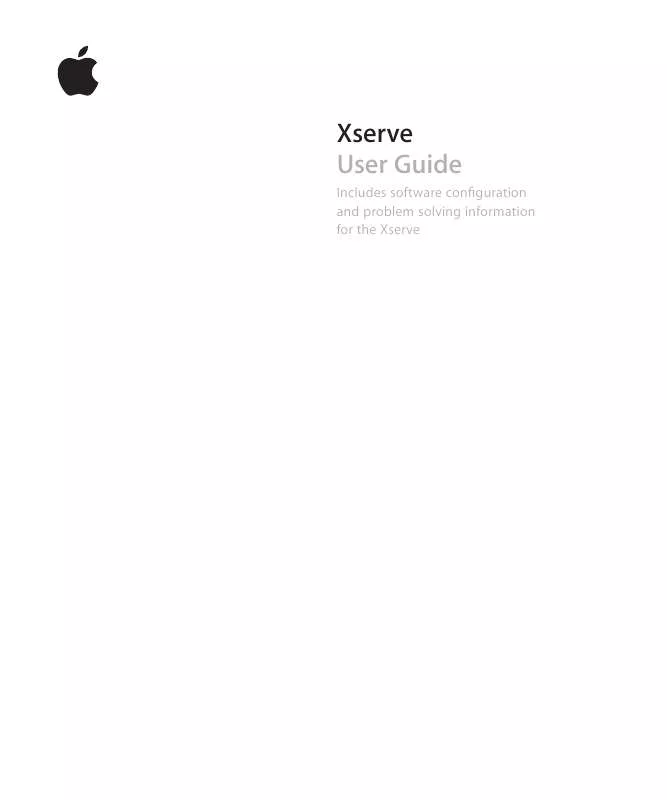
 APPLE XSERVE 2006 (840 ko)
APPLE XSERVE 2006 (840 ko)
 APPLE XSERVE 2008 (992 ko)
APPLE XSERVE 2008 (992 ko)
 APPLE XSERVE 01-01-2008 (992 ko)
APPLE XSERVE 01-01-2008 (992 ko)
 APPLE XSERVE 10-28-2006 (840 ko)
APPLE XSERVE 10-28-2006 (840 ko)
 APPLE XSERVE SETUP GUIDE (2263 ko)
APPLE XSERVE SETUP GUIDE (2263 ko)
 APPLE XSERVE SETUP GUIDE (1964 ko)
APPLE XSERVE SETUP GUIDE (1964 ko)
 APPLE XSERVE LATE 2006 SETUP GUIDE (1964 ko)
APPLE XSERVE LATE 2006 SETUP GUIDE (1964 ko)
 APPLE XSERVE EARLY 2008 SETUP GUIDE (2019 ko)
APPLE XSERVE EARLY 2008 SETUP GUIDE (2019 ko)
 APPLE XSERVE DIAGNOSTICS USERS GUIDE (398 ko)
APPLE XSERVE DIAGNOSTICS USERS GUIDE (398 ko)
 APPLE XSERVE QUICK START FOR CLUSTER NODE SERVERS (319 ko)
APPLE XSERVE QUICK START FOR CLUSTER NODE SERVERS (319 ko)
