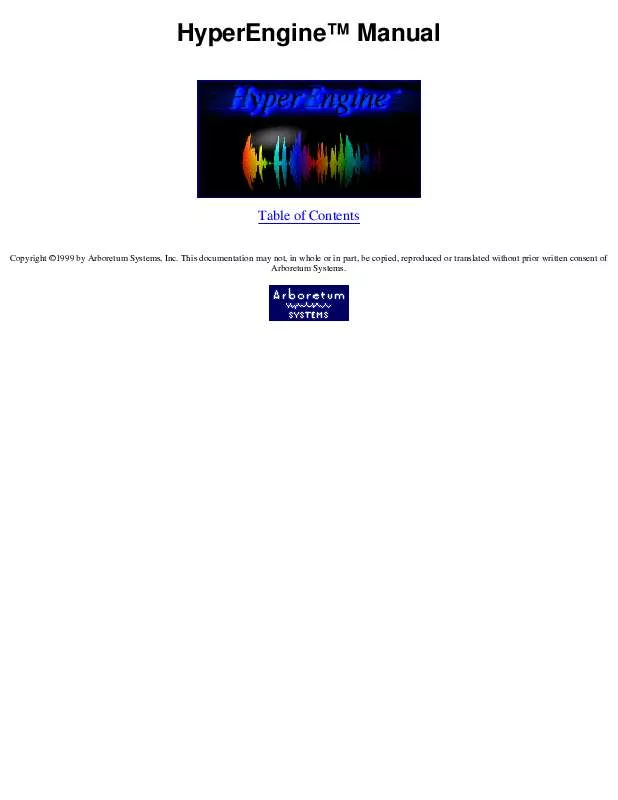User manual ARBORETUM HYPERENGINE
Lastmanuals offers a socially driven service of sharing, storing and searching manuals related to use of hardware and software : user guide, owner's manual, quick start guide, technical datasheets... DON'T FORGET : ALWAYS READ THE USER GUIDE BEFORE BUYING !!!
If this document matches the user guide, instructions manual or user manual, feature sets, schematics you are looking for, download it now. Lastmanuals provides you a fast and easy access to the user manual ARBORETUM HYPERENGINE. We hope that this ARBORETUM HYPERENGINE user guide will be useful to you.
Lastmanuals help download the user guide ARBORETUM HYPERENGINE.
Manual abstract: user guide ARBORETUM HYPERENGINE
Detailed instructions for use are in the User's Guide.
[. . . ] HyperEngineTM Manual
Table of Contents
Copyright ©1999 by Arboretum Systems, Inc. This documentation may not, in whole or in part, be copied, reproduced or translated without prior written consent of Arboretum Systems.
HyperEngine
Real-Time Signal Processing Platform
What's New In HyperEngine 2. 4. 4:
q q
24 bit file support Fix to "long file" bugs
New Features in HyperEngine 2. 4:
q q q q q
Import Split Stereo (. L/. R) files Import Foreign Files (Wave, QuickTime and more) Import CD audio tracks with supported Apple CD-ROM drives New file export features Open Transport no longer required. In fact, no system Extensions whatsoever are required under MacOS 8. 0 and later!Overall improved stability More Troubleshooting and Configuration tips
q q
New Features in HyperEngine 2. 3:
q
q
Drag-and-Drop Waveform Editing · Freely copy audio segments from one file to another, or within the same file. [. . . ] You may add Hyperprism 2, Ionizer or Ray Gun effects by selecting them from the Plug-Ins menu. Access the effects in your document by clicking on their entries in the List. You also engage/bypass the processing in the Process List by clicking the toggle button to the left of each list entry. The Process List allows you to add multiple processes to a single reference document, so you can create complex multi-effects. And note that even when you close a Hyperprism, Ionizer or Ray Gun window, if the effect is still in the process list, and still toggled to "engaged" (not bypassed) then the effect processing, and any associated parameter automation, will be heard in the playback and in any processed new file.
Using the Process List
Once you have created a reference document (either a Play-Thru document or a File document) you can add one or more HyperEngine-compatible effects to it. In this example, we will add a Ray Gun effect. Go to the File Menu Choose New File Document, or simply use the keyboard shortcut, command-n. In the resultant Select Sound File dialog, choose a sound file from disk and click Open (or press either the Return or Enter keys, which are the dialog shortcuts for clicking Open). A New File Document reference window will appear, along with a graphic waveform overview showing the audio in the sound file you just selected. Depending on the length of the sound file, the overview may take a few moments to calculate. Press the spacebar or hit the Play button to audition your sound file. When you're done auditioning, press Stop (Return key) or Pause (spacebar) to suspend playback. From the Plug-Ins menu, choose Ray Gun (or other HyperEngine plug-in effect). If the Plug-Ins menu is ghosted, simply Stop or Pause playback and HyperEngine will allow you access to the Plug-Ins menu. You are not allowed to add plug-ins to a document while playback is underway, HyperEngine will resist giving up control over the Sound Manager until you've suspended playback. Stopping/pausing, then adding the effect and resuming playback is the required procedure.
The Ray Gun interface will appear on screen and Ray Gun will be added to the Process List in the document window. The process name is "untitled" by default (as displayed below):
Use the Ray Gun (or other effect) interface to adjust your process settings, while listening to HyperEngine playback. Enable the Loop function if you're working with a short file or selection, so playback will loop continuously as you dial in your settings. You may now begin experimenting with effect variations. Adjust effect settings as described in the Ionizer, Ray Gun or Hyperprism 2 documentation supplied on the Arboretum CD. Once you're satisfied with your effect settings you can close the Ray Gun (or other effect's) control window. You'll still hear the effect processing "in the background" as long as the effect remains in the Process List, and is toggled to "engaged" (not bypassed). [. . . ] However, the output of the effect must be converted to a 24 or 16-bit sound file. The use of dither can make an improvement in low-level detail, just as is the case when working with 8-bit sounds. However, the difference between a dithered and non-dithered 24 and 16-bit file is far more subtle than when working with 8-bit audio. Use your ears to determine what sounds best to you. [. . . ]
DISCLAIMER TO DOWNLOAD THE USER GUIDE ARBORETUM HYPERENGINE Lastmanuals offers a socially driven service of sharing, storing and searching manuals related to use of hardware and software : user guide, owner's manual, quick start guide, technical datasheets...manual ARBORETUM HYPERENGINE