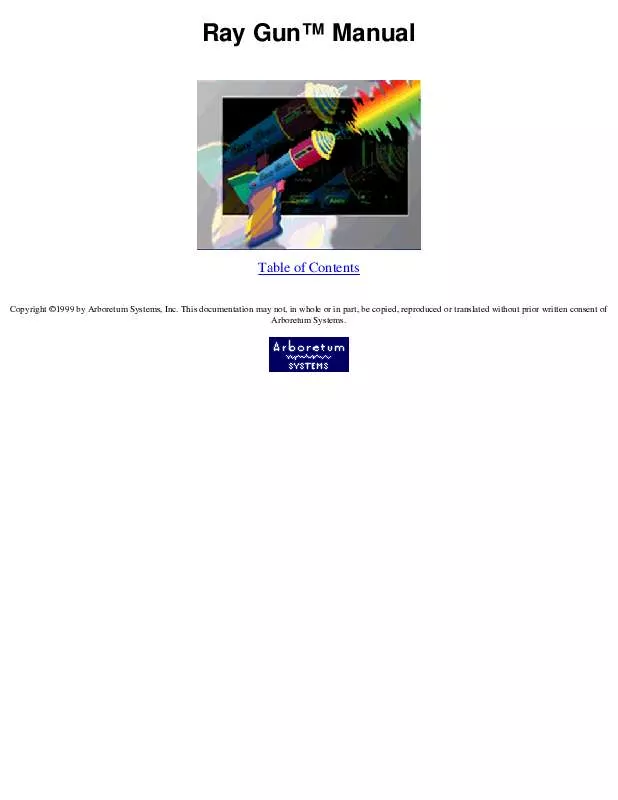User manual ARBORETUM RAY GUN
Lastmanuals offers a socially driven service of sharing, storing and searching manuals related to use of hardware and software : user guide, owner's manual, quick start guide, technical datasheets... DON'T FORGET : ALWAYS READ THE USER GUIDE BEFORE BUYING !!!
If this document matches the user guide, instructions manual or user manual, feature sets, schematics you are looking for, download it now. Lastmanuals provides you a fast and easy access to the user manual ARBORETUM RAY GUN. We hope that this ARBORETUM RAY GUN user guide will be useful to you.
Lastmanuals help download the user guide ARBORETUM RAY GUN.
Manual abstract: user guide ARBORETUM RAY GUN
Detailed instructions for use are in the User's Guide.
[. . . ] Ray GunTM Manual
Table of Contents
Copyright ©1999 by Arboretum Systems, Inc. This documentation may not, in whole or in part, be copied, reproduced or translated without prior written consent of Arboretum Systems.
Ray Gun Manual
How to Use the Ray Gun
Just point, aim and shoot: Listen to your sound as you turn on the functions: Noise Reduction, Pop/Click removal or Hum/Rumble filtering. q Start with Threshold, Attenuation and Sensitivity settings at zero. Adjust settings to fine-tune the results. [. . . ] Reference Documents are comparatively small, typically below one hundred Kbytes. You can create many different Reference Documents for a particular sound file (or play-through track) so as to try out different variations and combinations. You can also reassign any File Reference Document to any sound file you wish, so as to apply one set of effects to several different files. Reference Documents never change the original sound file, nor do they automatically create additional audio files. In order to make a new sound file, you either use the Process to New File command (when working with a File Document) or the Record function (when working with a Play-Thru Document). Naturally, any active effects (or file edits) will be rendered to the new file you're creating. When you open a new sound file, the Reference Document you've created is given a default name, consisting of the name of the current audio file plus the suffix "-FX. " Don't confuse this "-FX" File Reference Document with the actual sound file, which retains its original name and data under all circumstances. The remainder of this chapter will teach you to process live signals using a Play-Thru Document, how to record a new audio file, and how to work with File Documents in order to manipulate and process sound on disk.
Processing Real-Time Audio: The Play-Thru Document HyperEngine can process audio appearing at your Mac's Sound input device in real-time. This will allow you to use HyperEngine much like a hardware processor, and frees you from reading and creating new sound files on disk. This functionality makes it possible to use HyperEngine in a live performance setting, on stage or in the studio. Use the Mac's microphone port, the inputs on your sound card, or the AppleCD Audio Player desk accessory to get live signal into HyperEngine. Connect the audio inputs and outputs of your Mac to the rest of your audio system. Check your Sound Control Panel input options (from the Control Panel submenu in the Apple Menu) if necessary. Chose New Play-Thru Document from the File menu. A HyperEngine Play-Thru document will appear on-screen:
a HyperEngine Play-Thru Document, with no active processes
HyperEngine Play-Thru Documents allow sound to be played through the HyperEngine from any external source, allow you to insert effects into the signal stream, and let you record incoming sound. Begin playing audio from your DAT machine, tape deck, CD player, mic or other external sound source into your Mac's input device. Hit the Play button or press the spacebar to begin HyperEngine play-thru You should now hear your live sound being played through. Adjust input volume using the HyperEngine's Faders. When your levels are OK, click on the Stop button (or press the Return key) to suspend play-thru and give you access to the Plug-ins menu. Now select an effect from the Plug-ins menu. The selected effect's interface will appear on-screen. (If you get the Serial Number dialog, you need to serialize this plug-in. [. . . ] However, the output of the effect must be converted to a 24 or 16-bit sound file. The use of dither can make an improvement in low-level detail, just as is the case when working with 8-bit sounds. However, the difference between a dithered and non-dithered 24 and 16-bit file is far more subtle than when working with 8-bit audio. Use your ears to determine what sounds best to you. [. . . ]
DISCLAIMER TO DOWNLOAD THE USER GUIDE ARBORETUM RAY GUN Lastmanuals offers a socially driven service of sharing, storing and searching manuals related to use of hardware and software : user guide, owner's manual, quick start guide, technical datasheets...manual ARBORETUM RAY GUN