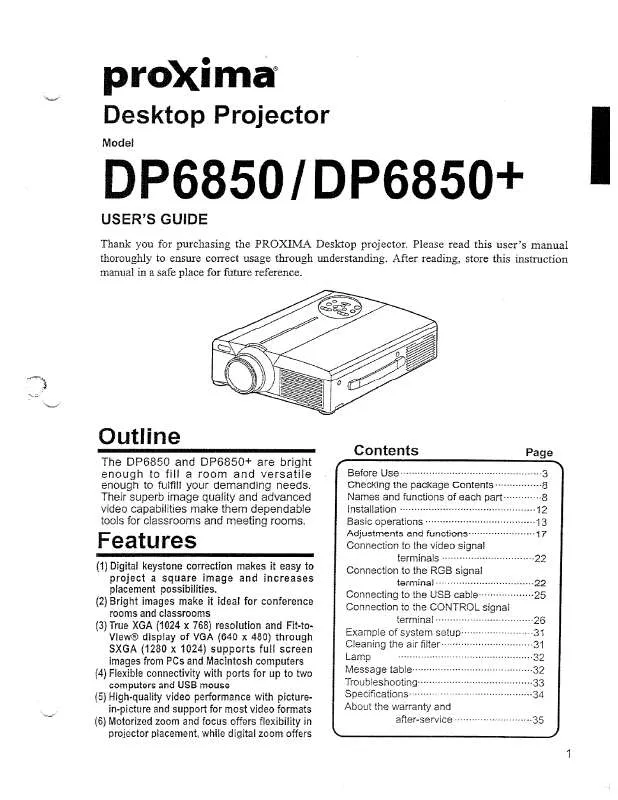Detailed instructions for use are in the User's Guide.
[. . . ] In some cases, the product may have been delivered to another end-user and then returned. In all cases, the product has undergone testing and quality inspection, and Proxima's full warranty terms apply. The end-user's sales receipt or invoice showing the date of purchase of the product and the name of the Reseller is proof of date of purchase. The Warranty extends only to the original purchaser and is not transferable. [. . . ] The DP6850 offers a way for two presenters to save their settings and recall them each time they give a presentation. To save the current video settings as a profile, open the projector menus and choose Advanced, User. Choose User A or User B, adjusting each setting you want to save. When you exit the projector menus, your settings will be saved as the profile.
Note: Sense line and front/rear settings are not saved as part of the profile. Sense line settings are automatically set when you turn on the monitor that is connected to the projector.
When you want to use your profile, open the projector menus and choose User, Advanced, then select your profile (User A or User B). The settings take effect immediately.
2-12
Chapter Two
Chapter 3
Menus and keys
PROJECTOR MENUS The Main menu
Menus Tools
Cyclops Input Source
Image Audio Projector
Preferences
Advanced
Figure 3-1, The Main menu
MENU
Tools Cyclops
WHAT IT CONTAINS
Settings for the LightBoard tool, Break Timer, and mouse tracking. Commands for calibrating the Cyclops interactive pointer system and button selection.
Input Source
Settings for computer, video, S-Video, and MediaExpress input sources, and a display-only screen of current VSync, HSync, Lines, and Sense measurements.
Image
Settings for brightness, sync, tint, saturation, contrast, color, dot clock, and interlace assignment.
Audio
Settings for volume, mute, balance, bass, treble, fade, microphone volume, and mono/stereo mode.
Projector Preferences
Settings for front/rear projection and the lamp hours counter. Settings for colors, language, onscreen indicators, and Program key functionality. Also contains the settings for projecting in reverse video for DOS screens.
Advanced
Settings for custom profiles, horizontal and vertical image position, VCO gain, and sense lines.
Menus and Keys
3-1
The Tools menu
Menus Tools
Cyclops Input Source
LightBoard Mode Overlay
WhiteBoard
LightBoard Off
On
Break Timer Off
On
Break Timer Value
Mouse Tracking
BlackBoard
15:00
Image Audio Projector
Preferences
Advanced
Figure 3-2, The Tools menu
USE THIS OPTION. . .
LightBoard Mode
. . . TO DO THIS:
Sets the background for LightBoard drawing: · Overlay (transparent) · WhiteBoard (white background) · BlackBoard (black background)
LightBoard Break Timer Break Timer Value Mouse Tracking
Turns the LightBoard tool on and off. Sets the break timer interval, from 1 - 60 minutes. Sets the speed of the mouse.
3-2
Chapter Three
The Cyclops menu
Menus
Tools
Calibrate No Calibrate
Calibrate
Button Left
Right
Cyclops
Input Source
Center
None
Image Audio Projector
Preferences
Advanced
Figure 3-3, The Cyclops menu
USE THIS OPTION. . .
Calibrate Button
. . . TO DO THIS:
Starts the Cyclops calibration procedure. This chapter is designed to give you a briefto the oduction intr Cyclops F/X softwar e.
Note: Updates to the Cyclops F/X software are available for download from the World Wide Web at http://www. prxm. com.
Cyclops F/X
4-1
INSTALLING CYCLOPS F/X
Follow these steps to install the Cyclops F/X software: 1 Insert the disk labeled Proxima Cyclops F/X into your computer's floppy drive. 2 Do one of the following: · · · In Windows 95, choose Start, Run, then type a:\setup. exe (or the drive letter for your floppy drive). In Windows 3. x, choose File, Run, then type a:\setup. exe (or the drive letter for your floppy drive). On a Macintosh, double-click the disk icon, then double-click the Cyclops F/X Installer icon in the disk window. Drag the Cyclops F/X icon onto the hard disk icon.
3 Follow the instructions that appear on your screen.
STARTING CYCLOPS F/X
Once you're finished with the installation, do one of the following: · In Windows 3. x or Windows 95, double-click the Cyclops F/X icon to start the program. · For Macintosh users, the software will automatically load each time you start your computer.
Windows users
The first time you start the software, Cyclops F/X displays a Projector Setup Tutorial (Wizard). Follow the instructions that appear on your screen. When you have finished configuring your system, restart Windows.
4-2
Chapter Four
The main screen of the F/X program appears:
Figure 4-2, Cyclops F/X special effects
On the left side of this window is a list of the special effects. The Assignments area in the middle of the window provides options that allow you to customize your remote and software.
Note: If you open a menu, or if you're using the LightBoard tool, Cyclops F/X will be suspended.
ASSIGNMENTS AREA
The Assignments area displays the custom remote keys and their current assignments. To modify the custom remote keys: 1 Highlight the effect you want to assign. 2 Double-click the box next to the custom remote key in the Assignments area.
Cyclops F/X
4-3
The Assignments area also contains five buttons:
BUTTON
Setup Remote
FUNCTION
Lets you switch the assignments display between the included Cyclops remote control and the optional Cyclops wand or laser pointer.
Put Away Edit Effect
Minimizes the F/X screen. [. . . ] If the original package is not available, contact Proxima for packaging.
6-12
Chapter Six
Appendix A
DP6850 SPECIFICATIONS
Color Display Technology Resolution 16. 7 Million Colors LCD: Active Matrix 1024 x 768 Multiple Graphics Modes (640 x 480, 800 x 600, 1024 x 768, 1152 x 900, 1280 x 1024 100:1 Typical NTSC M 3. 58 MHz; PAL B, G, H, I 4. 42 MHz; SECAM 4. 43 MHz; S-VIDEO 575 Watt Metal Halide 300 ANSI Lumens (typical) 4. 5 degrees Digital Stereo Sound, two built-in 3 Watt Speakers 1 Computer Video 2 Composite Video (NTSC, PAL, SECAM) 2 S-Video 1 Computer Stereo Audio 2 Composite Video Stereo Audio 1 Microphone Cyclops Interactive Pointer System Stereo Audio (2 RCAs) 2 Monitor 90-265 VAC, 50-60 Hertz Closed -13. 8" (H) x 19. 8" (W) x 7. 3" (D) (35 x 50. 2 x 18. 5 cm) Open - 13. 8" (H) x 19. 8" (W) x 25. 1" (D) (35 x 50. 2 x 63. 75 cm) 31. 6 lbs. (1. 22 m to 3. 7 m) IBM PC, PS/2 and compatibles Apple: Macintosh II, LC, Quadra, Centris, Performa, and PowerBook. Apple Macintosh Classic, Classic II, compact Macintosh family. Workstations: Sun, Hewlett-Packard, IBM RS/6000, Silicon Graphics, DEC Alpha, Intergraph, NeXT.
Specifications A-1
Contrast Ratio Video Compatibility
Projection Lamp Brightness Keystone Correction Audio System Inputs
Outputs
Power Source Dimensions
Weight Projection Distance Compatibility
Appendix B
Accessories and Replacement Parts
REPLACEMENT PARTS
PART
Replacement lamp Cyclops remote control Power Cord, IEC, North America Power Cord, IEC, Europe Power Cord, IEC, Italy Power Cord, IEC, UK VGA to LCD cable Mac to LCD adapter Mac to LCD cable Mac ADB cable 13C3 to LCD cable SGI to LCD adapter SGI 13C3 to LCD cable DEC 3C3 to LCD adapter DEC 3C3 to LCD cable S-Video cable Computer Audio cable Serial cable Composite audio/video cable Mini-jack to RCA cable adapter Cyclops F/X diskettes (Windows/Macintosh) A50F/X
PART NUMBER
L71 A95 C1002-10 C1001-10 C1003-10 C1004-10 C800-6 C804-0 C802-6 C470-6 C801-6 C947-12 C943-6 C947-10 C948-6 C466-6 C498-6 C936-6 C497-6 C5105
Accessories and Replacement Parts
B-1
ACCESSORIES
PART
MediaExpress Image Display System Cyclops Interactive Pointer System Cyclops Laser Pointer Powered Loudspeaker System Desktop Projector Rolling Hard Case BNC Cable Kit
PART NUMBER
ME90H A2079 A90 A55 A297 A37
B-2
Appendix B
Appendix C
Sense Lines
This appendix explains how to adjust the projector if you're having trouble connecting to a computer with no external monitor.
WHAT ARE SENSE LINES?
Certain display cards and video systems rely on sense line information from the monitor to correctly configure themselves for display resolution. [. . . ]