User manual ASROCK 4COREDX90-VSTA R2.0
Lastmanuals offers a socially driven service of sharing, storing and searching manuals related to use of hardware and software : user guide, owner's manual, quick start guide, technical datasheets... DON'T FORGET : ALWAYS READ THE USER GUIDE BEFORE BUYING !!!
If this document matches the user guide, instructions manual or user manual, feature sets, schematics you are looking for, download it now. Lastmanuals provides you a fast and easy access to the user manual ASROCK 4COREDX90-VSTA R2.0. We hope that this ASROCK 4COREDX90-VSTA R2.0 user guide will be useful to you.
Lastmanuals help download the user guide ASROCK 4COREDX90-VSTA R2.0.
You may also download the following manuals related to this product:
Manual abstract: user guide ASROCK 4COREDX90-VSTA R2.0
Detailed instructions for use are in the User's Guide.
[. . . ] 4CoreDX90-VSTA
User Manual
Version 2. 0 Published April 2007 Copyright©2007 ASRock INC. All rights reserved.
1
Copyright Notice:
No part of this manual may be reproduced, transcribed, transmitted, or translated in any language, in any form or by any means, except duplication of documentation by the purchaser for backup purpose, without written consent of ASRock Inc. Products and corporate names appearing in this manual may or may not be registered trademarks or copyrights of their respective companies, and are used only for identification or explanation and to the owners' benefit, without intent to infringe.
Disclaimer:
Specifications and information contained in this manual are furnished for informational use only and subject to change without notice, and should not be constructed as a commitment by ASRock. ASRock assumes no responsibility for any errors or omissions that may appear in this manual. [. . . ] Without SATA 15-pin power connector interface, the SATA Hot Plug cannot be processed. Even some SATA HDDs provide both SATA 15-pin power connector and IDE 1x4-pin conventional power connector interfaces, the IDE 1x4-pin conventional power connector interface is definitely not able to support Hot Plug and will cause the HDD damage and data loss.
Points of attention, before you process the Hot Plug:
1. Below operation procedure is designed only for our motherboard, which supports SATA HDD Hot Plug. * The SATA Hot Plug feature might not be supported by the chipset because of its limitation, the SATA Hot Plug support information of our motherboard is indicated in the product spec on our website: www. asrock. com 2. Make sure your SATA HDD can support Hot Plug function from your dealer or HDD user manual. The SATA HDD, which cannot support Hot Plug function, will be damaged under the Hot Plug operation. Please make sure the SATA driver is installed into system properly. The latest SATA driver is available on our support website: www. asrock. com 4. Make sure to use the SATA power cable & data cable, which are from our motherboard package. Please follow below instructions step by step to reduce the risk of HDD crash or data loss.
24
How to Hot Plug a SATA HDD:
Points of attention, before you process the Hot Plug: Please do follow below instruction sequence to process the Hot Plug, improper procedure will cause the SATA HDD damage and data loss.
Step 1 Please connect SATA power cable 1x4-pin end (White) to the power supply 1x4-pin cable. Step 2 Connect SATA data cable to the motherboard's SATA connector.
SATA power cable 1x4-pin power connector (White)
Step 3 Connect SATA 15-pin power cable connector (Black) end to SATA HDD.
Step 4
Connect SATA data cable to the SATA HDD.
How to Hot Unplug a SATA HDD:
Points of attention, before you process the Hot Unplug: Please do follow below instruction sequence to process the Hot Unplug, improper procedure will cause the SATA HDD damage and data loss.
Step 1 Unplug SATA data cable from SATA HDD side.
Step 2 Unplug SATA 15-pin power cable connector (Black) from SATA HDD side.
25
2. 12 Driver Installation Guide
To install the drivers to your system, please insert the support CD to your optical drive first. Then, the drivers compatible to your system can be auto-detected and listed on the support CD driver page. Please follow the order from up to bottom side to install those required drivers. Therefore, the drivers you install can work properly.
2. 13 HDMR Card and Driver Installation
If you do not insert HDMR card to this motherboard, and you finish installing all drivers to your system now, but in the future, you plan to use HDMR card function on this motherboard, please follow the steps below then. Insert HDMR card to HDMR slot on this motherboard. Please make sure that the HDMR card is completely seated on the slot. Install HDMR card driver from our support CD to your system. Reboot your system.
26
2. 14 Installing Windows ® 2000 / XP / XP 64-bit / Vista TM / Vista TM 64-bit With RAID Functions
If you want to install Windows® 2000, Windows® XP, Windows® XP 64-bit, Windows® VistaTM or Windows® VistaTM 64-bit OS on your SATA HDDs with RAID functions, please follow below procedures according to the OS you install.
2. 14. 1 Installing Windows ® 2000 / XP / XP 64-bit With RAID Functions
If you want to install Windows® 2000, Windows® XP or Windows® XP 64-bit on your SATA HDDs with RAID functions, please follow below steps. Enter BIOS SETUP UTILITY Advanced screen IDE Configuration. Set the "SATA Operation Mode" option to [RAID]. Insert the ASRock Support CD into your optical drive to boot your system. During POST at the beginning of system boot-up, press <F11> key, and then a window for boot devices selection appears. [. . . ] Or you may select [Auto] so that the system will start to auto-detect; if there is no USB device connected, "Auto" option will disable the legacy USB support.
43
3. 4 Hardware Health Event Monitoring Screen
In this section, it allows you to monitor the status of the hardware on your system, including the parameters of the CPU temperature, motherboard temperature, CPU fan speed, chassis fan speed, and the critical voltage.
Main Advanced BIOS SETUP UTILITY Boot H/W Monitor Security
Target Fan Speed Fast Middle Slow
Exit
Hardware Health Event Monitoring
CPU Temperature M / B Temperature CPU Fan Speed Chassis Fan Speed Vcore + 3. 30V + 5. 00V + 12. 00V CPU Quiet Fan : 37 C / 98 F : 31 C / 87 F : 3400 RPM : N/A : : : : 1. 629V 3. 306V 5. 067V 11. 890V
[Disabled]
F1 F9 F10 ESC
Select Screen Select Item General Help Load Defaults Save and Exit Exit
v02. 54 (C) Copyright 1985-2003, American Megatrends, Inc.
CPU Quiet Fan This item allows you to identify the temperature of CPU fan. If you set this option as [Disabled], the CPU fan will operate in full speed. If you set this option as [Enabled], you will find the item "Target CPU Temperature ( C)" appear to allow you adjusting it. You are allowed to enable this function only when you install 4-pin CPU fan. [. . . ]
DISCLAIMER TO DOWNLOAD THE USER GUIDE ASROCK 4COREDX90-VSTA R2.0 Lastmanuals offers a socially driven service of sharing, storing and searching manuals related to use of hardware and software : user guide, owner's manual, quick start guide, technical datasheets...manual ASROCK 4COREDX90-VSTA R2.0

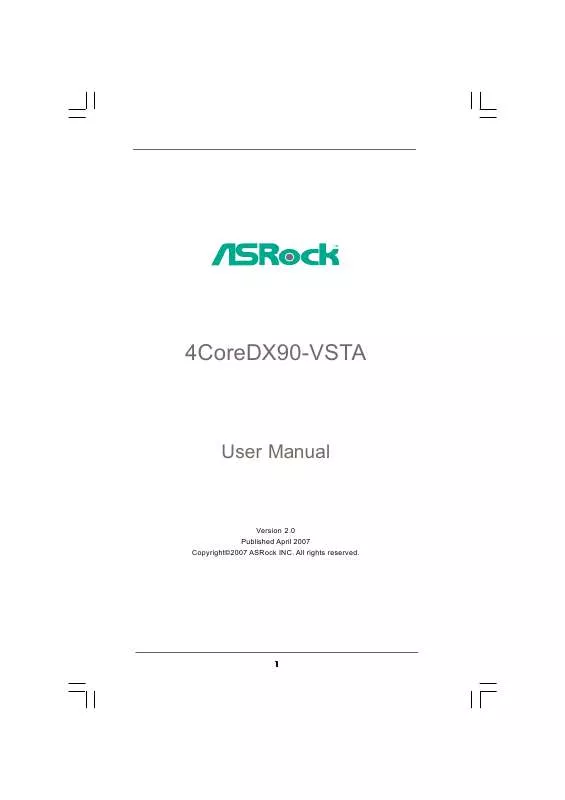
 ASROCK 4COREDX90-VSTA R2.0 INSTALLATION GUIDE (1250 ko)
ASROCK 4COREDX90-VSTA R2.0 INSTALLATION GUIDE (1250 ko)
