User manual ASROCK 775DUAL-880PRO
Lastmanuals offers a socially driven service of sharing, storing and searching manuals related to use of hardware and software : user guide, owner's manual, quick start guide, technical datasheets... DON'T FORGET : ALWAYS READ THE USER GUIDE BEFORE BUYING !!!
If this document matches the user guide, instructions manual or user manual, feature sets, schematics you are looking for, download it now. Lastmanuals provides you a fast and easy access to the user manual ASROCK 775DUAL-880PRO. We hope that this ASROCK 775DUAL-880PRO user guide will be useful to you.
Lastmanuals help download the user guide ASROCK 775DUAL-880PRO.
You may also download the following manuals related to this product:
Manual abstract: user guide ASROCK 775DUAL-880PRO
Detailed instructions for use are in the User's Guide.
[. . . ] 775Dual-880Pro
User Manual
Version 1. 0 Published May 2005 Copyright©2005 ASRock INC. All rights reserved.
1
Copyright Notice:
No part of this manual may be reproduced, transcribed, transmitted, or translated in any language, in any form or by any means, except duplication of documentation by the purchaser for backup purpose, without written consent of ASRock Inc. Products and corporate names appearing in this manual may or may not be registered trademarks or copyrights of their respective companies, and are used only for identification or explanation and to the owners' benefit, without intent to infringe.
Disclaimer:
Specifications and information contained in this manual are furnished for informational use only and subject to change without notice, and should not be constructed as a commitment by ASRock. ASRock assumes no responsibility for any errors or omissions that may appear in this manual. [. . . ] 21)
Pin1 FLOPPY1
the red-striped side to Pin1
Note: Make sure the red-striped side of the cable is plugged into Pin1 side of the connector. Primary IDE Connector (Blue)
(39-pin IDE1, see p. 12, No. 10)
Secondary IDE Connector (Black)
(39-pin IDE2, see p. 12, No. 9)
PIN1
IDE1
PIN1
IDE2
connect the blue end to the motherboard
connect the black end to the IDE devices
80-conductor ATA 66/100/133 cable
Note: If you use only one IDE device on this motherboard, please set the IDE device as "Master". Please refer to the instruction of your IDE device vendor for the details. Besides, to optimize compatibility and performance, please connect your hard disk drive to the primary IDE connector (IDE1, blue) and CD-ROM to the secondary IDE connector (IDE2, black). Serial ATA Connectors
(SATA1: see p. 12, No. 11)
SATA1 SATA2
These two Serial ATA (SATA) connectors support SATA data cables for internal storage devices. The current SATA interface allows up to 1. 5 Gb/s data transfer rate. Either end of the SATA data cable can be connected to the SATA hard disk or the SATA connector on the motherboard.
Serial ATA (SATA) Data Cable
22
Serial ATA (SATA) Power Cable
(Optional) connect to the SATA HDD power connector connect to the power supply
Please connect the black end of SATA power cable to the power connector on the drive. Then connect the white end of SATA power cable to the power connector of the power supply. ASRock 8CH I/OTM provides you 4 ready-to-use USB 2. 0 ports on the rear panel. If the rear USB ports are not sufficient, this USB 2. 0 header is available to support 2 extra USB 2. 0 ports. ASRock 8CH I/OTM provides you 4 ready-to-use USB 2. 0 ports on the rear panel. If the rear USB ports are not sufficient, this USB 2. 0 header is available to support 2 extra USB 2. 0 ports. This header supports an optional wireless transmitting and receiving infrared module.
USB 2. 0 Header
(9-pin USB67) (see p. 12, No. 20)
1
USB_PWR P-7 P+7 GND DUMMY
GND P+6 P-6 USB_PWR
USB 2. 0 Header
(9-pin USB45) (see p. 12, No. 19)
1
USB_PWR P-5 P+5 GND DUMMY
GND P+4 P-4 USB_PWR
Infrared Module Header
(5-pin IR1) (see p. 12, No. 28)
1
IRTX +5V DUMMY
GND IRRX
Internal Audio Connectors
(4-pin CD1) (CD1: see p. 12, No. 25)
CD-R GND GND CD-L
CD1
These connectors allow you to receive stereo audio input from sound sources such as a CD-ROM, DVD-ROM, TV tuner card, or MPEG card. This is an interface for the front panel audio cable that allows convenient connection and control of audio devices.
Front Panel Audio Header
(9-pin AUDIO1) (see p. 12, No. 23)
1
GND +5VA BACKOUT-R BACKOUT-L
AUD-OUT-L GND AUD-OUT-R MIC-POWER MIC
23
System Panel Header
(9-pin PANEL1) (see p. 12, No. [. . . ] Legacy USB Support Use this item to enable or disable the support to emulate legacy I/O devices such as mouse, keyboard, . . . Or you may select [Auto] so that the system will start to auto-detect; if there is no USB device connected, "Auto" option will disable the legacy USB support.
38
3. 4 Hardware Health Event Monitoring Screen
In this section, it allows you to monitor the status of the hardware on your system, including the parameters of the CPU temperature, motherboard temperature, CPU fan speed, chassis fan speed, and the critical voltage.
BIOS SETUP UTILITY Boot H/W Monitor
Main
Advanced
Security
Exit
Hardware Health Event Monitoring
CPU Temperature M / B Temperature CPU Fan Speed Chassis Fan Speed Vcore + 3. 30V + 5. 00V + 12. 00V : 37 C / 98 F : 31 C / 87 F : 2463 RPM : N/A : : : : 1. 629V 3. 306V 5. 067V 11. 890V F1 F9 F10 ESC
Select Screen Select Item General Help Load Defaults Save and Exit Exit
v02. 54 (C) Copyright 1985-2003, American Megatrends, Inc.
3. 5 Boot Screen
In this section, it will display the available devices on your system for you to configure the boot settings and the boot priority.
BIOS SETUP UTILITY H/W Monitor Boot
Main
Advanced
Security
Exit
Boot Settings
Boot Settings Configuration Boot Device Priority Removable Drives
Configure Settings during System Boot.
Enter F1 F9 F10 ESC
Select Screen Select Item Go to Sub Screen General Help Load Defaults Save and Exit Exit
v02. 54 (C) Copyright 1985-2003, American Megatrends, Inc.
39
3. 5. 1 Boot Settings Configuration
BIOS SETUP UTILITY Boot Boot Settings Configuration
Boot From Network VIA SATA Raid Utility Bootup Num-Lock [Disabled] [Enabled] [On] To enable or disable the boot from network feature.
+F1 F9 F10 ESC
Select Screen Select Item Change Option General Help Load Defaults Save and Exit Exit
v02. 54 (C) Copyright 1985-2003, American Megatrends, Inc.
Boot From Network Use this item to enable or disable the Boot From Network feature. VIA SATA Raid Utility Use this to enable or disable VIA VT8237 SATA Raid BIOS Utility during POST. Boot Up Num-Lock If this item is set to [On], it will automatically activate the Numeric Lock function after boot-up.
3. 5. 2 Boot Device Priority
In this section, you may specify the boot sequence from the available devices in your system.
BIOS SETUP UTILITY Boot Boot Device Priority
1st Boot Device 2nd Boot Device 3rd Boot Device [1st FLOPPY DRIVE] [HDD: PM-MAXTOR 6L08] [CD / DVD] Specifies the boot sequence from the available devices. [. . . ]
DISCLAIMER TO DOWNLOAD THE USER GUIDE ASROCK 775DUAL-880PRO Lastmanuals offers a socially driven service of sharing, storing and searching manuals related to use of hardware and software : user guide, owner's manual, quick start guide, technical datasheets...manual ASROCK 775DUAL-880PRO

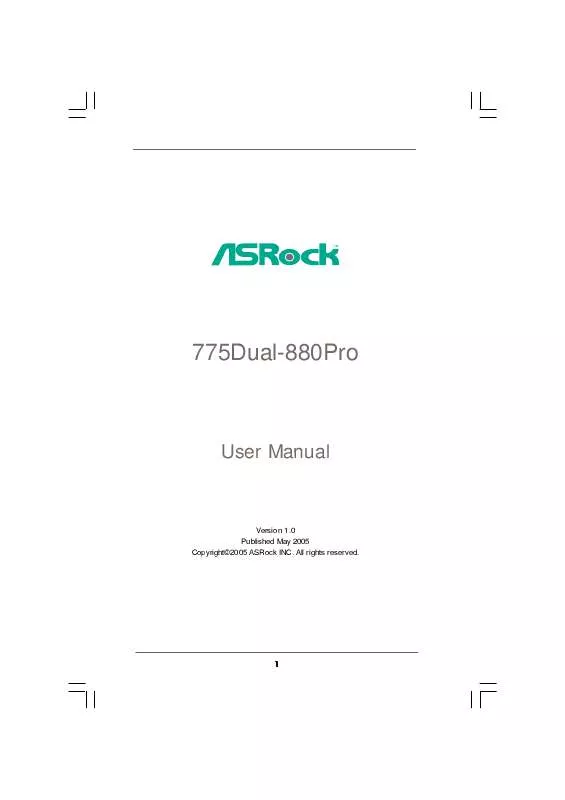
 ASROCK 775DUAL-880PRO INSTALLATION GUIDE (397 ko)
ASROCK 775DUAL-880PRO INSTALLATION GUIDE (397 ko)
 ASROCK 775DUAL-880PRO INSTALLATION GUIDE (1720 ko)
ASROCK 775DUAL-880PRO INSTALLATION GUIDE (1720 ko)
