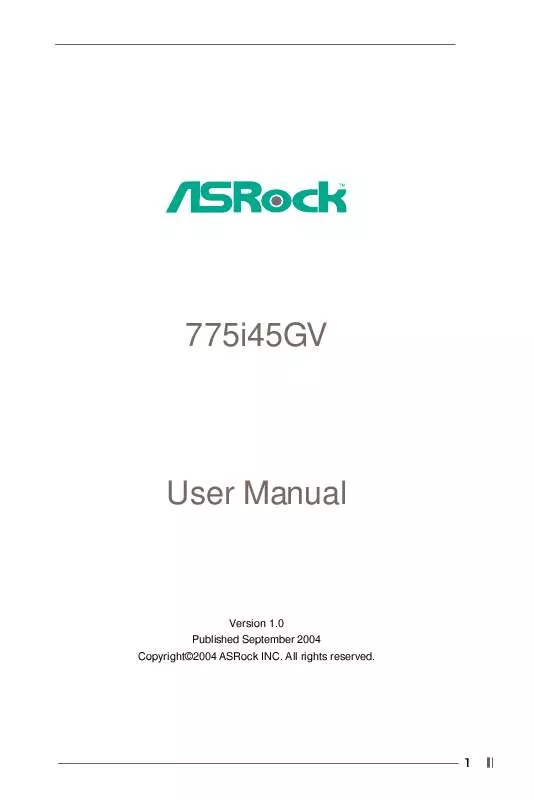User manual ASROCK 775I45GV
Lastmanuals offers a socially driven service of sharing, storing and searching manuals related to use of hardware and software : user guide, owner's manual, quick start guide, technical datasheets... DON'T FORGET : ALWAYS READ THE USER GUIDE BEFORE BUYING !!!
If this document matches the user guide, instructions manual or user manual, feature sets, schematics you are looking for, download it now. Lastmanuals provides you a fast and easy access to the user manual ASROCK 775I45GV. We hope that this ASROCK 775I45GV user guide will be useful to you.
Lastmanuals help download the user guide ASROCK 775I45GV.
Manual abstract: user guide ASROCK 775I45GV
Detailed instructions for use are in the User's Guide.
[. . . ] 775i45GV
User Manual
Version 1. 0 Published September 2004 Copyright©2004 ASRock INC. All rights reserved.
1
Copyright Notice:
No part of this manual may be reproduced, transcribed, transmitted, or translated in any language, in any form or by any means, except duplication of documentation by the purchaser for backup purpose, without written consent of ASRock Inc. Products and corporate names appearing in this manual may or may not be registered trademarks or copyrights of their respective companies, and are used only for identification or explanation and to the owners' benefit, without intent to infringe.
Disclaimer:
Specifications and information contained in this manual are furnished for informational use only and subject to change without notice, and should not be constructed as a commitment by ASRock. ASRock assumes no responsibility for any errors or omissions that may appear in this manual. [. . . ] Connect an ATX power supply to the connector.
CPU fan connector (4-pin CPU_FAN1)
(see p. 9 item 5)
GND +12V CPU_FAN_SPEED N/C
ATX power connector
(20-pin ATXPWR1) (see p. 9 item 7)
Com port Header
(9-pin COM1) (see p. 9 item 15)
1
RRXD1 DDTR#1 DDSR#1 CCTS#1
This COM header supports a serial port module.
RRI#1 RRTS#1 GND TTXD1 DDCD#1
ATX 12V Connector
(4-pin ATX12V1) (see p. 9 No. 2)
Please note that it is necessary to connect a power supply with ATX 12V plug to this connector so that it can provides sufficient power. Failing to do so will cause the failure to power up.
19
Chapter 3 BIOS Setup
3. 1 BIOS Setup Utility
This section explains how to configure your system using the BIOS Setup Utility. The BIOS FWH chip on the motherboard stores the BIOS Setup Utility. When you start up the computer, there is a chance for you to run the BIOS Setup. Press <F2> during the Power-On-Self-Test (POST) to enter the BIOS Setup Utility, otherwise, POST continues with its test routines. If you wish to enter the BIOS Setup after POST, restart the system by pressing <Ctl> + <Alt> + <Delete>, or by pressing the reset button on the system chassis. You can also restart by turning the system off and then back on. The BIOS Setup Utility is designed to be user-friendly. It is a menu-driven program, which allows you to scroll through its various sub-menus and select among the predetermined choices. Because the BIOS software is constantly being updated, the following BIOS setup screens and descriptions are for reference purpose only, and may not exactly match what you see on your screen.
3. 1. 1 BIOS Menu Bar
The top of the screen has a menu bar with the following selections: MAIN Sets up the basic system configuration ADVANCED Sets up the advanced features SECURITY Sets up the security features POWER Configures Power Management features BOOT Configures the default system device that is used to locate and load the Operating System EXIT Exits the current menu or the BIOS Setup To access the menu bar items, press the right or left arrow key on the keyboard until the desired item is highlighted.
3. 1. 2 Legend Bar
At the bottom of the Setup Screen is a legend bar. The following table lists the keys in the legend bar with their corresponding functions.
20
Navigation Key(s) <F1> <ESC> / / +/<Enter> <F9> <F10>
Function Description Displays the General Help Screen Jumps to the Exit menu or returns to the upper menu from the current menu Moves cursor up or down between fields Selects menu to the left or right Increases or decreases values Brings up a selected menu for a highlighted field Loads all the setup items to default value Saves changes and exits Setup
3. 2 Main Menu
When you enter the BIOS Setup Utility, the following screen appears.
AMIBIOS SETUP UTILITY - VERSION 3. 31a Boot Power Exit
Main
Advanced
Security
[
System Date System Time Floppy Drives IDE Devices BIOS Version Processor Type Processor Speed Cache Size Microcode Update Total Memory DDR1 DDR2
Setup Help
]
Sep 01 2004 Wed 16:07:40
Month: Jan - Dec Day: 01 - 31 Year: 1980 - 2099
775i45GV BIOS P1. 00 Intel (R) CPU 2933 MHz 256 KB F41 / 05 1024 MB with 8MB Shared Memory 512 MB / 166 MHz (DDR333) 512 MB / 166 MHz (DDR333)
F1:Help Esc:Exit
:Select Item :Select Menu
+/-:Change Values Enter:Select Sub-Menu
F9:Setup Defaults F10:Save & Exit
System Date [Month/Day/Year] Set the system date that you specify. Valid values for month, day, and year are Month: (Jan to Dec), Day: (1 to 31), Year: (up to 2099). Use keys to move between the Month, Day and Year fields. System Time [Hour:Minute:Second] Set the system to the time that you specify. Use keys to move between the Hour, Minute and Second fields. Floppy Drives Use this to set the type of floppy drives installed. IDE Devices Use this to configure IDE devices.
21
TYPE To set the type of the IDE device, first, please select "IDE Devices" on Main menu and press <Enter> to get into the sub-menu. Then, select among "Primary IDE Master", "Primary IDE Slave", "Secondary IDE Master", and "Secondary IDE Slave" to make configuration of its type. Below are the configuration options.
AMIBIOS SETUP UTILITY - VERSION 3. 31a
Main
Primary IDE Master: [ Setup Help ] Auto Select how to set the parameters of drive, Or Select [AUTO] to set all HDD parameters automatically. On On Auto On Auto
Type Cylinders Heads Write Precompensation Sectors Maximum Capacity LBA Mode Block Mode Fast Programmed I/O Modes 32 Bit Transfer Mode Ultra DMA Mode
F1:Help Esc:Previous Menu
:Select Item
+/-:Change Values Enter:Select Sub-Menu
F9:Setup Defaults F10:Save & Exit
[USER]: It allows user to manually enter the number of cylinders, heads, and sectors per track for the drive. Before attempting to configure a hard disk drive, make sure you have the correct configuration information supplied by the drive manufacturer. [. . . ] Select [Auto] will enable this feature if the system supports it. Repost Video on STR Resume: This feature allows you to repost video on STR resume. It is recommended to enable this feature under Microsoft® Windows® 98 / ME. Restore on AC/Power Loss: This allows you to set the power state after an unexpected AC/power loss. [. . . ]
DISCLAIMER TO DOWNLOAD THE USER GUIDE ASROCK 775I45GV Lastmanuals offers a socially driven service of sharing, storing and searching manuals related to use of hardware and software : user guide, owner's manual, quick start guide, technical datasheets...manual ASROCK 775I45GV