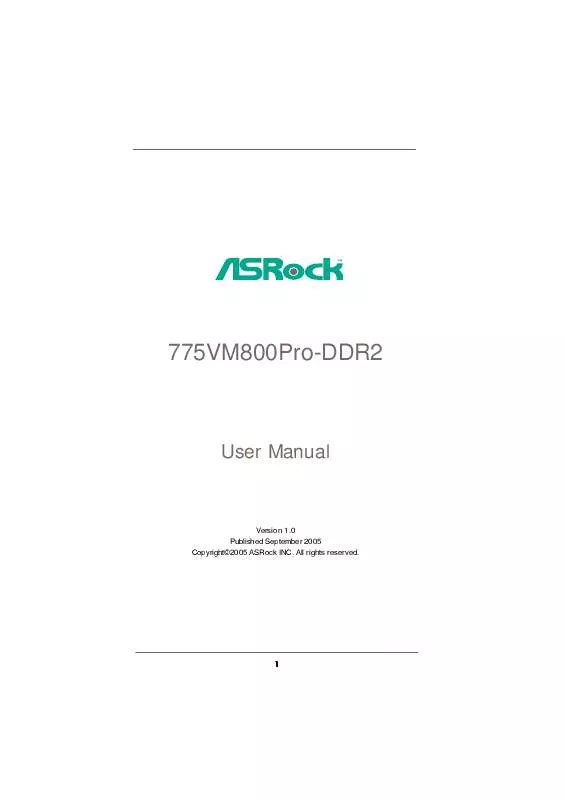User manual ASROCK 775VM800PRO-DDR2
Lastmanuals offers a socially driven service of sharing, storing and searching manuals related to use of hardware and software : user guide, owner's manual, quick start guide, technical datasheets... DON'T FORGET : ALWAYS READ THE USER GUIDE BEFORE BUYING !!!
If this document matches the user guide, instructions manual or user manual, feature sets, schematics you are looking for, download it now. Lastmanuals provides you a fast and easy access to the user manual ASROCK 775VM800PRO-DDR2. We hope that this ASROCK 775VM800PRO-DDR2 user guide will be useful to you.
Lastmanuals help download the user guide ASROCK 775VM800PRO-DDR2.
Manual abstract: user guide ASROCK 775VM800PRO-DDR2
Detailed instructions for use are in the User's Guide.
[. . . ] 775VM800Pro-DDR2
User Manual
Version 1. 0 Published September 2005 Copyright©2005 ASRock INC. All rights reserved.
1
Copyright Notice:
No part of this manual may be reproduced, transcribed, transmitted, or translated in any language, in any form or by any means, except duplication of documentation by the purchaser for backup purpose, without written consent of ASRock Inc. Products and corporate names appearing in this manual may or may not be registered trademarks or copyrights of their respective companies, and are used only for identification or explanation and to the owners' benefit, without intent to infringe.
Disclaimer:
Specifications and information contained in this manual are furnished for informational use only and subject to change without notice, and should not be constructed as a commitment by ASRock. ASRock assumes no responsibility for any errors or omissions that may appear in this manual. [. . . ] Before you start to configure the RAID function, you need to check the installation guide in the Support CD for proper configuration. Please refer to the document in the Support CD, "Guide to SATA Hard Disks Installation and RAID Configuration", which is located in the folder at the following path: . . \ RAID Installation Guide STEP 3: Install Windows 2000 / Windows XP / Windows XP 64-bit OS on your system. After making a SATA driver diskette and using "RAID Installation Guid" to set RAID configuration, you can start to install Windows 2000 / Windows XP / Windows XP 64-bit on your system. After the installation of Windows 2000 / Windows XP / Windows XP 64-bit OS, if you want to manage RAID functions, you are allowed to use both "RAID Installation Guide" and "VIA RAID Tool Information" for RAID configuration. Please refer to the document in the Support CD, "Guide to SATA Hard Disks Installation and RAID Configuration", which is located in the folder at the following path: . . \ RAID Installation Guide and the document in the support CD, "Guide to VIA RAID Tool", which is located in the folder at the following path: . . Windows 98 / Windows ME does not support RAID functions. If you want to use "VIA RAID Tool Information" in Windows environment, please install SATA drivers from the Support CD again so that "VIA RAID Tool Information" will be installed to your system as well.
2. 12 Installing Windows 98 / ME / 2000 / XP / XP 64-bit Without RAID Functions
If you want to install Windows 98 / ME / 2000 / XP / XP 64-bit on your SATA HDDs without RAID functions or you want to install Windows 98 / ME / 2000 / XP / XP 64-bit on your IDE HDDs instead of SATA HDDs, please follow the below steps.
If you want to install Windows 98 / Windows ME on your SATA HDDs without RAID functions, you don't have to set up BIOS. Please install Windows 98 / Windows ME OS on your system directly.
STEP 1: Set Up BIOS. (Only for Windows 2000 / XP / XP 64-bit) A. Enter BIOS SETUP UTILITY Advanced screen IDE Configuration. Set the "Onboard SATA Operation Mode" option from [RAID] to [non-RAID]. STEP 2: Install Windows 98 / ME / 2000 / XP / XP 64-bit OS on your system. After setting up BIOS, you can start to install Windows 98 / ME / 2000 / XP / XP 64-bit on your system.
If you don't want to set up RAID functions, there is no need to make a SATA driver diskette.
23
3. BIOS SETUP UTILITY
3. 1 Introduction
This section explains how to use the BIOS SETUP UTILITY to configure your system. The Flash Memory on the motherboard stores the BIOS SETUP UTILITY. You may run the BIOS SETUP UTILITY when you start up the computer. Please press <F2> during the Power-On-Self-Test (POST) to enter the BIOS SETUP UTILITY, otherwise, POST will continue with its test routines. If you wish to enter the BIOS SETUP UTILITY after POST, restart the system by pressing <Ctl> + <Alt> + <Delete>, or by pressing the reset button on the system chassis. You may also restart by turning the system off and then back on.
Because the BIOS software is constantly being updated, the following BIOS setup screens and descriptions are for reference purpose only, and they may not exactly match what you see on your screen.
3. 1. 1 BIOS Menu Bar
The top of the Main Advanced H/W Monitor Boot screen has a menu bar with the following selections: To set up the system time/date information To set up the advanced BIOS features To display current hardware status To set up the default system device to locate and load the Operating System Security To set up the security features Exit To exit the current screen or the BIOS SETUP UTILITY Use < > key or < > key to choose among the selections on the menu bar, and then press <Enter> to get into the sub screen.
24
3. 1. 2 Navigation Keys
Please check the following table for the function description of each navigation key. Navigation Key(s) / / +/<Enter> <F1> <F9> <F10> <ESC> Function Description Moves cursor left or right to select Screens Moves cursor up or down to select items To change option for the selected items To bring up the selected screen To display the General Help Screen To load optimal default values for all the settings To save changes and exit the BIOS SETUP UTILITY To jump to the Exit Screen or exit the current screen
3. 2 Main Screen
When you enter the BIOS SETUP UTILITY, the Main screen will appear and display the system overview
BIOS SETUP UTILITY H/W Monitor Boot
Main
Advanced
Security
Exit
System Overview
System Time System Date BIOS Version Processor Type Processor Speed Cache Size Microcode Update Total Memory DDRII 1 DDRII 2 : : : : : [17:00:09] [Tue 09/27/2005] 775VM800Pro-DDR2 BIOS P1. 00 Intel (R) CPU 3. 20 GHz 3200 MHz 1024KB 0F34/0E
Use [Enter], [TAB] or [SHIFT-TAB] to select a field. [. . . ] ECP Mode DMA Channel Use this item to set the ECP mode DMA channel. Configuration options: [DMA0], [DMA1], and [DMA3]. Parallel Port IRQ Use this item to set the IRQ for the parallel port. Configuration options: [IRQ5] and [IRQ7].
36
3. 3. 8 USB Configuration
BIOS SETUP UTILITY Advanced USB Configuration
USB Controller USB 2. 0 Support Legacy USB Support [Enabled] [Enabled] [Disabled] To enable or disable the onboard USB controllers.
+F1 F9 F10 ESC
Select Screen Select Item Change Option General Help Load Defaults Save and Exit Exit
v02. 54 (C) Copyright 1985-2003, American Megatrends, Inc.
USB Controller Use this item to enable or disable the use of USB controller. [. . . ]
DISCLAIMER TO DOWNLOAD THE USER GUIDE ASROCK 775VM800PRO-DDR2 Lastmanuals offers a socially driven service of sharing, storing and searching manuals related to use of hardware and software : user guide, owner's manual, quick start guide, technical datasheets...manual ASROCK 775VM800PRO-DDR2