User manual ASROCK A330ION
Lastmanuals offers a socially driven service of sharing, storing and searching manuals related to use of hardware and software : user guide, owner's manual, quick start guide, technical datasheets... DON'T FORGET : ALWAYS READ THE USER GUIDE BEFORE BUYING !!!
If this document matches the user guide, instructions manual or user manual, feature sets, schematics you are looking for, download it now. Lastmanuals provides you a fast and easy access to the user manual ASROCK A330ION. We hope that this ASROCK A330ION user guide will be useful to you.
Lastmanuals help download the user guide ASROCK A330ION.
You may also download the following manuals related to this product:
Manual abstract: user guide ASROCK A330ION
Detailed instructions for use are in the User's Guide.
[. . . ] A330ION User Manual
Version 1. 0 Published November 2009 Copyright©2009 ASRock INC. All rights reserved.
1
Copyright Notice:
No part of this manual may be reproduced, transcribed, transmitted, or translated in any language, in any form or by any means, except duplication of documentation by the purchaser for backup purpose, without written consent of ASRock Inc. Products and corporate names appearing in this manual may or may not be registered trademarks or copyrights of their respective companies, and are used only for identification or explanation and to the owners' benefit, without intent to infringe.
Disclaimer:
Specifications and information contained in this manual are furnished for informational use only and subject to change without notice, and should not be constructed as a commitment by ASRock. ASRock assumes no responsibility for any errors or omissions that may appear in this manual. [. . . ] Install HDMI VGA card driver to your system.
20
2. 9
SAT SATAII Hard Disk Setup Guide
Before installing SATAII hard disk to your computer, please carefully read below SATAII hard disk setup guide. Some default setting of SATAII hard disks may not be at SATAII mode, which operate with the best performance. In order to enable SATAII function, please follow the below instruction with different vendors to correctly adjust your SATAII hard disk to SATAII mode in advance; otherwise, your SATAII hard disk may fail to run at SATAII mode. Western Digital
7 8 5 6 3 4 1 2
If pin 5 and pin 6 are shorted, SATA 1. 5Gb/s will be enabled. On the other hand, if you want to enable SATAII 3. 0Gb/s, please remove the jumpers from pin 5 and pin 6. SAMSUNG
7 8 5 6 3 4 1 2
If pin 3 and pin 4 are shorted, SATA 1. 5Gb/s will be enabled. On the other hand, if you want to enable SATAII 3. 0Gb/s, please remove the jumpers from pin 3 and pin 4. HITACHI Please use the Feature Tool, a DOS-bootable tool, for changing various ATA features. Please visit HITACHI's website for details: http://www. hitachigst. com/hdd/support/download. htm
The above examples are just for your reference. For different SATAII hard disk products of different vendors, the jumper pin setting methods may not be the same. Please visit the vendors' website for the updates.
21
2. 10
AT (SAT AT (SAT Serial ATA (SATA) / Serial ATAII (SATAII) Hard Disks Installation
This motherboard adopts NVIDIA® MCP7A-ION chipset that supports Serial ATA (SATA) / Serial ATAII (SATAII) hard disks and RAID functions. You may install SATA / SATAII hard disks on this motherboard for internal storage devices. This section will guide you to install the SATA / SATAII hard disks. STEP 1: Install the SATA / SATAII hard disks into the drive bays of your chassis. STEP 2: Connect the SATA power cable to the SATA / SATAII hard disk. STEP 3: Connect one end of the SATA data cable to the motherboard's SATAII connector. STEP 4: Connect the other end of the SATA data cable to the SATA / SATAII hard disk.
Functions SAT SAT 2. 11 Hot Plug and Hot Swap Functions for SATA / SATAII HDDs
This motherboard supports Hot Plug and Hot Swap functions for SATA / SATAII in RAID / AHCI mode. NVIDIA® MCP7A-ION chipset provides hardware support for Advanced Host controller Interface (AHCI), a new programming interface for SATA host controllers developed thru a joint industry effort. NOTE What is Hot Plug Function?
If the SATA / SATAII HDDs are NOT set for RAID configuration, it is called "Hot Plug" for the action to insert and remove the SATA / SATAII HDDs while the system is still power-on and in working condition. However, please note that it cannot perform Hot Plug if the OS has been installed into the SATA / SATAII HDD.
What is Hot Swap Function?
If SATA / SATAII HDDs are built as RAID1 then it is called "Hot Swap" for the action to insert and remove the SATA / SATAII HDDs while the system is still power-on and in working condition. For Powered eSATA function, Hot Plug function is supported in RAID / AHCI mode only.
22
SAT SAT Feature 2. 12 SATA / SATAII HDD Hot Plug Feature and Operation Guide
This motherboard supports Hot Plug feature for SATA / SATAII HDD in RAID / AHCI mode. Please read below operation guide of SATA / SATAII HDD Hot Plug feature carefully. [. . . ] For the user password, you may also clear it.
BIOS SETUP UTILITY Advanced H/W Monitor Boot
Main
OC Tweaker
Security
Exit
Security Settings
Supervisor Password User Password : Not Installed : Not Installed
Install or Change the password.
Change Supervisor Password Change User Password
Enter F1 F9 F10 ESC
Select Screen Select Item Change General Help Load Defaults Save and Exit Exit
v02. 54 (C) Copyright 1985-2005, American Megatrends, Inc.
42
3. 8 Exit Screen
Main OC Tweaker BIOS SETUP UTILITY Advanced H/W Monitor Boot Security Exit
Exit system setup after saving the changes. F10 key can be used for this operation.
Exit Options
Save Changes and Exit Discard Changes and Exit Discard Changes Load Load Load Load BIOS Defaults Performance Setup Default (IDE/SATA) Performance Setup AHCI Mode Performance Setup RAID Mode
Enter F1 F9 F10 ESC
Select Screen Select Item Go to Sub Screen General Help Load Defaults Save and Exit Exit
v02. 54 (C) Copyright 1985-2005, American Megatrends, Inc.
Save Changes and Exit When you select this option, it will pop-out the following message, "Save configuration changes and exit setup?" Select [OK] to save the changes and exit the BIOS SETUP UTILITY. Discard Changes and Exit When you select this option, it will pop-out the following message, "Discard changes and exit setup?" Select [OK] to exit the BIOS SETUP UTILITY without saving any changes. Discard Changes When you select this option, it will pop-out the following message, "Discard changes?" Select [OK] to discard all changes. [. . . ]
DISCLAIMER TO DOWNLOAD THE USER GUIDE ASROCK A330ION Lastmanuals offers a socially driven service of sharing, storing and searching manuals related to use of hardware and software : user guide, owner's manual, quick start guide, technical datasheets...manual ASROCK A330ION

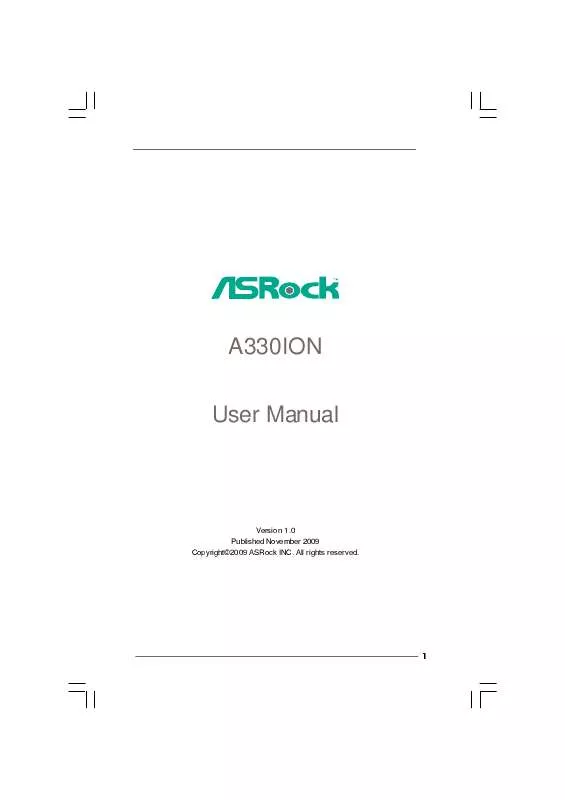
 ASROCK A330ION LIST (55 ko)
ASROCK A330ION LIST (55 ko)
 ASROCK A330ION BROCHURE (1292 ko)
ASROCK A330ION BROCHURE (1292 ko)
 ASROCK A330ION INSTALLATION GUIDE (601 ko)
ASROCK A330ION INSTALLATION GUIDE (601 ko)
 ASROCK A330ION INSTALLATION GUIDE (2424 ko)
ASROCK A330ION INSTALLATION GUIDE (2424 ko)
