User manual ASROCK AD510PV
Lastmanuals offers a socially driven service of sharing, storing and searching manuals related to use of hardware and software : user guide, owner's manual, quick start guide, technical datasheets... DON'T FORGET : ALWAYS READ THE USER GUIDE BEFORE BUYING !!!
If this document matches the user guide, instructions manual or user manual, feature sets, schematics you are looking for, download it now. Lastmanuals provides you a fast and easy access to the user manual ASROCK AD510PV. We hope that this ASROCK AD510PV user guide will be useful to you.
Lastmanuals help download the user guide ASROCK AD510PV.
You may also download the following manuals related to this product:
Manual abstract: user guide ASROCK AD510PV
Detailed instructions for use are in the User's Guide.
[. . . ] AD510PV / AD410PV User Manual
Version 1. 0 Published March 2010 Copyright©2010 ASRock INC. All rights reserved.
1
Copyright Notice:
No part of this manual may be reproduced, transcribed, transmitted, or translated in any language, in any form or by any means, except duplication of documentation by the purchaser for backup purpose, without written consent of ASRock Inc. Products and corporate names appearing in this manual may or may not be registered trademarks or copyrights of their respective companies, and are used only for identification or explanation and to the owners' benefit, without intent to infringe.
Disclaimer:
Specifications and information contained in this manual are furnished for informational use only and subject to change without notice, and should not be constructed as a commitment by ASRock. ASRock assumes no responsibility for any errors or omissions that may appear in this manual. [. . . ] Below operation procedure is designed only for our motherboard, which supports SATA / SATAII HDD Hot Plug. * The SATA / SATAII Hot Plug feature might not be supported by the chipset because of its limitation, the SATA / SATAII Hot Plug support information of our motherboard is indicated in the product spec on our website: www. asrock. com 2. Make sure your SATA / SATAII HDD can support Hot Plug function from your dealer or HDD user manual. The SATA / SATAII HDD, which cannot support Hot Plug function, will be damaged under the Hot Plug operation. Please make sure the SATA / SATAII driver is installed into system properly. The latest SATA / SATAII driver is available on our support website: www. asrock. com 4. Make sure to use the SATA power cable & data cable, which are from our motherboard package. Please follow below instructions step by step to reduce the risk of HDD crash or data loss.
21
How to Hot Plug a SATA / SATAII HDD:
Points of attention, before you process the Hot Plug: Please do follow below instruction sequence to process the Hot Plug, improper procedure will cause the SATA / SATAII HDD damage and data loss.
Step 1 Please connect SATA power cable 1x4-pin end (White) to the power supply 1x4-pin cable. Step 2 Connect SATA data cable to the motherboard's SATAII connector.
SATA power cable 1x4-pin power connector (White)
Step 3 Connect SATA 15-pin power cable connector (Black) end to SATA / SATAII HDD.
Step 4 Connect SATA data cable to the SATA / SATAII HDD.
How to Hot Unplug a SATA / SATAII HDD:
Points of attention, before you process the Hot Unplug: Please do follow below instruction sequence to process the Hot Unplug, improper procedure will cause the SATA / SATAII HDD damage and data loss.
Step 1 Unplug SATA data cable from SATA / SATAII HDD side.
Step 2 Unplug SATA 15-pin power cable connector (Black) from SATA / SATAII HDD side.
22
2. 11 Driver Installation Guide
To install the drivers to your system, please insert the support CD to your optical drive first. Then, the drivers compatible to your system can be auto-detected and listed on the support CD driver page. Please follow the order from up to bottom side to install those required drivers. Therefore, the drivers you install can work properly.
2. 12 Installing Windows ® 7 / 7 64-bit / Vista TM / Vista TM 64-bit / XP / XP 64-bit Without RAID Functions
If you want to install Windows® 7 / 7 64-bit / VistaTM / VistaTM 64-bit / XP / XP 64-bit OS on your SATA / SATAII HDDs without RAID functions, please follow below procedures according to the OS you install.
2. 12. 1
Installing Windows ® XP / XP 64-bit Without RAID Functions
If you want to install Windows® XP / XP 64-bit OS on your SATA / SATAII HDDs without RAID functions, please follow below steps.
AHCI mode is not supported under Windows® XP / XP 64-bit OS.
Using SATA / SATAII HDDs without NCQ function STEP 1: Set up BIOS. Enter BIOS SETUP UTILITY Advanced screen Storage Configuration. Set the option "SATA Operation Mode" to [IDE]. STEP 2: Install Windows® XP / XP 64-bit OS on your system.
23
2. 12. 2
Installing Windows ® 7 / 7 64-bit / Vista TM / Vista TM 64-bit Without RAID Functions
If you want to install Windows® 7 / 7 64-bit / VistaTM / VistaTM 64-bit OS on your SATA / SATAII HDDs without RAID functions, please follow below steps. Using SATA / SATAII HDDs with NCQ function STEP 1: Set Up BIOS. Enter BIOS SETUP UTILITY Advanced screen Storage Configuration. Set the option "SATA Operation Mode" to [AHCI]. STEP 2: Install Windows® 7 / 7 64-bit / VistaTM / VistaTM 64-bit OS on your system. Using SATA / SATAII HDDs without NCQ function STEP 1: Set up BIOS. Enter BIOS SETUP UTILITY Advanced screen Storage Configuration. Set the option "SATA Operation Mode" to [IDE]. [. . . ] Boot Up Num-Lock If this item is set to [On], it will automatically activate the Numeric Lock function after boot-up.
3. 7 Security Screen
In this section, you may set or change the supervisor/user password for the system. For the user password, you may also clear it.
BIOS SETUP UTILITY Advanced H/W Monitor Boot
Main
OC Tweaker
Security
Exit
Security Settings
Supervisor Password User Password : Not Installed : Not Installed
Install or Change the password.
Change Supervisor Password Change User Password
Enter F1 F9 F10 ESC
Select Screen Select Item Change General Help Load Defaults Save and Exit Exit
v02. 54 (C) Copyright 1985-2005, American Megatrends, Inc.
44
3. 8 Exit Screen
Main OC Tweaker BIOS SETUP UTILITY Advanced H/W Monitor Boot Security Exit
Exit system setup after saving the changes. F10 key can be used for this operation.
Exit Options
Save Changes and Exit Discard Changes and Exit Discard Changes Load Load Load Load BIOS Defaults Performance Setup Default (IDE/SATA) Performance Setup AHCI Mode Power Saving Setup Default
Enter F1 F9 F10 ESC
Select Screen Select Item Go to Sub Screen General Help Load Defaults Save and Exit Exit
v02. 54 (C) Copyright 1985-2005, American Megatrends, Inc.
Save Changes and Exit When you select this option, it will pop-out the following message, "Save configuration changes and exit setup?" Select [OK] to save the changes and exit the BIOS SETUP UTILITY. Discard Changes and Exit When you select this option, it will pop-out the following message, "Discard changes and exit setup?" Select [OK] to exit the BIOS SETUP UTILITY without saving any changes. [. . . ]
DISCLAIMER TO DOWNLOAD THE USER GUIDE ASROCK AD510PV Lastmanuals offers a socially driven service of sharing, storing and searching manuals related to use of hardware and software : user guide, owner's manual, quick start guide, technical datasheets...manual ASROCK AD510PV

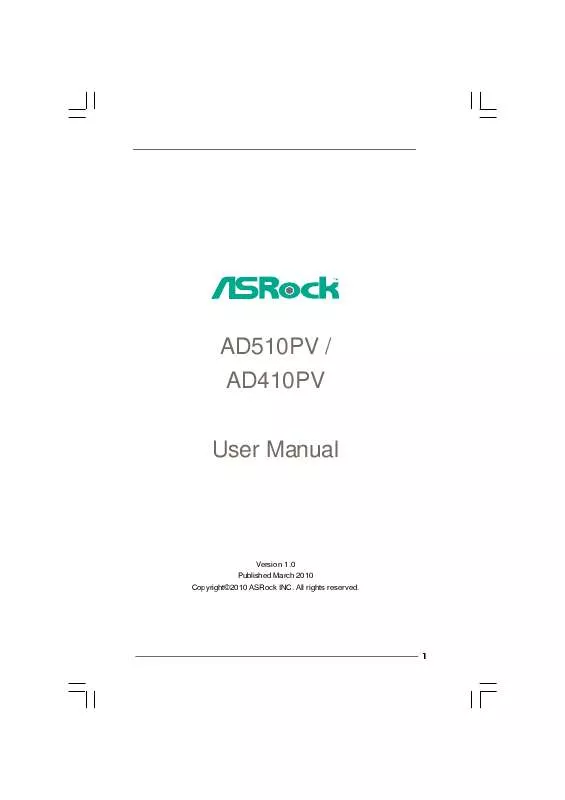
 ASROCK AD510PV BROCHURE (1105 ko)
ASROCK AD510PV BROCHURE (1105 ko)
 ASROCK AD510PV INSTALLATION GUIDE (3475 ko)
ASROCK AD510PV INSTALLATION GUIDE (3475 ko)
