User manual ASROCK ALIVEDUAL-ESATA2
Lastmanuals offers a socially driven service of sharing, storing and searching manuals related to use of hardware and software : user guide, owner's manual, quick start guide, technical datasheets... DON'T FORGET : ALWAYS READ THE USER GUIDE BEFORE BUYING !!!
If this document matches the user guide, instructions manual or user manual, feature sets, schematics you are looking for, download it now. Lastmanuals provides you a fast and easy access to the user manual ASROCK ALIVEDUAL-ESATA2. We hope that this ASROCK ALIVEDUAL-ESATA2 user guide will be useful to you.
Lastmanuals help download the user guide ASROCK ALIVEDUAL-ESATA2.
You may also download the following manuals related to this product:
Manual abstract: user guide ASROCK ALIVEDUAL-ESATA2
Detailed instructions for use are in the User's Guide.
[. . . ] ALiveDual-eSATA2
User Manual
Version 1. 2 Published February 2008 Copyright©2008 ASRock INC. All rights reserved.
1
Copyright Notice:
No part of this manual may be reproduced, transcribed, transmitted, or translated in any language, in any form or by any means, except duplication of documentation by the purchaser for backup purpose, without written consent of ASRock Inc. Products and corporate names appearing in this manual may or may not be registered trademarks or copyrights of their respective companies, and are used only for identification or explanation and to the owners' benefit, without intent to infringe.
Disclaimer:
Specifications and information contained in this manual are furnished for informational use only and subject to change without notice, and should not be constructed as a commitment by ASRock. ASRock assumes no responsibility for any errors or omissions that may appear in this manual. [. . . ] Without SATA 15-pin power connector interface, the SATA / SATAII Hot Plug cannot be processed. Even some SATA / SATAII HDDs provide both SATA 15-pin power connector and IDE 1x4-pin conventional power connector interfaces, the IDE 1x4-pin conventional power connector interface is definitely not able to support Hot Plug and will cause the HDD damage and data loss.
Points of attention, before you process the Hot Plug:
1. Below operation procedure is designed only for our motherboard, which supports SATA / SATAII HDD Hot Plug. * The SATA / SATAII Hot Plug feature might not be supported by the chipset because of its limitation, the SATA / SATAII Hot Plug support information of our motherboard is indicated in the product spec on our website: www. asrock. com 2. Make sure your SATA / SATAII HDD can support Hot Plug function from your dealer or HDD user manual. The SATA / SATAII HDD, which cannot support Hot Plug function, will be damaged under the Hot Plug operation. Please make sure the SATA / SATAII driver is installed into system properly. The latest SATA / SATAII driver is available on our support website: www. asrock. com 4. Make sure to use the SATA power cable & data cable, which are from our motherboard package. Please follow below instructions step by step to reduce the risk of HDD crash or data loss.
30
How to Hot Plug a SATA / SATAII HDD:
Points of attention, before you process the Hot Plug: Please do follow below instruction sequence to process the Hot Plug, improper procedure will cause the SATA / SATAII HDD damage and data loss.
Step 1 Please connect SATA power cable 1x4-pin end (White) to the power supply 1x4-pin cable. Step 2 Connect SATA data cable to the motherboard's SATAII connector.
SATA power cable 1x4-pin power connector (White)
Step 3 Connect SATA 15-pin power cable connector (Black) end to SATA / SATAII HDD.
Step 4 Connect SATA data cable to the SATA / SATAII HDD.
How to Hot Unplug a SATA / SATAII HDD:
Points of attention, before you process the Hot Unplug: Please do follow below instruction sequence to process the Hot Unplug, improper procedure will cause the SATA / SATAII HDD damage and data loss.
Step 1 Unplug SATA data cable from SATA / SATAII HDD side.
Step 2 Unplug SATA 15-pin power cable connector (Black) from SATA / SATAII HDD side.
31
2 . 1 3 Driver Installation Guide
To install the drivers to your system, please insert the support CD to your optical drive first. Then, the drivers compatible to your system can be auto-detected and listed on the support CD driver page. Please follow the order from up to bottom side to install those required drivers. Therefore, the drivers you install can work properly. For users who install Windows® XP 64-bit OS and plan to install drivers to your system from the support CD, since the NVIDIA® nForce3 250 SATA driver provided by the chipset vendor has not submitted Windows® Logo yet, we provide you with the following driver installation choices: 1. "All in 1 Logo Driver( Without RAID Driver)": You may choose this item to install all-in-1 logo driver which does not support RAID functions, but it has passed Microsoft® logo certification. "All in 1 Non-Logo Driver( With RAID Driver)": You may choose this item to install all-in-1 non-logo driver which supports RAID functions, but it has not passed Microsoft® logo certification yet. Please choose the driver which meets your requirement most from the abovementioned items during driver installation process. In Windows® XP 64-bit OS, NVIDIA® nForce3 250 SATA driver does not support Hot Plug functions. For users who install Windows® VistaTM / VistaTM 64-bit OS, since Windows® VistaTM / VistaTM 64-bit driver keeps on updating now. As long as we have the latest driver, we will update it to our website in the future. [. . . ] The CD automatically displays the Main Menu if "AUTORUN" is enabled in your computer. If the Main Menu did not appear automatically, locate and double click on the file "ASSETUP. EXE" from the BIN folder in the Support CD to display the menus.
4. 2. 2 Drivers Menu
The Drivers Menu shows the available devices drivers if the system detects the installed devices. Please install the necessary drivers to activate the devices.
4. 2. 3 Utilities Menu
The Utilities Menu shows the applications software that the motherboard supports. Click on a specific item then follow the installation wizard to install it.
4. 2. 4 Contact Information
If you need to contact ASRock or want to know more about ASRock, welcome to visit ASRock's website at http://www. asrock. com; or you may contact your dealer for further information.
55
NOTE
If you plan to install Windows® VistaTM 32-bit / VistaTM 64-bit OS on this motherboard, please read below instructions carefully for AGP card limitation. [. . . ]
DISCLAIMER TO DOWNLOAD THE USER GUIDE ASROCK ALIVEDUAL-ESATA2 Lastmanuals offers a socially driven service of sharing, storing and searching manuals related to use of hardware and software : user guide, owner's manual, quick start guide, technical datasheets...manual ASROCK ALIVEDUAL-ESATA2

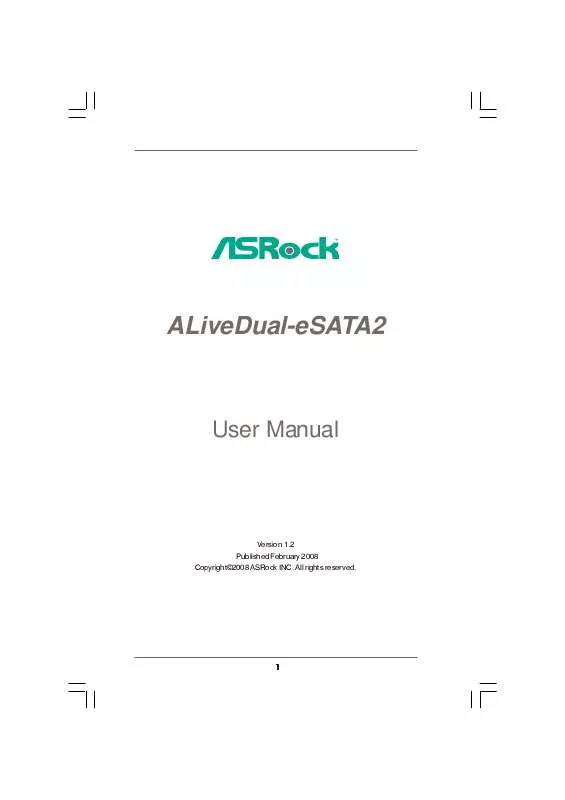
 ASROCK ALIVEDUAL-ESATA2 INSTALLATION GUIDE (3177 ko)
ASROCK ALIVEDUAL-ESATA2 INSTALLATION GUIDE (3177 ko)
 ASROCK ALIVEDUAL-ESATA2 INSTALLATION GUIDE (4340 ko)
ASROCK ALIVEDUAL-ESATA2 INSTALLATION GUIDE (4340 ko)
