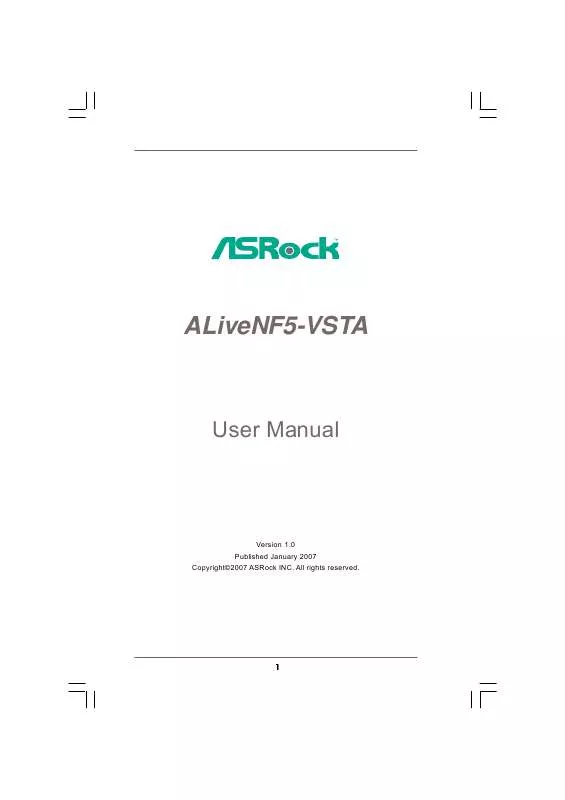User manual ASROCK ALIVENF5-VST
Lastmanuals offers a socially driven service of sharing, storing and searching manuals related to use of hardware and software : user guide, owner's manual, quick start guide, technical datasheets... DON'T FORGET : ALWAYS READ THE USER GUIDE BEFORE BUYING !!!
If this document matches the user guide, instructions manual or user manual, feature sets, schematics you are looking for, download it now. Lastmanuals provides you a fast and easy access to the user manual ASROCK ALIVENF5-VST. We hope that this ASROCK ALIVENF5-VST user guide will be useful to you.
Lastmanuals help download the user guide ASROCK ALIVENF5-VST.
Manual abstract: user guide ASROCK ALIVENF5-VST
Detailed instructions for use are in the User's Guide.
[. . . ] ALiveNF5-VSTA
User Manual
Version 1. 0 Published January 2007 Copyright©2007 ASRock INC. All rights reserved.
1
Copyright Notice:
No part of this manual may be reproduced, transcribed, transmitted, or translated in any language, in any form or by any means, except duplication of documentation by the purchaser for backup purpose, without written consent of ASRock Inc. Products and corporate names appearing in this manual may or may not be registered trademarks or copyrights of their respective companies, and are used only for identification or explanation and to the owners' benefit, without intent to infringe.
Disclaimer:
Specifications and information contained in this manual are furnished for informational use only and subject to change without notice, and should not be constructed as a commitment by ASRock. ASRock assumes no responsibility for any errors or omissions that may appear in this manual. [. . . ] Please visit the vendors' website for the updates.
23
2. 9
AT (SAT AT (SAT Serial ATA (SATA) / Serial ATAII (SATAII) Hard Disks Installation
This motherboard adopts NVIDIA® nForce 520 chipset that supports Serial ATA (SATA) / Serial ATAII (SATAII) hard disks and RAID functions. You may install SATA / SATAII hard disks on this motherboard for internal storage devices. This section will guide you to install the SATA / SATAII hard disks. STEP 1: Install the SATA / SATAII hard disks into the drive bays of your chassis. STEP 2: Connect the SATA power cable to the SATA / SATAII hard disk. STEP 3: Connect one end of the SATA data cable to the motherboard's SATAII connector. STEP 4: Connect the other end of the SATA data cable to the SATA / SATAII hard disk.
Functions SAT SAT 2. 10 Hot Plug and Hot Swap Functions for SATA / SATAII HDDs
This motherboard supports Hot Plug and Hot Swap functions for SATA / SATAII Devices in RAID / AHCI mode. NVIDIA® nForce 520 chipset provides hardware support for Advanced Host controller Interface (AHCI), a new operation interface for SATA host controllers developed thru a joint industry effort. AHCI also provides usability enhancements such as Hot Plug.
NOTE
What is Hot Plug Function?
If the SATA / SATAII HDDs are NOT set for RAID configuration, it is called "Hot Plug" for the action to insert and remove the SATA / SATAII HDDs while the system is still power-on and in working condition. However, please note that it cannot perform Hot Plug if the OS has been installed into the SATA / SATAII HDD.
What is Hot Swap Function?
If SATA / SATAII HDDs are built as RAID1 or RAID 5 then it is called "Hot Swap" for the action to insert and remove the SATA / SATAII HDDs while the system is still power-on and in working condition.
2. 11 Driver Installation Guide
To install the drivers to your system, please insert the support CD to your optical drive first. Then, the drivers compatible to your system can be auto-detected and listed on the support CD driver page. Please follow the order from up to bottom side to install those required drivers. Therefore, the drivers you install can work properly.
24
2. 12 Installing Windows ® 2000 / XP / XP 64-bit / Vista TM / Vista TM 64-bit Without RAID Functions
If you want to install Windows® 2000, Windows® XP, Windows® XP 64-bit, Windows® VistaTM or Windows ® VistaTM 64-bit on your SATA / SATAII HDDs without RAID functions, please follow below procedures according to the OS you install.
1. The installation procedures for Windows® VistaTM / VistaTM 64-bit are subject to change. Please visit our website for the updates of Windows® VistaTM / VistaTM 64-bit driver and related information in the future. Before installing Windows® 2000 to your system, your Windows® 2000 optical disk is supposed to include SP4. If there is no SP4 included in your disk, please visit the below website for proper procedures of making a SP4 disk: http://www. microsoft. com/Windows2000/downloads/servicepacks/sp4/spdeploy. htm#the_integrated_installation_fmay
2. 12. 1 Installing Windows ® 2000 / XP / XP 64-bit Without RAID Functions
If you want to install Windows® 2000 / Windows® XP / Windows® XP 64-bit on your SATA / SATAII HDDs without RAID functions, please follow below steps. Using SATA / SATAII HDDs with NCQ and Hot Plug functions STEP 1: Set Up BIOS. Enter BIOS SETUP UTILITY Advanced screen IDE Configuration. Set the "SATA Operation Mode" option to [AHCI]. STEP 2: Make a SATA / SATAII driver diskette. [. . . ] Configuration options: [Disabled], [300], and [330].
3. 3. 8 USB Configuration
BIOS SETUP UTILITY Advanced USB Configuration
USB Controller USB 2. 0 Support Legacy USB Support [Enabled] [Enabled] [Disabled] To enable or disable the onboard USB controllers.
+F1 F9 F10 ESC
Select Screen Select Item Change Option General Help Load Defaults Save and Exit Exit
v02. 54 (C) Copyright 1985-2003, American Megatrends, Inc.
USB Controller Use this item to enable or disable the use of USB controller. USB 2. 0 Support Use this item to enable or disable the USB 2. 0 support.
41
Legacy USB Support Use this item to enable or disable the support to emulate the I/O devices of legacy OS (DOS) such as mouse, keyboard, USB flash. . . Or you may select [Auto] so that the system will start to auto-detect; if there is no USB device connected, "Auto" option will disable the legacy USB support.
3. 4
Hardware Health Event Monitoring Screen
In this section, it allows you to monitor the status of the hardware on your system, including the parameters of the CPU temperature, motherboard temperature, CPU fan speed, chassis fan speed, and the critical voltage.
BIOS SETUP UTILITY Boot H/W Monitor
Main
Advanced
Security
You are allowed to enable this function only when you install 4-pin CPU fan.
Exit
Hardware Health Event Monitoring
CPU Ambient Temperature CPU Internal Temperature M / B Temperature CPU Fan Speed Chassis Fan Speed Vcore + 3. 30V + 5. 00V + 12. 00V CPU Quiet Fan : 42 C / 107 F : 52 C / 125 F : 31 C / 87 F : 2833 RPM : N/A : : : : 1. 532 V 3. 129 V 4. 877 V 11. 741 V [Disabled]
F1 F9 F10 ESC
Select Screen Select Item General Help Load Defaults Save and Exit Exit
v02. 54 (C) Copyright 1985-2003, American Megatrends, Inc.
CPU Ambient Temperature This item shows the temperature sensed by thermistor near CPU. CPU Internal Temperature This item shows the temperature sensed by dual current source CPU. [. . . ]
DISCLAIMER TO DOWNLOAD THE USER GUIDE ASROCK ALIVENF5-VST Lastmanuals offers a socially driven service of sharing, storing and searching manuals related to use of hardware and software : user guide, owner's manual, quick start guide, technical datasheets...manual ASROCK ALIVENF5-VST