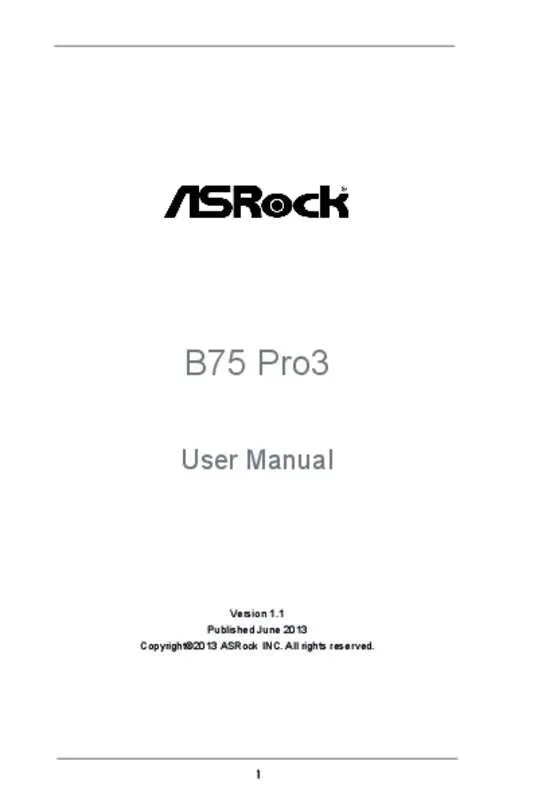User manual ASROCK B75 PRO3
Lastmanuals offers a socially driven service of sharing, storing and searching manuals related to use of hardware and software : user guide, owner's manual, quick start guide, technical datasheets... DON'T FORGET : ALWAYS READ THE USER GUIDE BEFORE BUYING !!!
If this document matches the user guide, instructions manual or user manual, feature sets, schematics you are looking for, download it now. Lastmanuals provides you a fast and easy access to the user manual ASROCK B75 PRO3. We hope that this ASROCK B75 PRO3 user guide will be useful to you.
Lastmanuals help download the user guide ASROCK B75 PRO3.
Manual abstract: user guide ASROCK B75 PRO3
Detailed instructions for use are in the User's Guide.
[. . . ] B75 Pro3
User Manual
Version 1. 1 Published June 2013 Copyright©2013 ASRock INC. All rights reserved.
1
Copyright Notice:
No part of this manual may be reproduced, transcribed, transmitted, or translated in any language, in any form or by any means, except duplication of documentation by the purchaser for backup purpose, without written consent of ASRock Inc. Products and corporate names appearing in this manual may or may not be registered trademarks or copyrights of their respective companies, and are used only for identification or explanation and to the owners’ benefit, without intent to infringe.
Disclaimer:
Specifications and information contained in this manual are furnished for informational use only and subject to change without notice, and should not be constructed as a commitment by ASRock. ASRock assumes no responsibility for any errors or omissions that may appear in this manual. [. . . ] Step2. Connect the front USB cable to the USB 2. 0 header (as below, pin 1-5) and the CIR header. Please make sure the wire assignments and the pin assignments are matched correctly.
USB_PWR PP+ GND DUMMY
USB 2. 0 header (9-pin, black) CIR header (4-pin, gray)
GND IRTX IRRX ATX+5VSB
Step3. Install Multi-Angle CIR Receiver to the front USB port. If Multi-Angle CIR Receiver cannot successfully receive the infrared signals from MCE Remote Controller, please try to install it to the other front USB port.
3 CIR sensors in different angles 1. Only one of the front USB ports can support CIR. When CIR is enabled, the other ports will remain USB ports. 2. The Multi-Angle CIR Receiver is used for the front USB only. Please do not connect it on the rear panel. The Multi-Angle CIR Receiver can receive multi-direction infrared signals (top, down and front), which is compatible with most of the chassis in the market. 3. The Multi-Angle CIR Receiver does not support Hot-Plug function. Please install it before you boot the system.
* ASRock Smart Remote is only supported by some of ASRock's motherboards. Please refer to ASRock's website for the motherboard support list: http://www. asrock. com
30
2. 10 Jumpers Setup
The illustration shows how jumpers are setup. When the jumper cap is placed on pins, the jumper is “Short”. If no jumper cap is placed on pins, the jumper is “Open”. The illustration shows a 3-pin jumper whose pin1 and pin2 are “Short” when jumper cap is placed on these 2 pins. Jumper Clear CMOS Jumper
(CLRCMOS1) (see p. 13, No. 24)
Setting Description
Default
Clear CMOS
Note: CLRCMOS1 allows you to clear the data in CMOS. To clear and reset the system parameters to default setup, please turn off the computer and unplug the power cord from the power supply. After waiting for 15 seconds, use a jumper cap to short pin2 and pin3 on CLRCMOS1 for 5 seconds. However, please do not clear the CMOS right after you update the BIOS. If you need to clear the CMOS when you just finish updating the BIOS, you must boot up the system first, and then shut it down before you do the clear-CMOS action. Please be noted that the password, date, time, user default profile, 1394 GUID and MAC address will be cleared only if the CMOS battery is removed.
31
2. 11 Onboard Headers and Connectors
Onboard headers and connectors are NOT jumpers. Do NOT place jumper caps over these headers and connectors. Placing jumper caps over the headers and connectors will cause permanent damage of the motherboard!
Serial ATA2 Connectors (SATA2_1: see p. 13, No. [. . . ] Select [Yes] to save the changes and exit the UEFI SETUP UTILITY. Discard Changes and Exit When you select this option, the following message “Discard changes and exit setup?” will pop-out. Select [Yes] to exit the UEFI SETUP UTILITY without saving any changes. Discard Changes When you select this option, the following message “Discard changes?” will pop-out. [. . . ]
DISCLAIMER TO DOWNLOAD THE USER GUIDE ASROCK B75 PRO3 Lastmanuals offers a socially driven service of sharing, storing and searching manuals related to use of hardware and software : user guide, owner's manual, quick start guide, technical datasheets...manual ASROCK B75 PRO3