User manual ASROCK CONROE1333-DVI/H
Lastmanuals offers a socially driven service of sharing, storing and searching manuals related to use of hardware and software : user guide, owner's manual, quick start guide, technical datasheets... DON'T FORGET : ALWAYS READ THE USER GUIDE BEFORE BUYING !!!
If this document matches the user guide, instructions manual or user manual, feature sets, schematics you are looking for, download it now. Lastmanuals provides you a fast and easy access to the user manual ASROCK CONROE1333-DVI/H. We hope that this ASROCK CONROE1333-DVI/H user guide will be useful to you.
Lastmanuals help download the user guide ASROCK CONROE1333-DVI/H.
You may also download the following manuals related to this product:
Manual abstract: user guide ASROCK CONROE1333-DVI/H
Detailed instructions for use are in the User's Guide.
[. . . ] ConRoe1333-DVI/H User Manual
Version 1. 0 Published January 2007 Copyright©2007 ASRock INC. All rights reserved.
1
Copyright Notice:
No part of this manual may be reproduced, transcribed, transmitted, or translated in any language, in any form or by any means, except duplication of documentation by the purchaser for backup purpose, without written consent of ASRock Inc. Products and corporate names appearing in this manual may or may not be registered trademarks or copyrights of their respective companies, and are used only for identification or explanation and to the owners' benefit, without intent to infringe.
Disclaimer:
Specifications and information contained in this manual are furnished for informational use only and subject to change without notice, and should not be constructed as a commitment by ASRock. ASRock assumes no responsibility for any errors or omissions that may appear in this manual. [. . . ] Then connect the white end of SATA power cable to the power connector of the power supply.
Serial ATA (SATA) Data Cable
(Optional)
Serial ATA (SATA) Power Cable
(Optional)
connect to the SATA HDD power connector connect to the power supply
22
USB 2. 0 Headers
(9-pin USB6_7) (see p. 10 No. 18)
1
USB_PWR P-7 P+7 GND DUMMY
GND P+6 P-6 USB_PWR
Besides four default USB 2. 0 ports on the I/O panel, there are two USB 2. 0 headers on this motherboard. Each USB 2. 0 header can support two USB 2. 0 ports.
(9-pin USB4_5) (see p. 10 No. 19)
USB_PWR P-4 P+4 GND DUMMY
1
GND P+5 P-5 USB_PWR
Infrared Module Header
(5-pin IR1) (see p. 10 No. 30)
1
IRTX +5VSB DUMMY
GND IRRX
This header supports an optional wireless transmitting and receiving infrared module. This connector allows you to receive stereo audio input from sound sources such as a CD-ROM, DVD-ROM, TV tuner card, or MPEG card. This is an interface for front panel audio cable that allows convenient connection and control of audio devices.
Internal Audio Connector
(4-pin CD1) (CD1: see p. 10 No. 24)
CD-L GND GND CD-R
CD1
Front Panel Audio Header
(9-pin HD_AUDIO1) (see p. 10 No. 22)
1
GND PRESENCE# MIC_RET OUT_RET
OUT2_L J_SENSE OUT2_R MIC2_R MIC2_L
1. High Definition Audio supports Jack Sensing, but the panel wire on the chassis must support HDA to function correctly. Please follow the instruction in our manual and chassis manual to install your system. If you use AC'97 audio panel, please install it to the front panel audio header as below: A. Connect Audio_R (RIN) to OUT2_R and Audio_L (LIN) to OUT2_L. MIC_RET and OUT_RET are for HD audio panel only. You don't need to connect them for AC'97 audio panel. Enter Advanced Settings, and then select Chipset Configuration. Set the Front Panel Control option from [Auto] to [Enabled].
23
F. Click the icon on the lower right hand taskbar to enter Realtek HD Audio Manager. Click "Audio I/O", select "Connector Settings" , choose "Disable front panel jack detection", and save the change by clicking "OK".
System Panel Header
(9-pin PANEL1) (see p. 10 No. 12)
1
PLED+ PLEDPWRBTN# GND
This header accommodates several system front panel functions.
DUMMY RESET# GND HDLEDHDLED+
Chassis Speaker Header
(4-pin SPEAKER 1) (see p. 10 No. 11)
1
SPEAKER DUMMY DUMMY +5V
Please connect the chassis speaker to this header.
Chassis Fan Connector
(3-pin CHA_FAN1) (see p. 10 No. 17)
GND +12V CHA_FAN_SPEED
Please connect a chassis fan cable to this connector and match the black wire to the ground pin. [. . . ] If you set this option as [Enabled], you will find the items "Target CPU Temperature ( C)", "Tolerance ( C)", and "Minimun Fan Speed" appear to allow you adjusting them. You are allowed to enable this function only when you install 4-pin CPU fan. Target CPU Temperature ( C) The target temperature will be between 45 C and 65 C. Tolerance ( C) The default value of tolerance is [2], which means the error of the target CPU temperature will be within 2 C. [. . . ]
DISCLAIMER TO DOWNLOAD THE USER GUIDE ASROCK CONROE1333-DVI/H Lastmanuals offers a socially driven service of sharing, storing and searching manuals related to use of hardware and software : user guide, owner's manual, quick start guide, technical datasheets...manual ASROCK CONROE1333-DVI/H

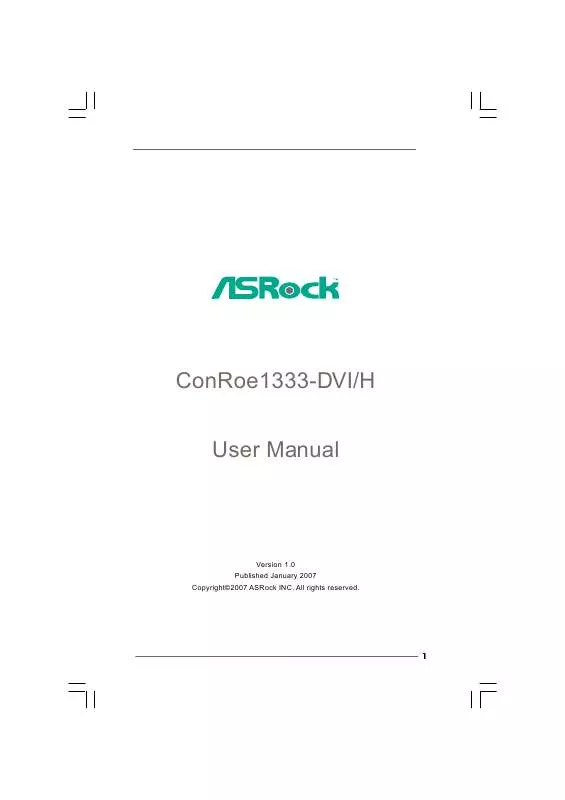
 ASROCK CONROE1333-DVI-H V2.0 (744 ko)
ASROCK CONROE1333-DVI-H V2.0 (744 ko)
 ASROCK CONROE1333-DVI-H INSTALLATION 01-2007 (2156 ko)
ASROCK CONROE1333-DVI-H INSTALLATION 01-2007 (2156 ko)
 ASROCK CONROE1333-DVI-H INSTALLATION 04-2007 (2245 ko)
ASROCK CONROE1333-DVI-H INSTALLATION 04-2007 (2245 ko)
