User manual ASROCK CONROE1333-ESATA2
Lastmanuals offers a socially driven service of sharing, storing and searching manuals related to use of hardware and software : user guide, owner's manual, quick start guide, technical datasheets... DON'T FORGET : ALWAYS READ THE USER GUIDE BEFORE BUYING !!!
If this document matches the user guide, instructions manual or user manual, feature sets, schematics you are looking for, download it now. Lastmanuals provides you a fast and easy access to the user manual ASROCK CONROE1333-ESATA2. We hope that this ASROCK CONROE1333-ESATA2 user guide will be useful to you.
Lastmanuals help download the user guide ASROCK CONROE1333-ESATA2.
You may also download the following manuals related to this product:
Manual abstract: user guide ASROCK CONROE1333-ESATA2
Detailed instructions for use are in the User's Guide.
[. . . ] ConRoe1333-eSATA2
User Manual
Version 1. 0 Published April 2007 Copyright©2007 ASRock INC. All rights reserved.
1
Copyright Notice:
No part of this manual may be reproduced, transcribed, transmitted, or translated in any language, in any form or by any means, except duplication of documentation by the purchaser for backup purpose, without written consent of ASRock Inc. Products and corporate names appearing in this manual may or may not be registered trademarks or copyrights of their respective companies, and are used only for identification or explanation and to the owners' benefit, without intent to infringe.
Disclaimer:
Specifications and information contained in this manual are furnished for informational use only and subject to change without notice, and should not be constructed as a commitment by ASRock. ASRock assumes no responsibility for any errors or omissions that may appear in this manual. [. . . ] Please refer to the user manual of HDTV and HDMI VGA card vendor for detailed connection procedures. Install HDMI VGA card driver to your system.
29
eSAT 2. 12 eSATAII Inter face Introduction
What is eSATAII?This motherboard supports eSATAII interface, the external SATAII specification. eSATAII allows you to enjoy the SATAII function provided by the I/O of your computer, offering the high speed data transfer rate up to 3. 0Gb/s, and the convenient mobility like USB. eSATAII is equipped with Hot Plug capability that enables you to exchange drives easily. For example, with eSATAII interface, you may simply plug your eSATAII hard disk to the eSATAII ports instead of opening your chassis to exchange your SATAII hard disk. Currently, on the market, the data transfer rate of USB 2. 0 is up to 480Mb/s, and for IEEE 1394 is up to 400Mb/ s. However, eSATAII provides the data transfer rate up to 3000Mb/s, which is much higher than USB 2. 0 and IEEE 1394, and still keeps the convenience of Hot Plug feature. Therefore, on the basis of the advantageous transfer speed and the facilitating mobile capability, in the near future, eSATAII will replace USB 2. 0 and IEEE 1394 to be a trend for external interface.
NOTE: 1. If you set "Configure SATA as" option in BIOS setup to AHCI or RAID mode, Hot Plug function is supported with eSATAII devices. Therefore, you can insert or remove your eSATAII devices to the eSATAII ports while the system is power-on and in working condition. If you set "Configure SATA as" option in BIOS setup to IDE mode, Hot Plug function is not supported with eSATAII devices. If you still want to use eSATAII function in IDE mode, please insert or remove your eSATAII devices to the eSATAII ports only when the system is power-off. Please refer to page 38 to 43 for detailed information of RAID mode, IDE mode, and AHCI mode.
How to install eSATAII?
SATAII_ORANGE (PORT3) and SATAII_RED (PORT2)
eSATAII_TOP and eSATAII_BOTTOM
1.
If you just plan to install one eSATAII device to this motherboard, it is recommended to enable the bottom eSATAII port of the I/O shield. In order to enable the bottom eSATAII port of the I/O shield, you need to connect the red SATAII connector (SATAII_RED (PORT2); see p. 10 No. 21) and the red eSATAII connector (eSATAII_BOTTOM; see p. 10 No. 36) with a SATA data cable first. Then the bottom eSATAII port of the I/O shield is enabled.
30
Connect the SATA data cable to the red SATAII connector (SATAII_RED (PORT2))
Connect the SATA data cable to the red eSATAII connector (eSATAII_BOTTOM)
2.
If you plan to install two eSATAII devices to this motherboard, you need to enable both the top and the bottom eSATAII ports of the I/O shield. In order to enable the top and the bottom eSATAII ports of the I/O shield, you have to connect the red SATAII connector (SATAII_RED (PORT2); see p. 10 No. 21) and the red eSATAII connector (eSATAII_BOTTOM; see p. 10 No. 36) with a SATA data cable first, and then connect the orange SATAII connector (SATAII_ORANGE (PORT3); see p. 10 No. 15) and the orange eSATAII connector (eSATAII_TOP; see p. 10 No. 37) with another SATA data cable. After that, both the top and the bottom eSATAII ports of the I/O shield are enabled.
Connect the SATA data cables to both red SATAII connector (SATAII_RED (PORT2)) and orange SATAII connector (SATAII_ ORANGE (PORT3))
Connect the SATA data cables to both red eSATAII connector (eSATAII_BOTTOM) and orange eSATAII connector (eSATAII_TOP)
Please make sure to correctly connect the SATAII and eSATAII connectors with corresponding color so that the eSATAII function will work successfully.
31
3.
Use the eSATAII device cable to connect eSATAII device and the eSATAII port of the I/O shield according to the eSATAII connector that you connect the SATA data cable.
Connect one end of the eSATAII device cable to eSATAII device Connect the other end of the eSATAII device cable to eSATAII port of the I/O shield
Comparison between eSATAII and other devices IEEE 1394 USB 2. 0 SATA eSATAII/SATAII 400Mb/s 480Mb/s 1. 5Gb/s (1500Mb/s) 3. 0Gb/s (3000Mb/s)
32
SAT 2. 13 SATAII Hard Disk Setup Guide
Before installing SATAII hard disk to your computer, please carefully read below SATAII hard disk setup guide. Some default setting of SATAII hard disks may not be at SATAII mode, which operate with the best performance. In order to enable SATAII function, please follow the below instruction with different vendors to correctly adjust your SATAII hard disk to SATAII mode in advance; otherwise, your SATAII hard disk may fail to run at SATAII mode.
Western Digital
7 8 5 6 3 4 1 2
If pin 5 and pin 6 are shorted, SATA 1. 5Gb/s will be enabled. On the other hand, if you want to enable SATAII 3. 0Gb/s, please remove the jumpers from pin 5 and pin 6. SAMSUNG
7 8 5 6 3 4 1 2
If pin 3 and pin 4 are shorted, SATA 1. 5Gb/s will be enabled. [. . . ] If you set this option as [Enabled], you will find the items "Target CPU Temperature ( C)", "Tolerance ( C)", and "Minimun Fan Speed" appear to allow you adjusting them. You are allowed to enable this function only when you install 4-pin CPU fan. Target CPU Temperature ( C) The target temperature will be between 45 C and 65 C. Tolerance ( C) The default value of tolerance is [2], which means the error of the target CPU temperature will be within 2 C. [. . . ]
DISCLAIMER TO DOWNLOAD THE USER GUIDE ASROCK CONROE1333-ESATA2 Lastmanuals offers a socially driven service of sharing, storing and searching manuals related to use of hardware and software : user guide, owner's manual, quick start guide, technical datasheets...manual ASROCK CONROE1333-ESATA2

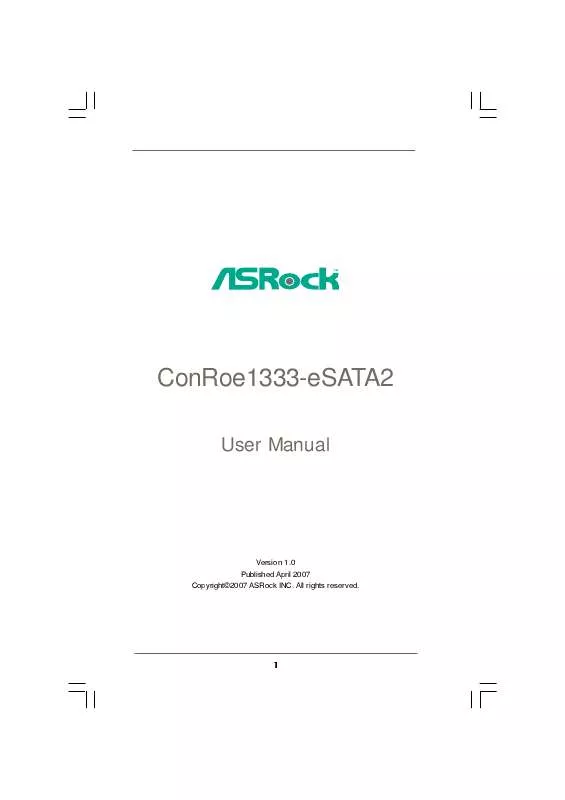
 ASROCK CONROE1333-ESATA2 INSTALLATION (4099 ko)
ASROCK CONROE1333-ESATA2 INSTALLATION (4099 ko)
 ASROCK CONROE1333-ESATA2 INSTALLATION GUIDE (4099 ko)
ASROCK CONROE1333-ESATA2 INSTALLATION GUIDE (4099 ko)
