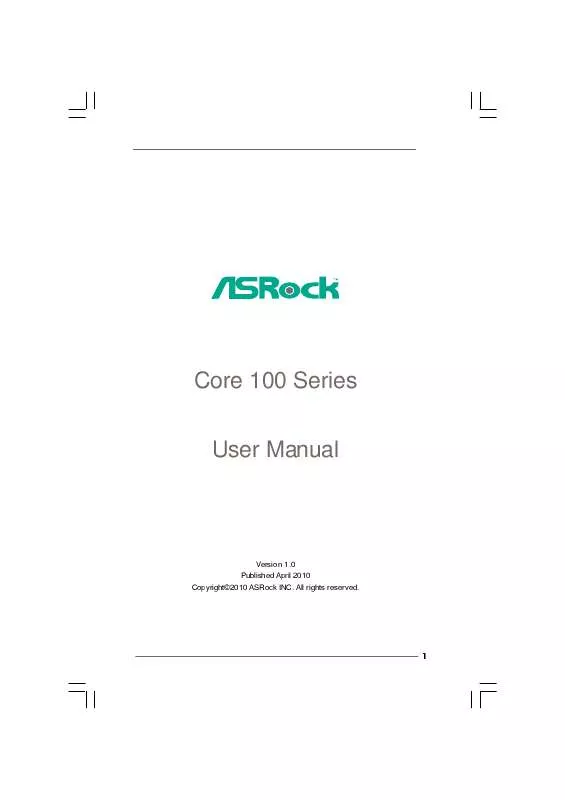Detailed instructions for use are in the User's Guide.
[. . . ] Core 100 Series User Manual
Version 1. 0 Published April 2010 Copyright©2010 ASRock INC. All rights reserved.
1
Copyright Notice:
No part of this manual may be reproduced, transcribed, transmitted, or translated in any language, in any form or by any means, except duplication of documentation by the purchaser for backup purpose, without written consent of ASRock Inc. Products and corporate names appearing in this manual may or may not be registered trademarks or copyrights of their respective companies, and are used only for identification or explanation and to the owners' benefit, without intent to infringe.
Disclaimer:
Specifications and information contained in this manual are furnished for informational use only and subject to change without notice, and should not be constructed as a commitment by ASRock. ASRock assumes no responsibility for any errors or omissions that may appear in this manual. [. . . ] Note: If system hangs after overclocking, please remove AC power cord and plug AC power cord again before you power on your system.
WiFi Radio If you click this button, the system will automatically start WiFi Radio function. If you click this button again, and the button shows "OFF WiFi Radio", WiFi Radio function will be turned off. There are three sections in ASRock OC Tuner main menu: System Health, Hardware Monitor, Overclocking and Voltage Control.
28
System Health In the System Health section, there are two major chapters: System Health and CPU Quiet Fan. Under the System Health chapter, it shows the major readings of CPU, chipset and GPU Temperature. You may find out if there's any abnormal situation occurs to your system's temperature. Under the CPU Quiet Fan chapter, the Chassis Fan Speed will show the default settings of your system. You are able to adjust the setting too by clicking the "Up/Down" arrows and confirm by "Go" afterward. Hardware Monitor In the Hardware Monitor section, it shows the major readings of your system. There are CPU speed, Current FSB, Ratio, PCIE Speed and respective voltages.
Overclocking In the Overclocking section, there is a CPU chapter for parameter settings adjustment in pursuit of optimal system performance. Under the CPU chapter, you are able to fine-tune the CPU frequency and CPU ratio by clicking the "Up/Down" arrows at the display panel. After confirmation of the settings, please click on the "Go" button.
Voltage Control In the Voltage Control section, there are many voltage adjustment items, such as DRAM and CPU items. The voltage control is relevant to overclocking. You may adjust respective voltages by clicking the "Up/Down" arrows and confirm by "Go" respectively.
29
6. 3
DVD (Trial version, CyberLink D VD Suite free bundle (Trial version, including PowerDVD, PowerDirector, etc)
CyberLink DVD Suite includes five softwares: PowerDVD, PowerBackup, PowerDirector, Power2Go and MediaShow. Please read below description for details. PowerDVD World-renowned and award-winning PowerDVD delivers the ultimate DVD and high-definition movie experience on the PC. Feature-rich nevigation controls enhance and personalize the movie experience. Moreover, the latest version comes with leading video and audio technologies to deliver an exceptional level of viewing and listening quality. PowerDVD is the obvious choice for anyone looking to enjoy DVDs and high-definition Discs on the PC.
* The bundled PowerDVD is PowerDVD 8 DTS trial version, which only supports DVD playback with DTS function. To play back other media such as Blu-ray or Dolby disc, please download PowerDVD 9 trial version from CyberLink website: www. cyberlink. com
PowerBackup PowerBackup is a powerful yet practical tool for protecting essential data, offering a step-by-step approach to saving data onto a disc, a local hard drive, or via a network.
30
PowerDirector CyberLink PowerDirector provides cool features to ensure editing movies is fun and fast!Whether you are an advanced or entry-level video editor, PowerDirector lets you enhance your camcorder videos and produce professional home movies. PowerDirector offers a dual mode editing interface, comprehensive production tools, technologies that save time and maintain your video quality, and a built-in CD/DVD authoring program. It is your total video editing solution! [. . . ] Boot From Onboard LAN Use this item to enable or disable the Boot From Onboard LAN feature. Boot Up Num-Lock If this item is set to [On], it will automatically activate the Numeric Lock function after boot-up.
49
7. 7 Security Screen
In this section, you may set or change the supervisor/user password for the system. For the user password, you may also clear it.
BIOS SETUP UTILITY OC Tweaker Advanced H/W Monitor Boot
Main
Security
Exit
Security Settings
Supervisor Password : Not Installed User Password : Not Installed Change Supervisor Password Change User Password
Install or Change the password.
Enter F1 F9 F10 ESC
Select Screen Select Item Change General Help Load Defaults Save and Exit Exit
v02. 54 (C) Copyright 1985-2005, American Megatrends, Inc.
50
7. 8 Exit Screen
Main OC Tweaker BIOS SETUP UTILITY Advanced H/W Monitor Boot Security Exit
Exit system setup after saving the changes. F10 key can be used for this operation.
Exit Options
Save Changes and Exit Discard Changes and Exit Discard Changes Load Load Load Load BIOS Defaults Performance Setup Default (IDE/SATA) Performance Setup AHCI Mode Power Saving Setup Default
Enter F1 F9 F10 ESC
Select Screen Select Item Go to Sub Screen General Help Load Defaults Save and Exit Exit
v02. 54 (C) Copyright 1985-2005, American Megatrends, Inc.
Save Changes and Exit When you select this option, it will pop-out the following message, "Save configuration changes and exit setup?" Select [OK] to save the changes and exit the BIOS SETUP UTILITY. [. . . ]