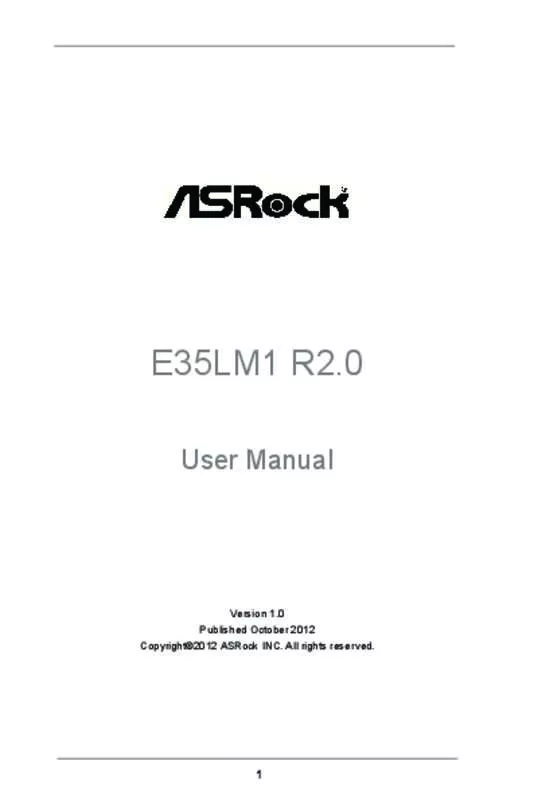User manual ASROCK E35LM1 R2.0
Lastmanuals offers a socially driven service of sharing, storing and searching manuals related to use of hardware and software : user guide, owner's manual, quick start guide, technical datasheets... DON'T FORGET : ALWAYS READ THE USER GUIDE BEFORE BUYING !!!
If this document matches the user guide, instructions manual or user manual, feature sets, schematics you are looking for, download it now. Lastmanuals provides you a fast and easy access to the user manual ASROCK E35LM1 R2.0. We hope that this ASROCK E35LM1 R2.0 user guide will be useful to you.
Lastmanuals help download the user guide ASROCK E35LM1 R2.0.
Manual abstract: user guide ASROCK E35LM1 R2.0
Detailed instructions for use are in the User's Guide.
[. . . ] E35LM1 R2. 0
User Manual
Version 1. 0 Published October 2012 Copyright©2012 ASRock INC. All rights reserved.
1
Copyright Notice:
No part of this manual may be reproduced, transcribed, transmitted, or translated in any language, in any form or by any means, except duplication of documentation by the purchaser for backup purpose, without written consent of ASRock Inc. Products and corporate names appearing in this manual may or may not be registered trademarks or copyrights of their respective companies, and are used only for identification or explanation and to the owners’ benefit, without intent to infringe.
Disclaimer:
Specifications and information contained in this manual are furnished for informational use only and subject to change without notice, and should not be constructed as a commitment by ASRock. ASRock assumes no responsibility for any errors or omissions that may appear in this manual. [. . . ] The LED keeps blinking when the system is in S1 sleep state. The LED is off when the system is in S3/S4 sleep state or powered off (S5). HDLED (Hard Drive Activity LED): Connect to the hard drive activity LED on the chassis front panel. The LED is on when the hard drive is reading or writing data. The front panel design may differ by chassis. A front panel module mainly consists of power switch, reset switch, power LED, hard drive activity LED, speaker and etc. When connecting your chassis front panel module to this header, make sure the wire assignments and the pin assign-ments are matched correctly.
Chassis Speaker Header (4-pin SPEAKER 1)
(see p. 12 No. 15)
Please connect the chassis speaker to this header.
Chassis Fan Connectors (4-pin CHA_FAN1) (see p. 12 No. 2)
(3-pin CHA_FAN2) (see p. 12 No. 16)
Please connect the fan cables to the fan connectors and match the black wire to the ground pin. CHA_FAN2 supports fan speed control by fan power voltage.
CPU Fan Connectors (3-pin CPU_FAN1) (see p. 12 No. 1)
Please connect the CPU fan cable to the connector and match the black wire to the ground pin. CPU_FAN1 supports fan speed control.
ATX Power Connector (24-pin ATXPWR1)
(see p. 12 No. 7)
12
24
Please connect an ATX power supply to this connector.
1
13
22
Though this motherboard provides 24-pin ATX power connector, it can still work if you adopt a traditional 20-pin ATX power supply. To use the 20-pin ATX power supply, please plug your power supply along with Pin 1 and Pin 13.
12
24
20-Pin ATX Power Supply Installation
1
13
Serial port Header (9-pin COM1)
(see p. 12 No. 22)
This COM1 header supports a serial port module.
Chassis Intrusion Header (2-pin CI1) (see p. 12 No. 14)
1
GND Signal
This motherboard supports CASE OPEN detection feature that detects if the chassis cover has been removed. This feature requires a chassis with chassis intrusion detection design.
23
2. 8 Serial ATA3 (SATA3) Hard Disks Installation
This motherboard adopts AMD A50M chipset that supports Serial ATA3 (SATA3) hard disks. You may install SATA3 hard disks on this motherboard for internal storage devices. This section will guide you to install the SATA3 hard disks. STEP 1: Install the SATA3 hard disks into the drive bays of your chassis. STEP 2: Connect the SATA power cable to the SATA3 hard disk. [. . . ] Discard Changes and Exit When you select this option, it will pop-out the following message, “Discard changes and exit setup?” Select [OK] to exit the UEFI SETUP UTILITY without saving any changes. Discard Changes When you select this option, it will pop-out the following message, “Discard changes?” Select [OK] to discard all changes. Load UEFI Defaults Load UEFI default values for all the setup questions. F9 key can be used for this operation.
49
Chapter 4: Software Support
4. 1 Install Operating System This motherboard supports various Microsoft® Windows® operating systems: 8 / 8 64-bit / 7 / 7 64-bit / VistaTM / VistaTM 64-bit / XP / XP 64-bit. [. . . ]
DISCLAIMER TO DOWNLOAD THE USER GUIDE ASROCK E35LM1 R2.0 Lastmanuals offers a socially driven service of sharing, storing and searching manuals related to use of hardware and software : user guide, owner's manual, quick start guide, technical datasheets...manual ASROCK E35LM1 R2.0