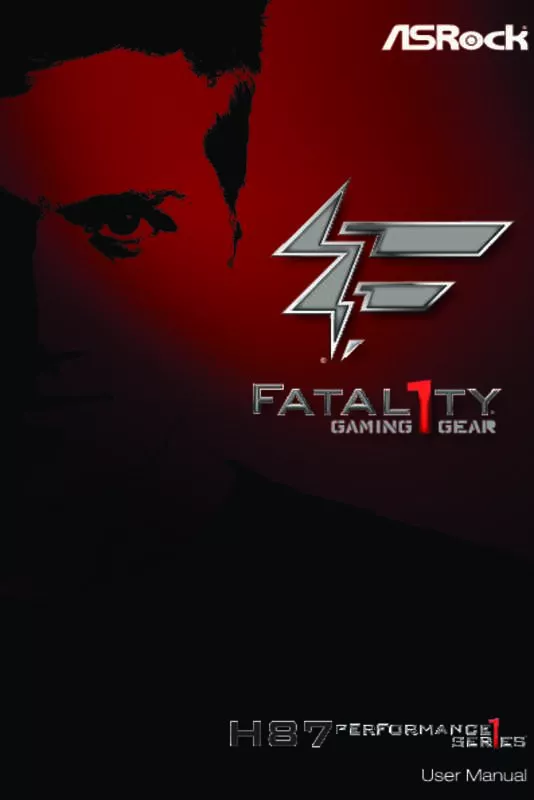User manual ASROCK FATAL1TY H87 PERFORMANCE
Lastmanuals offers a socially driven service of sharing, storing and searching manuals related to use of hardware and software : user guide, owner's manual, quick start guide, technical datasheets... DON'T FORGET : ALWAYS READ THE USER GUIDE BEFORE BUYING !!!
If this document matches the user guide, instructions manual or user manual, feature sets, schematics you are looking for, download it now. Lastmanuals provides you a fast and easy access to the user manual ASROCK FATAL1TY H87 PERFORMANCE. We hope that this ASROCK FATAL1TY H87 PERFORMANCE user guide will be useful to you.
Lastmanuals help download the user guide ASROCK FATAL1TY H87 PERFORMANCE.
Manual abstract: user guide ASROCK FATAL1TY H87 PERFORMANCE
Detailed instructions for use are in the User's Guide.
[. . . ] Version 1. 0 Published May 2013 Copyright©2013 ASRock INC. All rights reserved.
Copyright Notice:
No part of this documentation may be reproduced, transcribed, transmitted, or translated in any language, in any form or by any means, except duplication of documentation by the purchaser for backup purpose, without written consent of ASRock Inc. Products and corporate names appearing in this documentation may or may not be registered trademarks or copyrights of their respective companies, and are used only for identification or explanation and to the owners’ benefit, without intent to infringe.
Disclaimer:
Specifications and information contained in this documentation are furnished for informational use only and subject to change without notice, and should not be constructed as a commitment by ASRock. ASRock assumes no responsibility for any errors or omissions that may appear in this documentation. [. . . ] If you plan to connect a 3-Pin CPU fan, please connect it to Pin 1-3. This motherboard provides a 24-pin ATX power connector. To use a 20-pin ATX power supply, please plug it along Pin 1 and Pin 13. This motherboard provides an 8-pin ATX 12V power connector. To use a 4-pin ATX power supply, please plug it along Pin 1 and Pin 5. This header supports an optional wireless transmitting and receiving infrared module.
12
24
1
13
ATX 12V Power Connector (8-pin ATX12V1) (see p. 10, No. 1)
8
5
4
1
Infrared Module Header (5-pin IR1) (see p. 10, No. 22)
1
IRTX +5VSB DUMMY
GND IRRX
Serial Port Header (9-pin COM1) (see p. 10, No. 23)
1
RRXD1 DDTR#1 DDSR#1 CCTS#1
This COM1 header supports a serial port module.
RRI#1 RRTS#1 GND TTXD1 DDCD#1
27
English
2. 7 Using the HDMI-In Port
The HDMI-In port on this motherboard lets you easily switch between PC screen (on-board VGA) and external video source on the same monitor. This function saves you the hassle of switching cables back and forth when you want to display the screen of another device, such as smartphone, tablet, camcorder, DVD player, or another PC, onto the PC monitor. Another useful feature of this function is that external video source can be viewed even when your PC is in standby mode or powered off. For example, you can play smartphone games or watch tablet video on your PC screen.
USB 3. 0
USB 3. 0
English
28
Fatal1ty H87 Performance Series
USB 3. 0
USB 3. 0
Connection Diagram
Power Source
29
English
HDMI Adapter
Step 1 Connect your monitor to the HDMI-Out port on the motherboard via an HDMI cable. Step 2 Connect an external devices with HDMI output to the HDMI-In port on the motherboard via an HDMI cable. Step 3 Double-click the “F-Stream“ icon on the desktop and find "HDMI-IN" function in "Tools" tab. Drag the switch right or left to enable Onboard (on-board PC screen) or HDMI (HDMI-In Source).
or Use the hotkey to switch between on-board PC screen or HDMI-In Source.
To change the hotkey, click the textbox next to “Hotkey:” and enter the action for the key.
1. If there is no video displayed on your monitor, make sure that the cables are properly connected and make sure that “Deep S5” option in BIOS SETUP is set to [Disable]. 2. If required, connect a power source to the adapter that lets the smartphone/tablet output HDMI signal.
English
30
Fatal1ty H87 Performance Series
2. 8 CrossFireXTM and Quad CrossFireXTM Operation Guide
This motherboard supports CrossFireXTM and Quad CrossFireXTM that allows you to install up to two identical PCI Express x16 graphics cards. Currently CrossFireXTM and Quad CrossFireXTM are supported with Windows® 7 / 7 64-bit / 8 / 8 64-bit OS.
1. You should only use identical CrossFireXTM-ready graphics cards that are AMD certified. 2. Make sure that your graphics card driver supports AMD CrossFireXTM technology. Download the drivers from the AMD’s website: www. amd. com 3. Make sure that your power supply unit (PSU) can provide at least the minimum power your system requires. It is recommended to use a AMD certified PSU. Please refer to the AMD’s website for details. 4. If you pair a 12-pipe CrossFireXTM Edition card with a 16-pipe card, both cards will operate as 12-pipe cards while in CrossFireXTM mode. [. . . ] The higher the value, the faster the fan speed. Max: 255 Min: 1
Save User Default
Type a profile name and press enter to save your settings as user default.
Load User Default
Load previously saved user defaults.
English
90
Fatal1ty H87 Performance Series
4. 6 Hardware Health Event Monitoring Screen
This section allows you to monitor the status of the hardware on your system, including the parameters of the CPU temperature, motherboard temperature, fan speed and voltage.
CPU Fan 1 & 2 Setting
Select a fan mode for CPU Fans 1&2, or choose Customize to set 5 CPU temperatures and assign a respective fan speed for each temperature.
Chassis Fan 1 Setting
Select a fan mode for Chassis Fan 1, or choose Customize to set 5 CPU temperatures and assign a respective fan speed for each temperature.
Chassis Fan 2 Setting
Select a fan mode for Chassis Fan 2, or choose Customize to set 5 CPU temperatures and assign a respective fan speed for each temperature.
Chassis Fan 3 Setting
Select a fan mode for Chassis Fan 3, or choose Customize to set 5 CPU temperatures and assign a respective fan speed for each temperature.
Over Temperature Protection
When Over Temperature Protection is enabled, the system automatically shuts down when the motherboard is overheated.
91
English
4. 7 Boot Screen
This section displays the available devices on your system for you to configure the boot settings and the boot priority.
Fast Boot
Fast Boot minimizes your computer's boot time. In fast mode you may not boot from an USB storage device. Ultra Fast mode is only supported by Windows 8 and the VBIOS must support UEFI GOP if you are using an external graphics card. [. . . ]
DISCLAIMER TO DOWNLOAD THE USER GUIDE ASROCK FATAL1TY H87 PERFORMANCE Lastmanuals offers a socially driven service of sharing, storing and searching manuals related to use of hardware and software : user guide, owner's manual, quick start guide, technical datasheets...manual ASROCK FATAL1TY H87 PERFORMANCE