User manual ASROCK G41M-GE3
Lastmanuals offers a socially driven service of sharing, storing and searching manuals related to use of hardware and software : user guide, owner's manual, quick start guide, technical datasheets... DON'T FORGET : ALWAYS READ THE USER GUIDE BEFORE BUYING !!!
If this document matches the user guide, instructions manual or user manual, feature sets, schematics you are looking for, download it now. Lastmanuals provides you a fast and easy access to the user manual ASROCK G41M-GE3. We hope that this ASROCK G41M-GE3 user guide will be useful to you.
Lastmanuals help download the user guide ASROCK G41M-GE3.
You may also download the following manuals related to this product:
Manual abstract: user guide ASROCK G41M-GE3
Detailed instructions for use are in the User's Guide.
[. . . ] G41M-GE3
User Manual
Version 1. 0 Published April 2010 Copyright©2010 ASRock INC. All rights reserved.
1
Copyright Notice:
No part of this manual may be reproduced, transcribed, transmitted, or translated in any language, in any form or by any means, except duplication of documentation by the purchaser for backup purpose, without written consent of ASRock Inc. Products and corporate names appearing in this manual may or may not be registered trademarks or copyrights of their respective companies, and are used only for identification or explanation and to the owners' benefit, without intent to infringe.
Disclaimer:
Specifications and information contained in this manual are furnished for informational use only and subject to change without notice, and should not be constructed as a commitment by ASRock. ASRock assumes no responsibility for any errors or omissions that may appear in this manual. [. . . ] Please follow the order from up to bottom side to install those required drivers. Therefore, the drivers you install can work properly.
Technology 2 . 1 2 Untied Overclocking Technology
This motherboard supports Untied Overclocking Technology, which means during overclocking, FSB enjoys better margin due to fixed PCI / PCIE buses. Before you enable Untied Overclocking function, please enter "Overclock Mode" option of BIOS setup to set the selection from [Auto] to [Manual]. Therefore, CPU FSB is untied during overclocking, but PCI / PCIE buses are in the fixed mode so that FSB can operate under a more stable overclocking environment.
Please refer to the warning on page 8 for the possible overclocking risk before you apply Untied Overclocking Technology.
26
Chapter 3: BIOS SETUP UTILITY
3. 1 Introduction
This section explains how to use the BIOS SETUP UTILITY to configure your system. The SPI Memory on the motherboard stores the BIOS SETUP UTILITY. You may run the BIOS SETUP UTILITY when you start up the computer. Please press <F2> or <Del> during the Power-On-Self-Test (POST) to enter the BIOS SETUP UTILITY, otherwise, POST will continue with its test routines. If you wish to enter the BIOS SETUP UTILITY after POST, restart the system by pressing <Ctl> + <Alt> + <Delete>, or by pressing the reset button on the system chassis. You may also restart by turning the system off and then back on.
Because the BIOS software is constantly being updated, the following BIOS setup screens and descriptions are for reference purpose only, and they may not exactly match what you see on your screen.
3. 1. 1 BIOS Menu Bar
The top of the Main OC Tweaker Advanced H/W Monitor Boot screen has a menu bar with the following selections: To set up the system time/date information To set up overclocking features To set up the advanced BIOS features To display current hardware status To set up the default system device to locate and load the Operating System Security To set up the security features Exit To exit the current screen or the BIOS SETUP UTILITY Use < > key or < > key to choose among the selections on the menu bar, and then press <Enter> to get into the sub screen.
27
3. 1. 2 Navigation Keys
Please check the following table for the function description of each navigation key. Navigation Key(s) / / +/<Enter> <F1> <F9> <F10> <ESC> Function Description Moves cursor left or right to select Screens Moves cursor up or down to select items To change option for the selected items To bring up the selected screen To display the General Help Screen To load optimal default values for all the settings To save changes and exit the BIOS SETUP UTILITY To jump to the Exit Screen or exit the current screen
3. 2 Main Screen
When you enter the BIOS SETUP UTILITY, the Main screen will appear and display the system overview.
BIOS SETUP UTILITY OC Tweaker Advanced H/W Monitor Boot Security Exit
Main
System Overview
System Time System Date BIOS Version Processor Type [14:00:09] [Fri 12/04/2009] Use [Enter], [TAB] or [SHIFT-TAB] to select a field. Use [+] or [-] to configure system Time.
: G41M-GE3 P1. 00 : Intel (R) CPU E3000 @ 3. 40GHz (64bit) : 3400MHz Processor Speed Microcode Update : 1067A/A07 : 1024KB Cache Size Total Memory DDR3_1 DDR3_2 DDR3_3 DDR3_4 : 1024MB with 128MB shared memory and 2MB GTT memory Single-Channel Memory Mode : 1024MB/400MHz DDR3_800 : None : None : None
+Tab F1 F9 F10 ESC
Select Screen Select Item Change Field Select Field General Help Load Defaults Save and Exit Exit
v02. 54 (C) Copyright 1985-2005, American Megatrends, Inc.
System Time [Hour:Minute:Second] Use this item to specify the system time. System Date [Day Month/Date/Year] Use this item to specify the system date.
28
Tweak weaker 3. 3 OC Tweak er Screen
In the OC Tweaker screen, you can set up overclocking features.
Main OC Tweaker
OC Tweaker Settings DRAM Frequency Strap FSB to MCH DRAM Timing Configuration [Auto] [Auto]
BIOS SETUP UTILITY Advanced H/W Monitor Boot
Security
Exit
Ratio Status Unlocked (Min: 06, Max: 17) [17] Ratio CMOS Setting 17 [Auto] Intel (R) SpeedStep (tm) tech. [Auto] Overclock Mode [200] CPU Frequency (MHz) [100] PCIE Frequency (MHz) Vcore CPU Voltage DRAM Voltage NB Voltage SB Voltage VTT Voltage GTLRef Voltage : 1. 328 V [Auto] [Auto] [Auto] [Auto] [Auto] [Auto] Enter F1 F9 F10 ESC
1. 400V 1. 238V 1. 527V 1. 20V 0. 63Vtt
Select Screen Select Item Go to Sub Screen General Help Load Defaults Save and Exit Exit
v02. 54 (C) Copyright 1985-2005, American Megatrends, Inc.
DRAM Frequency If [Auto] is selected, the motherboard will detect the memory module(s) inserted and assigns appropriate frequency automatically. You may select [400MHz DDR3_800], [533MHz DDR3_1066] or [667MHz DDR3_1333]. The configuration options depend on the CPU and memory module you adopt on this motherboard. Please refer to page 8 for the CPU FSB frequency and its corresponding memory support frequency. Strap FSB to MCH Use this item to strap FSB to MCH. Configuration options: [Auto], [1066] and [1333]. The configuration options depend on the CPU you adopt. The default value is [Auto].
29
DRAM Timing Configuration
BIOS SETUP UTILITY OC Tweaker DRAM Timing Control
DRAM DRAM DRAM DRAM DRAM DRAM DRAM DRAM DRAM tCL tRCD tRP tRAS tRFC tWR tWTR tRRD tRTP DRAM tCL Value Min = 5 Max = 10
6 6 6 15 44 6 4 3 4
[Auto] [Auto] [Auto] [Auto] [Auto] [Auto] [Auto] [Auto] [Auto]
+F1 F9 F10 ESC
Select Screen Select Item Change Option General Help Load Defaults Save and Exit Exit
v02. 54 (C) Copyright 1985-2003, American Megatrends, Inc.
DRAM tCL This controls the number of DRAM clocks for TCL. DRAM tRCD This controls the number of DRAM clocks for TRCD. [. . . ] Currently, the option [Auto] is set to Aircraft. Boot From Onboard LAN Use this item to enable or disable the Boot From Onboard LAN feature. Boot Up Num-Lock If this item is set to [On], it will automatically activate the Numeric Lock function after boot-up.
3. 7 Security Screen
In this section, you may set or change the supervisor/user password for the system. For the user password, you may also clear it.
BIOS SETUP UTILITY Advanced H/W Monitor Boot
Main
OC Tweaker
Security
Exit
Security Settings
Supervisor Password User Password : Not Installed : Not Installed
Install or Change the password.
Change Supervisor Password Change User Password
Enter F1 F9 F10 ESC
Select Screen Select Item Change General Help Load Defaults Save and Exit Exit
v02. 54 (C) Copyright 1985-2005, American Megatrends, Inc.
50
3. 8 Exit Screen
Main OC Tweaker BIOS SETUP UTILITY Advanced H/W Monitor Boot Security Exit
Exit system setup after saving the changes. [. . . ]
DISCLAIMER TO DOWNLOAD THE USER GUIDE ASROCK G41M-GE3 Lastmanuals offers a socially driven service of sharing, storing and searching manuals related to use of hardware and software : user guide, owner's manual, quick start guide, technical datasheets...manual ASROCK G41M-GE3

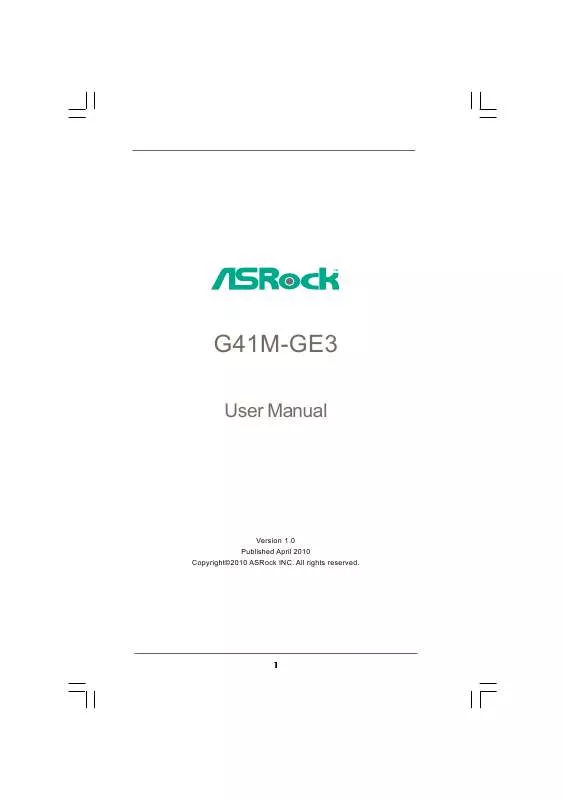
 ASROCK G41M-GE3 MEMORY (50 ko)
ASROCK G41M-GE3 MEMORY (50 ko)
 ASROCK G41M-GE3 BROCHURE (975 ko)
ASROCK G41M-GE3 BROCHURE (975 ko)
 ASROCK G41M-GE3 INSTALLATION GUIDE (4790 ko)
ASROCK G41M-GE3 INSTALLATION GUIDE (4790 ko)
 ASROCK G41M-GE3 INSTALLATION 04-2010 (4790 ko)
ASROCK G41M-GE3 INSTALLATION 04-2010 (4790 ko)
