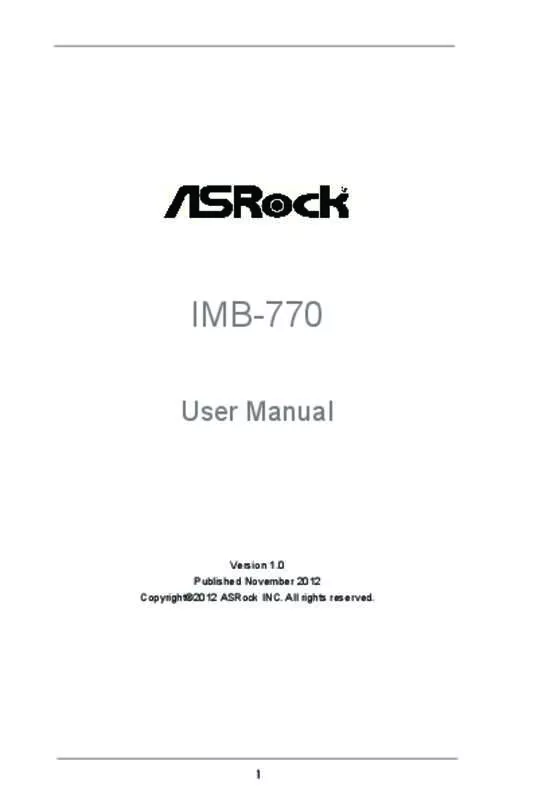User manual ASROCK IMB-770
Lastmanuals offers a socially driven service of sharing, storing and searching manuals related to use of hardware and software : user guide, owner's manual, quick start guide, technical datasheets... DON'T FORGET : ALWAYS READ THE USER GUIDE BEFORE BUYING !!!
If this document matches the user guide, instructions manual or user manual, feature sets, schematics you are looking for, download it now. Lastmanuals provides you a fast and easy access to the user manual ASROCK IMB-770. We hope that this ASROCK IMB-770 user guide will be useful to you.
Lastmanuals help download the user guide ASROCK IMB-770.
Manual abstract: user guide ASROCK IMB-770
Detailed instructions for use are in the User's Guide.
[. . . ] IMB-770
User Manual
Version 1. 0 Published November 2012 Copyright©2012 ASRock INC. All rights reserved.
1
Copyright Notice:
No part of this manual may be reproduced, transcribed, transmitted, or translated in any language, in any form or by any means, except duplication of documentation by the purchaser for backup purpose, without written consent of ASRock Inc. Products and corporate names appearing in this manual may or may not be registered trademarks or copyrights of their respective companies, and are used only for identification or explanation and to the owners’ benefit, without intent to infringe.
Disclaimer:
Specifications and information contained in this manual are furnished for informational use only and subject to change without notice, and should not be constructed as a commitment by ASRock. ASRock assumes no responsibility for any errors or omissions that may appear in this manual. [. . . ] 31)
1
This connector supports a Trusted Platform Module (TPM) system, which can securely store keys, digital certificates, passwords, and data. A TPM system also helps enhance network security, protects digital identities, and ensures platform integrity.
21
2. 7 Serial ATA2 (SATA2) / Serial ATA3 (SATA3) Hard Disks Installation
This motherboard adopts Intel® Q77 chipset that supports Serial ATA2 (SATA2) / Serial ATA3 (SATA3) hard disks and RAID (RAID 0, RAID 1, RAID 5 and RAID 10) functions. You may install SATA2 / SATA3 hard disks on this motherboard for internal storage devices. This section will guide you to install the SATA2 / SATA3 hard disks. STEP 1: Install the SATA2 / SATA3 hard disks into the drive bays of your chassis. STEP 2: Connect the SATA power cable to the SATA2 / SATA3 hard disk. STEP 3: Connect one end of the SATA data cable to the motherboard’s SATA2 / SATA3 connector. STEP 4: Connect the other end of the SATA data cable to the SATA2 / SATA3 hard disk.
2. 8 Hot Plug and Hot Swap Functions for SATA2 / SATA3 HDDs
This motherboard supports Hot Plug for SATA2 / SATA3 in RAID / AHCI mode. Intel® Q77 chipset provides hardware support for Advanced Host controller Interface (AHCI), a new programming interface for SATA host controllers developed through a joint industry effort. NOTE What is Hot Plug Function?
If the SATA2 / SATA3 HDDs are NOT set for RAID configuration, it is called “Hot Plug” for the action to insert and remove the SATA2 / SATA3 HDDs while the system is still power-on and in working condition. However, please note that it cannot perform Hot Plug if the OS has been installed into the SATA2 / SATA3 HDD.
What is Hot Swap Function?
If SATA2 / SATA3 HDDs are built as RAID 1 or RAID 5 then it is called “Hot Swap” for the action to insert and remove the SATA2 / SATA3 HDDs while the system is still power-on and in working condition.
22
2. 9 Driver Installation Guide
To install the drivers to your system, please insert the support CD to your optical drive first. Then, the drivers compatible to your system can be auto-detected and listed on the support CD driver page. Please follow the order from top to bottom to install those required drivers. Therefore, the drivers you install can work properly.
23
Chapter 3: UEFI SETUP UTILITY
3. 1 Introduction
This section explains how to use the UEFI SETUP UTILITY to configure your system. The UEFI chip on the motherboard stores the UEFI SETUP UTILITY. You may run the UEFI SETUP UTILITY when you start up the computer. Please press <F2> or <Del> during the Power-On-Self-Test (POST) to enter the UEFI SETUP UTILITY, otherwise, POST will continue with its test routines. If you wish to enter the UEFI SETUP UTILITY after POST, restart the system by pressing <Ctl> + <Alt> + <Delete>, or by pressing the reset button on the system chassis. You may also restart by turning the system off and then back on. Because the UEFI software is constantly being updated, the following UEFI setup screens and descriptions are for reference purpose only, and they may not exactly match what you see on your screen.
3. 1. 1 UEFI Menu Bar
The top of the screen has a menu bar with the following selections: Main To set up the system time/date information Advanced To set up the advanced UEFI features H/W Monitor To display current hardware status Boot To set up the default system device to locate and load the Operating System Security To set up the security features Exit To exit the current screen or the UEFI SETUP UTILITY Use < > key or < > key to choose among the selections on the menu bar, and then press <Enter> to get into the sub screen. You can also use the mouse to click your required item.
24
3. 1. 2 Navigation Keys
Please check the following table for the function description of each navigation key. Navigation Key(s) / / + / - <Enter> <F1> <F7> <F9> <F10> <F12> <ESC> Function Description Moves cursor left or right to select Screens Moves cursor up or down to select items To change option for the selected items To bring up the selected screen To display the General Help Screen Discard changes To load optimal default values for all the settings To save changes and exit the UEFI SETUP UTILITY Print screen To jump to the Exit Screen or exit the current screen
3. 2 Main Screen
When you enter the UEFI SETUP UTILITY, the Main screen will appear and display the system overview.
25
3. 3 Advanced Screen
In this section, you may set the configurations for the following items: CPU Configuration, Northbridge Configuration, Southbridge Configuration, Storage Configuration, Intel(R) Rapid Start Technology, Intel(R) Smart Connect Technology, AMT Configuration, Super IO Configuration, ACPI Configuration, USB Configuration, Trusted Computing and Voltage Configuration.
Setting wrong values in this section may cause the system to malfunction. [. . . ] You will not be able to enter BIOS Setup (Clear CMOS or run utility in Widows® to enter BIOS Setup). If you are using an external graphics card, the VBIOS must support UEFI GOP in order to boot. Setup Prompt Timeout This shows the number of seconds to wait for setup activation key. Bootup Num-Lock If this item is set to [On], it will automatically activate the Numeric Lock function after boot-up. [. . . ]
DISCLAIMER TO DOWNLOAD THE USER GUIDE ASROCK IMB-770 Lastmanuals offers a socially driven service of sharing, storing and searching manuals related to use of hardware and software : user guide, owner's manual, quick start guide, technical datasheets...manual ASROCK IMB-770