User manual ASROCK ION 330
Lastmanuals offers a socially driven service of sharing, storing and searching manuals related to use of hardware and software : user guide, owner's manual, quick start guide, technical datasheets... DON'T FORGET : ALWAYS READ THE USER GUIDE BEFORE BUYING !!!
If this document matches the user guide, instructions manual or user manual, feature sets, schematics you are looking for, download it now. Lastmanuals provides you a fast and easy access to the user manual ASROCK ION 330. We hope that this ASROCK ION 330 user guide will be useful to you.
Lastmanuals help download the user guide ASROCK ION 330.
You may also download the following manuals related to this product:
Manual abstract: user guide ASROCK ION 330
Detailed instructions for use are in the User's Guide.
[. . . ] NetTop ION 330 Series User Manual
Version 1. 1 Published June 2009 Copyright©2009 ASRock INC. All rights reserved.
1
Copyright Notice:
No part of this manual may be reproduced, transcribed, transmitted, or translated in any language, in any form or by any means, except duplication of documentation by the purchaser for backup purpose, without written consent of ASRock Inc. Products and corporate names appearing in this manual may or may not be registered trademarks or copyrights of their respective companies, and are used only for identification or explanation and to the owners' benefit, without intent to infringe.
Disclaimer:
Specifications and information contained in this manual are furnished for informational use only and subject to change without notice, and should not be constructed as a commitment by ASRock. ASRock assumes no responsibility for any errors or omissions that may appear in this manual. [. . . ] Even the Regular Mode is 3 times faster than traditional boot up time. Instant Boot guarantees a clean Windows® boot to consume less power, time and money without any accumulated garbage data, and you can still keep your data safe even there is a power cut. Also, the Windows® update speed will become faster.
* This function is applicable ONLY to single user that does not secure ID and Password to their systems. * The boot up time depends on the hardware configuration.
20
5. 1. 2 Installation
Please read below procedures carefully before you install Instant Boot. Install Instant Boot driver from ASRock support CD, or you may click following link to get the latest utility and BIOS: http://www. asrock. com/feature/InstantBoot/download. asp B. Execute the Instant Boot installation program under Windows®. Please follow the instructions on Instant Boot setup page. Click "Next" to continue.
b. You may choose a different folder if you need, and click "Next".
c. You may choose a different folder if you need, and click "Next".
21
d. Click "Install" to begin installing Instant Boot driver.
e. Click "Finish" to complete and exit the setup.
C. After the installation is completed, you will find an ASRock Instant Boot icon on the Windows® desktop.
D. Double click ASRock Instant Boot icon on the desktop, then Instant Boot main menu will pop up.
E. On Instant Boot main menu, you can choose "Fast Mode", "Regular Mode" or "Disable Instant Boot". After that, please click "Apply" to save the change. Please notice that you need to keep AC power on if you select "Fast Mode". When you want to shut down the computer, please simply select "Shut Down" from Windows® "Start menu". Now, the system will restart once automatically. After reentering into OS, the system will shutdown again.
22
H. Next time when you turn on your system, you can enjoy the benefit of Instant Boot.
5. 2
ASRock Tuner ASR ock OC Tuner
5. 2. 1 Introduction
ASRock OC Tuner is a user-friendly overclocking tool which allows you to guard your system by hardware monitor function and overclock your hardware devices to get the best system performance. There are 3 major sections that are easy to fine-tune and monitor: Overclocking, Voltage Control, and Hardware Monitor. [. . . ] RTC Alarm Power On Use this item to enable or disable RTC (Real Time Clock) to power on the system. ACPI HPET Table Use this item to enable or disable ACPI HPET Table. Please set this option to [Enabled] if you plan to use this motherboard to submit Windows® VistaTM certification.
33
SAT 6. 4. 4 SATA Configuration
BIOS SETUP UTILITY Advanced SATA Configuration
Onboard SATA Controller SATAII_1 SATAII_2 [Enabled] [ATAPI CDROM] [Hard Disk] Enabled Disabled Options
+F1 F9 F10 ESC
Select Screen Select Item Change Option General Help Load Defaults Save and Exit Exit
v02. 54 (C) Copyright 1985-2005, American Megatrends, Inc.
Onboard SATA Controller Use this item to enable or disable the "Onboard SATA Controller" feature.
6. 4. 5 USB Configuration
BIOS SETUP UTILITY Advanced USB Configuration
USB 2. 0 Support [Enabled] To enable or disable USB 2. 0 support.
+F1 F9 F10 ESC
Select Screen Select Item Change Option General Help Load Defaults Save and Exit Exit
v02. 54 (C) Copyright 1985-2005, American Megatrends, Inc.
USB 2. 0 Support Use this item to enable or disable the USB 2. 0 support.
34
6. 5
Fan Control
BIOS SETUP UTILITY Boot Advanced Fan Control
[Auto] Auto Silent Mode Normal Mode Overclocking Mode Full Speed Mode
In this section, it allows you to monitor the status of the fan speed.
Main Smart Security Exit
Options Fan Control
F1 F9 F10 ESC
Select Screen Select Item General Help Load Defaults Save and Exit Exit
v02. 54 (C) Copyright 1985-2003, American Megatrends, Inc.
6. 6 Boot Screen
In this section, it will display the available devices on your system for you to configure the boot settings and the boot priority.
BIOS SETUP UTILITY Advanced Fan Control Boot Security
Main
Smart
Exit
Boot Settings
Boot Settings Configuration 1st Boot Device 2nd Boot Device Hard Disk Drives CD/DVD Drives [HDD: PM - HDS722580VL] [CD / DVD: 3S - CD - ROM C]
Configure Settings during System Boot.
Enter F1 F9 F10 ESC
Select Screen Select Item Go to Sub Screen General Help Load Defaults Save and Exit Exit
v02. 54 (C) Copyright 1985-2005, American Megatrends, Inc.
35
6. 6. 1 Boot Settings Configuration
BIOS SETUP UTILITY Boot Boot Settings Configuration
Full Screen Logo Boot From Onboard LAN Bootup Num-Lock [Enabled] [Disabled] [On] Disabled: Displays normal POST messages. Enabled: Displays OEM Logo instead of POST messages.
+F1 F9 F10 ESC
Select Screen Select Item Change Option General Help Load Defaults Save and Exit Exit
v02. 54 (C) Copyright 1985-2003, American Megatrends, Inc.
Full Screen Logo Use this item to enable or disable OEM Logo. [. . . ]
DISCLAIMER TO DOWNLOAD THE USER GUIDE ASROCK ION 330 Lastmanuals offers a socially driven service of sharing, storing and searching manuals related to use of hardware and software : user guide, owner's manual, quick start guide, technical datasheets...manual ASROCK ION 330

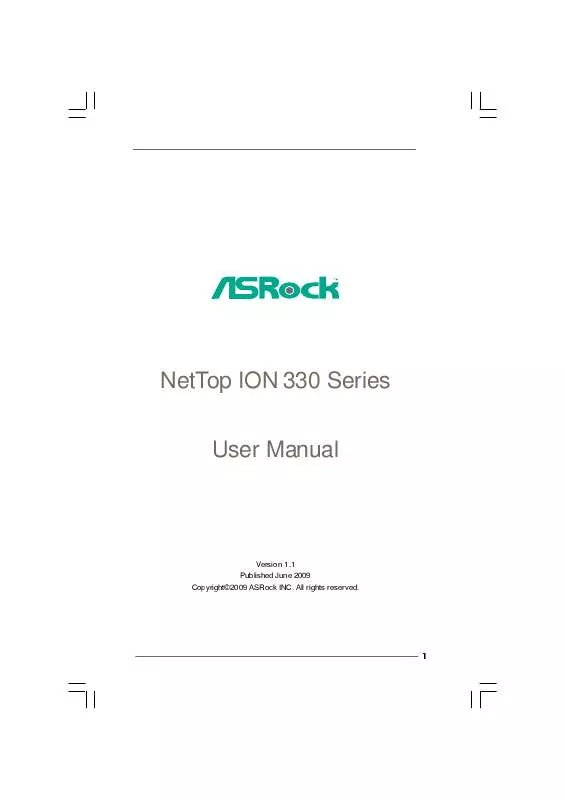
 ASROCK ION 330 V1.0 (1961 ko)
ASROCK ION 330 V1.0 (1961 ko)
 ASROCK ION 330 QUICK START GUIDE (5087 ko)
ASROCK ION 330 QUICK START GUIDE (5087 ko)
 ASROCK ION 330 QUICK INSTALLATION (5412 ko)
ASROCK ION 330 QUICK INSTALLATION (5412 ko)
 ASROCK ION 330 QUALIFIED VENDOR LIST (32 ko)
ASROCK ION 330 QUALIFIED VENDOR LIST (32 ko)
