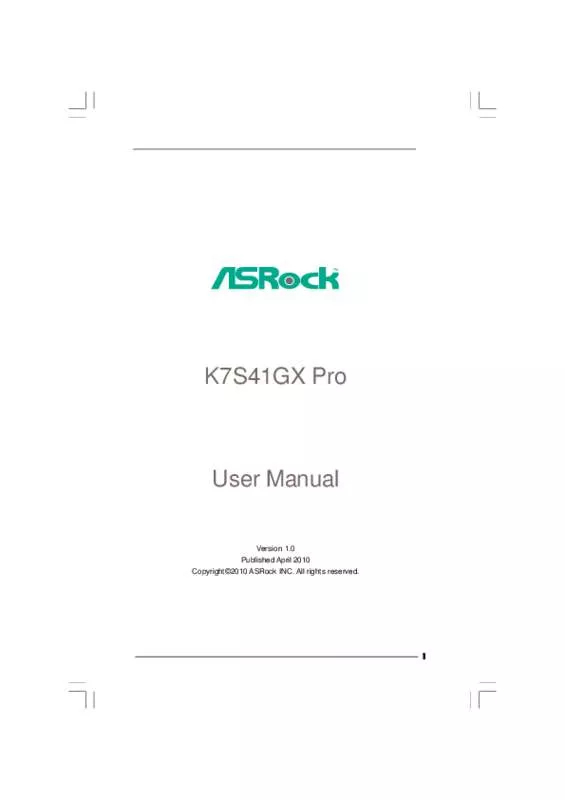User manual ASROCK K7S41GX PRO
Lastmanuals offers a socially driven service of sharing, storing and searching manuals related to use of hardware and software : user guide, owner's manual, quick start guide, technical datasheets... DON'T FORGET : ALWAYS READ THE USER GUIDE BEFORE BUYING !!!
If this document matches the user guide, instructions manual or user manual, feature sets, schematics you are looking for, download it now. Lastmanuals provides you a fast and easy access to the user manual ASROCK K7S41GX PRO. We hope that this ASROCK K7S41GX PRO user guide will be useful to you.
Lastmanuals help download the user guide ASROCK K7S41GX PRO.
Manual abstract: user guide ASROCK K7S41GX PRO
Detailed instructions for use are in the User's Guide.
[. . . ] K7S41GX Pro
User Manual
Version 1. 0 Published April 2010 Copyright©2010 ASRock INC. All rights reserved.
1
Copyright Notice:
No part of this manual may be reproduced, transcribed, transmitted, or translated in any language, in any form or by any means, except duplication of documentation by the purchaser for backup purpose, without written consent of ASRock Inc. Products and corporate names appearing in this manual may or may not be registered trademarks or copyrights of their respective companies, and are used only for identification or explanation and to the owners’ benefit, without intent to infringe.
Disclaimer:
Specifications and information contained in this manual are furnished for informational use only and subject to change without notice, and should not be constructed as a commitment by ASRock. ASRock assumes no responsibility for any errors or omissions that may appear in this manual. [. . . ] Placing jumper caps over the connectors will cause permanent damage of the motherboard!
Connector FDD Connector
(33-pin FLOPPY1) (see p. 10 No. 15)
Pin1
Figure
Description
FLOPPY1
the red-striped side to Pin1
Note: Make sure the red-striped side of the cable is plugged into Pin1 side of the connector. Primary IDE Connector (Blue)
(39-pin IDE1, see p. 10 No. 8)
Secondary IDE Connector (Black)
(39-pin IDE2, see p. 10 No. 7)
PIN1
IDE1
PIN1
IDE2
connect the black end to the IDE devices
connect the blue end to the motherboard
80-conductor, ATA 66/100/133 cable
Note: If you use only one IDE device on this motherboard, please set the IDE device as “Master”. Please refer to the instruction of your IDE device vendor for the details. Besides, to optimize compatibility and performance, please connect your hard disk drive to the primary IDE connector (IDE1, blue) and CD-ROM to the secondary IDE connector (IDE2, black). USB 2. 0 Connector
(9-pin USB45) (see p. 10 No. 17)
1 GND P+4 P-4 USB_PWR
USB_PWR P-5 P+5 GND DUMMY
There are 4 default USB 2. 0 ports on the rear panel. If the rear USB ports are not sufficient, this USB 2. 0 connector is available to support 2 additional USB 2. 0 ports. This connector supports an optional wireless transmitting and receiving infrared module.
Infrared Module Connector
(5-pin IR1) (see p. 10 No. 19)
1
IRTX +5V DUMMY
GND IRRX
19
Internal Audio Connectors
(4-pin CD1, 4-pin AUX1) (CD1: see p. 10 No. 27)
AUX1
CD1
These connectors allow you to receive stereo audio input from sound sources such as a CDROM, DVD-ROM, TV tuner card, or MPEG card. This is an interface for front panel audio cable that allows convenient connection and control of audio devices.
Front Panel Audio Connector
(9-pin AUDIO1) (see p. 10 No. 23)
1
GND +5VA BACKOUT-R BACKOUT-L
AUD-OUT-L DUMMY AUD-OUT-R MIC-POWER MIC
System Panel Connector
(9-pin PANEL1) (see p. 10 No. 13)
1
PLED+ PLEDPWRBTN# GND
This connector accommodates several system front panel functions.
DUMMY RESET# GND HDLEDHDLED+
Chassis Speaker Connector
(4-pin SPEAKER 1) (see p. 10 No. 14)
1
SPEAKER DUMMY DUMMY +5V
Please connect the chassis speaker to this connector.
Chassis Fan Connector
(3-pin CHA_FAN1) (see p. 10 No. 12)
GND +12V CHA_FAN_SPEED
Please connect a chassis fan cable to this connector and match the black wire to the ground pin. Please connect a CPU fan cable to this connector and match the black wire to the ground pin. Please connect an ATX power supply to this connector.
CPU Fan Connector
(3-pin CPU_FAN1) (see p. 10 No. 2)
ATX Power Connector
(20-pin ATXPWR1) (see p. 10 No. 6)
20
2. 7 Driver Installation Guide
To install the drivers to your system, please insert the support CD to your optical drive first. [. . . ] Enabled: Displays OEM Logo instead of POST messages.
+F1 F9 F10 ESC
Select Screen Select Item Change Option General Help Load Defaults Save and Exit Exit
v02. 54 (C) Copyright 1985-2003, American Megatrends, Inc.
Full Screen Logo Use this item to enable or disable OEM Logo. AddOn ROM Display Use this option to adjust AddOn ROM Display. If you enable the option “Full Screen Logo” but you want to see the AddOn ROM information when the system boots, please select [Enabled]. Configuration options: [Enabled] and [Disabled]. [. . . ]
DISCLAIMER TO DOWNLOAD THE USER GUIDE ASROCK K7S41GX PRO Lastmanuals offers a socially driven service of sharing, storing and searching manuals related to use of hardware and software : user guide, owner's manual, quick start guide, technical datasheets...manual ASROCK K7S41GX PRO